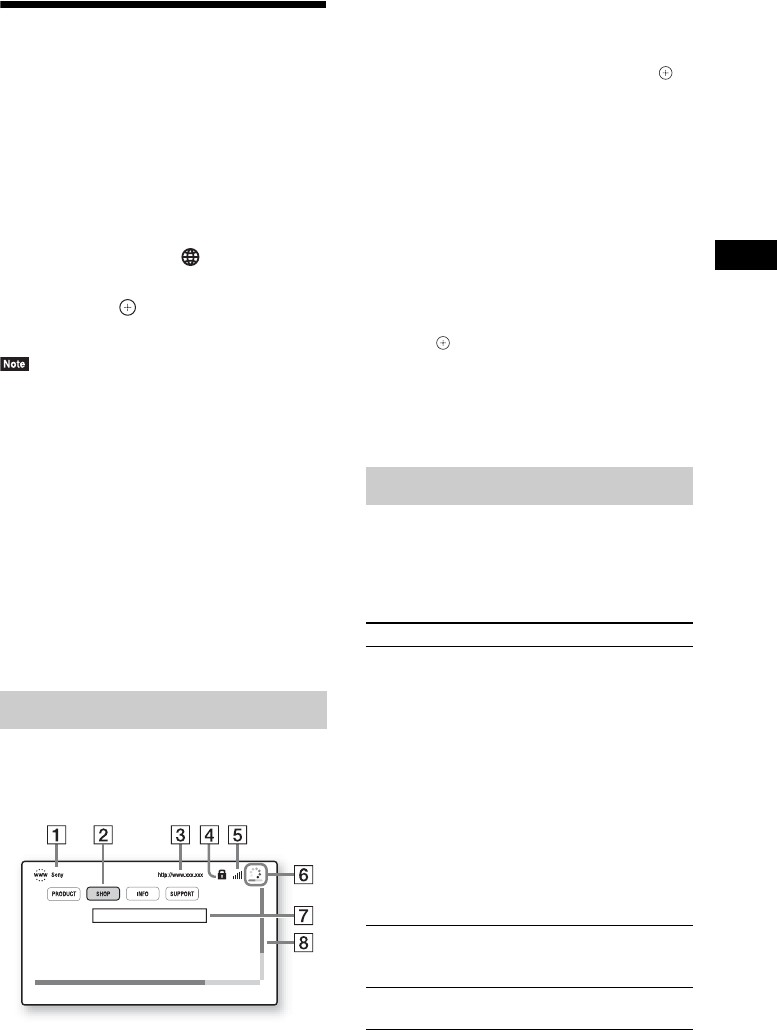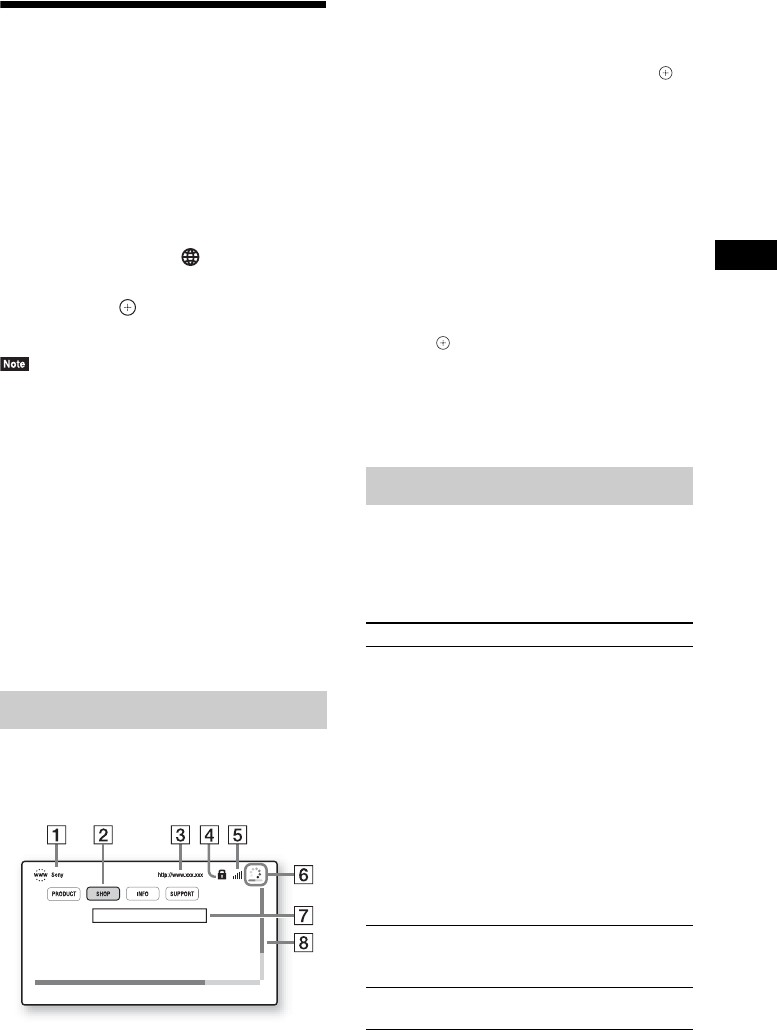
Other Operations
53
GB
Browsing Websites
You can connect to the Internet and enjoy
websites like the Sony homepage using the
system.
1 Prepare for Internet browsing.
Connect the system to a network (page 27).
2 Press HOME.
The home menu appears on the TV screen.
3 Press C/c to select [Network].
4 Press X/x to select [Internet Browser],
then press .
The [Internet Browser] display appears.
• Some websites may not display correctly, or not
function.
To enter a URL
Select [URL entry] from the options menu.
Enter the URL using the software keyboard,
then select [Enter].
To set the default start page
While the page you want to set is displayed,
select [Set as start page] from the options menu.
To quit Internet Browser
Press HOME.
You can check website information by pressing
DISPLAY. The display information differs
depending on the website and page status.
A Page title
B Cursor
Move by pressing C/X/x/c. Place the cursor
on the link you want to view, then press .
The linked website is displayed.
C Page address
D SSL icon
Appears when the linked URL is secured.
E Signal strength indicator
Appears when the system is connected to a
wireless network.
F Progress bar/Loading icon
Appears when the page is being read, or during
file download/transfer.
G Text input field
Press , then choose [Input] from the options
menu to open the software keyboard.
H Scroll bar
Press C/X/x/c to move the page display left,
up, down, or right.
Various settings and operations are available by
pressing OPTIONS.
The available items differ depending on the
situation.
Internet Browser display
Available options
Items Details
[Browser Setup] Displays the Internet Browser
settings.
• [Zoom]: Increases or
decreases the size of the
displayed contents.
• [JavaScript Setup]: Sets
whether to enable or disable
JavaScript.
• [Cookie Setup]: Sets
whether or not to accept
browser cookies.
• [SSL Alarm Display]: Sets
whether to enable or disable
SSL.
[Input] Displays the software
keyboard to enter characters
while browsing a website.
[Break] Moves the cursor to the next
line in the text input field.