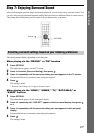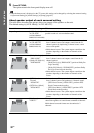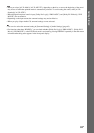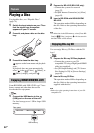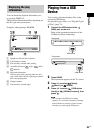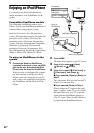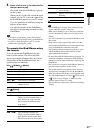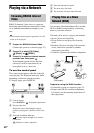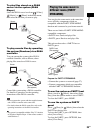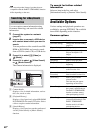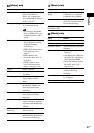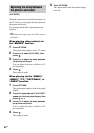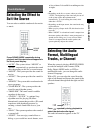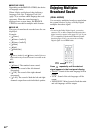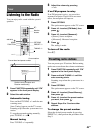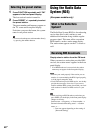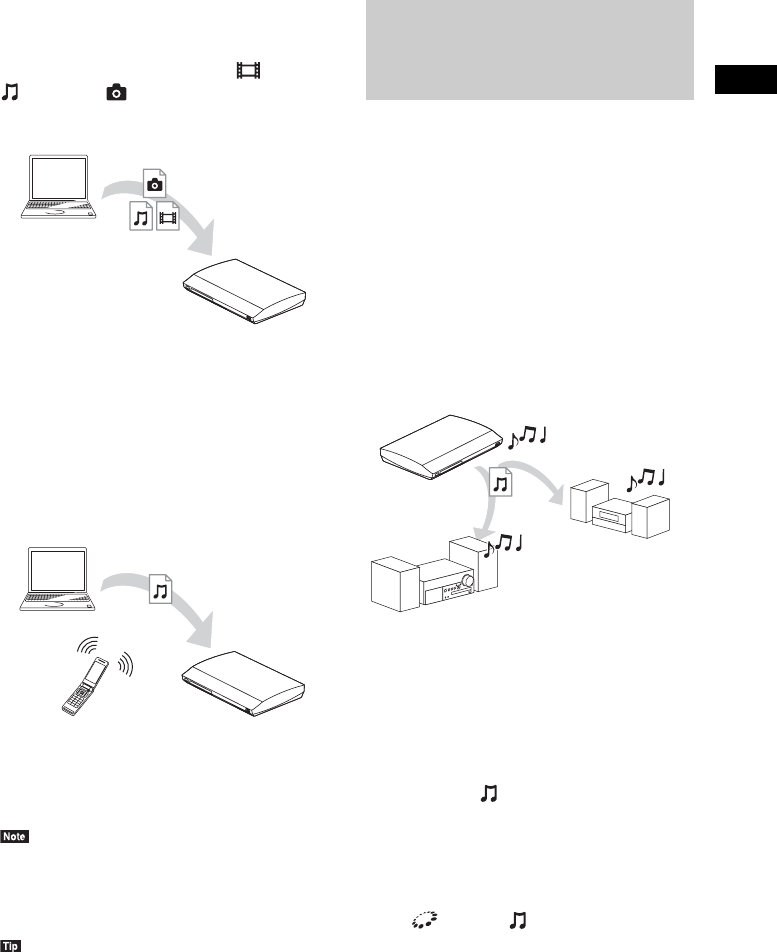
Playback
39
GB
To play files stored on a DLNA
server via the system (DLNA
Player)
Select the DLNA server icon from [Video],
[Music], or [Photo] in the home menu,
then select the file that you want to play.
To play remote files by operating
the system (Renderer) via a DLNA
controller
You can operate the system with a DLNA-
certified controller, such as iPhone, when
playing files stored on a DLNA server.
Control this system using a DLNA controller.
For details of operation, see the operating
instructions of the DLNA controller.
• Do not operate the system with the supplied remote
and a DLNA controller at the same time.
• For details about the DLNA controller, refer to the
operating instructions of the DLNA controller.
• The system is compatible with the “Play To” function
of Windows Media
®
Player 12 that comes standard
with Windows 7.
You can play the same music at the same time
across all Sony components which are
compatible with the PARTY STREAMING
function and connected to your home network.
There are two kinds of PARTY STREAMING-
compatible components.
• PARTY host: Sends and plays files
• PARTY guest: Receives and plays files
This unit can be used as a PARTY host or
PARTY guest.
Prepare for PARTY STREAMING.
• Connect the system to a network (page 27).
• Connect components which are compatible
with the PARTY STREAMING function.
To use the system as PARTY host
Select a track in [Music], then select [Start
Party] from the options menu to start a PARTY.
To close the PARTY, press HOME.
To use the system as PARTY
guest
Select [Party] in [Music], then select the
PARTY host device icon.
To leave the PARTY, press OPTIONS, then
select [Leave Party].
To close the PARTY, press OPTIONS, then
select [Close Party].
Player
(This system)
Server
Controller
Renderer
(This system)
Server
Playing the same music in
different rooms (PARTY
STREAMING)
PARTY guest
PARTY host
(This system)
PARTY guest