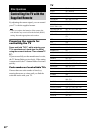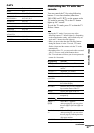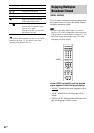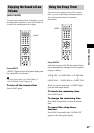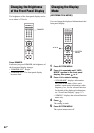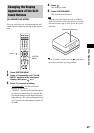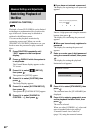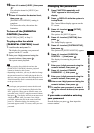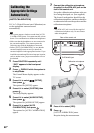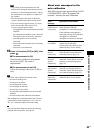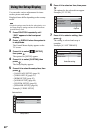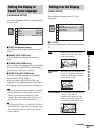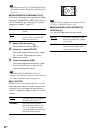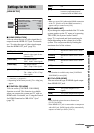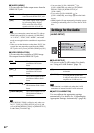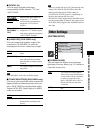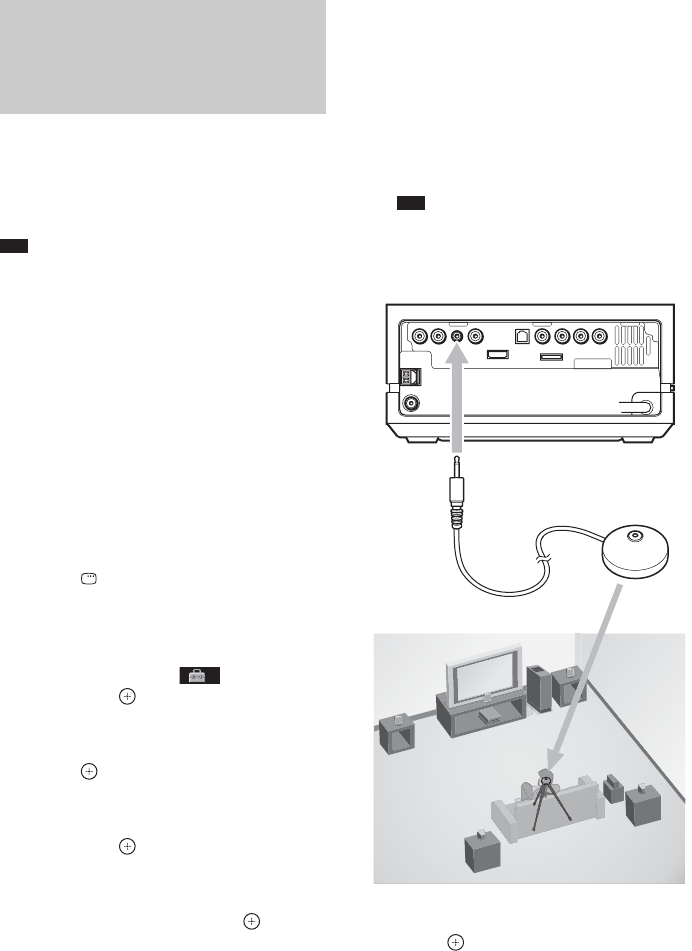
88
GB
D.C.A.C. (Digital Cinema Auto Calibration) can
set the appropriate surround sound
automatically.
Note
• The system outputs a loud test sound when [AUTO
CALIBRATION] starts. You cannot turn the volume
down. Give consideration to children and neighbours.
• Make sure that the headphones are not connected to
the surround amplifier. You cannot operate the
following steps with the headphones connected.
• Before [AUTO CALIBRATION], be sure that the
surround amplifier turns on and you install the
surround amplifier in the appropriate location. If you
install the surround amplifier in an improper location,
such as another room, proper measurement will not
be obtained.
1 Press FUNCTION repeatedly until
“DVD” appears in the front panel
display.
2 Press DISPLAY while the system is
in stop mode.
The Control Menu display appears on the
TV screen.
3 Press X/x to select [SETUP],
then press .
The options for [SETUP] appear.
4 Press X/x to select [CUSTOM], then
press .
The Setup Display appears.
5 Press X/x to select [AUDIO SETUP],
then press .
The options for [AUDIO SETUP] appear.
6 Press X/x to select [AUTO
CALIBRATION], then press .
The options for [AUTO CALIBRATION]
appear.
7 Connect the calibration microphone
(supplied) to the ECM-AC2 jack on the
rear of the control unit.
Set up the calibration microphone at the ear
level using the tripod, etc. (not supplied).
The front of each speaker should face the
calibration microphone, and there should be
no obstruction between the speakers and the
calibration microphone.
Note
• The ECM-AC2 jack is used for the supplied
calibration microphone only. Do not connect
other microphones.
8 Press C/c to select [YES].
9 Press .
[AUTO CALIBRATION] starts.
Be quiet during the measurement.
Calibrating the
Appropriate Settings
Automatically
(AUTO CALIBRATION)
DMPORT
Calibration microphone
Rear of the control unit
To ECM-AC2 jack