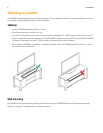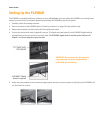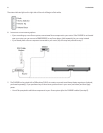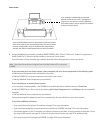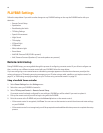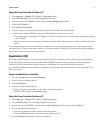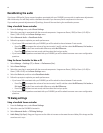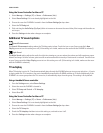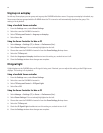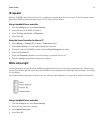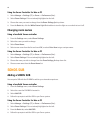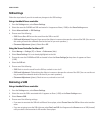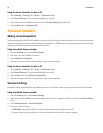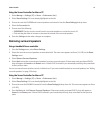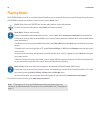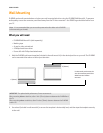Product Guide
14
Ungroup on autoplay
As with any Sonos player, you can group and ungroup the PLAYBAR with other rooms. If ungroup on autoplay is checked, any
Sonos rooms that are grouped with the PLAYBAR when the TV is turned on will automatically drop from the group. This
setting is Yes by default.
Using a handheld Sonos controller
1.
From the Settings menu, select Room Settings.
2.
Select the room the PLAYBAR is located in.
3.
Select TV Setup and Control -> Ungroup on Autoplay.
4.
Select Yes or No.
Using the Sonos Controller for Mac or PC
1.
Select Manage -> Settings (PC) or Sonos -> Preferences (Mac).
2.
Select Room Settings if it is not already highlighted on the left.
3.
Choose the room the PLAYBAR is located in from the Room Settings for drop-down.
4.
Select the TV Setup tab.
5.
Check the Ungroup on Autoplay checkbox to turn this setting on, uncheck to turn it off.
6.
Close the Settings window when changes are complete.
IR signal light
A light displays on the PLAYBAR when an IR signal is being sent. If desired, you can adjust this setting so the IR light never
displays. This setting is On by default.
Using a handheld Sonos controller
1.
From the Settings menu, select Room Settings.
2.
Select the room the PLAYBAR is located in.
3.
Select TV Setup and Control -> IR Signal Light.
4.
Select On or Off.
Using the Sonos Controller for Mac or PC
1.
Select Manage -> Settings (PC) or Sonos -> Preferences (Mac).
2.
Select Room Settings if it is not already highlighted on the left.
3.
Choose the room the PLAYBAR is located in from the Room Settings for drop-down.
4.
Select the TV Setup tab.
5.
Check the IR Signal Light checkbox to turn this setting on, uncheck to turn it off.
6.
Close the Settings window when changes are complete.