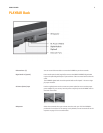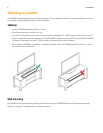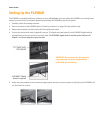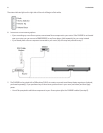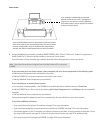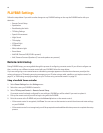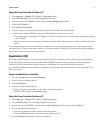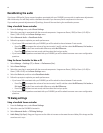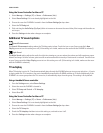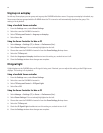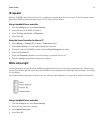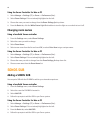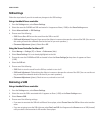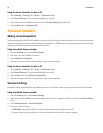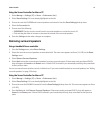Product Guide
12
Recalibrating the audio
If you have a SUB and/or Sonos surround speakers associated with your PLAYBAR, you may wish to make some adjustments
after initial setup. You will likely wish to recalibrate the audio if you move any Sonos components in the room.
If you made any manual adjustments to EQ settings, these will be reset during the recalibration process.
Using a handheld Sonos controller
1.
From the Settings menu, select Room Settings.
2.
Select the room that is associated with the surround components. It appears as Room (+SUB) or Room (+LS+RS) or
Room (+SUB+LS+RS) on the Room Settings menu.
3.
Select Advanced Audio -> Recalibrate Audio.
4.
Follow the prompts to optimize your audio performance.
• If you have a SUB associated with your PLAYBAR, you will be asked to choose between 2 test sounds:
•Press Play to compare the volume of two test sounds, A and B, and then select No Difference, A is louder or
B is louder. If you don’t hear a noticeable difference, select No Difference.
•Press Play to listen to a test sound, and then select the level you prefer.
• If you have surround speakers associated with your PLAYBAR, you will be asked to answer some room configuration
questions.
Using the Sonos Controller for Mac or PC
1.
Select Manage -> Settings (PC) or Sonos -> Preferences (Mac).
2.
Select Room Settings.
3.
Select the room that is associated with the surround components. It appears as Room (+SUB) or Room (+LS+RS) or
Room (+SUB+LS+RS) on the Room Settings menu.
4.
Select the Basic tab, and then select Recalibrate Audio.
5.
Follow the prompts to optimize your audio performance:
• If you have a SUB associated with your PLAYBAR, you will be asked to choose between 2 test sounds:
•Press Play to compare the volume of two test sounds, A and B, and then select No Difference, A is louder or
B is louder. If you don’t hear a noticeable difference, select No Difference.
•Press Play to listen to a test sound, and then select the level you prefer.
• If you have surround speakers associated with your PLAYBAR, you will be asked to answer some room configuration
questions.
TV dialog settings
Using a handheld Sonos controller
1.
From the Settings menu, select Room Settings.
2.
Select the room the PLAYBAR is located in.
3.
Select Advanced Audio -> TV Dialog Settings.
4.
Audio Delay (Lip Sync). Drag your finger across the slider to increase or decrease the sound delay if the image and the
sound are not in sync.