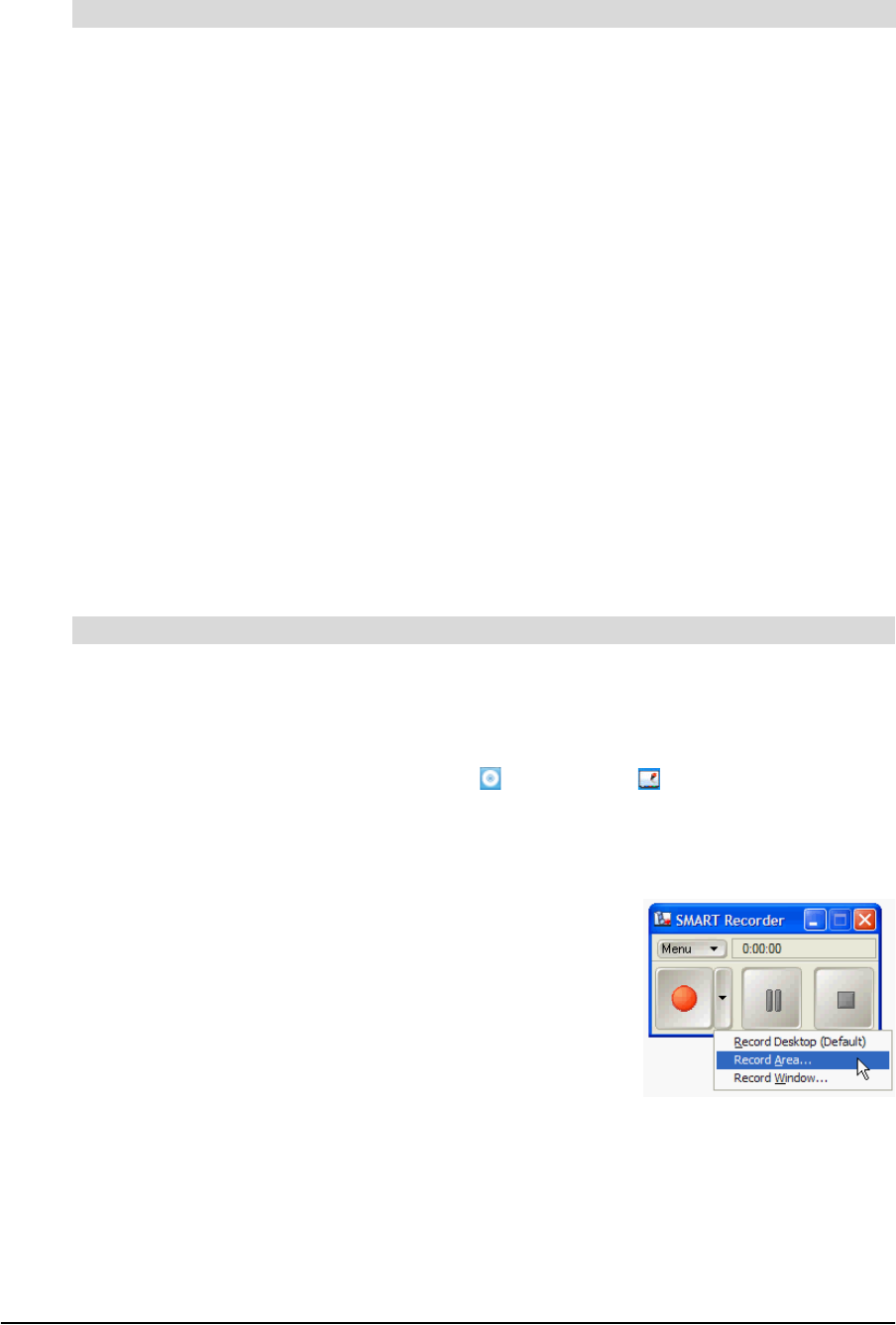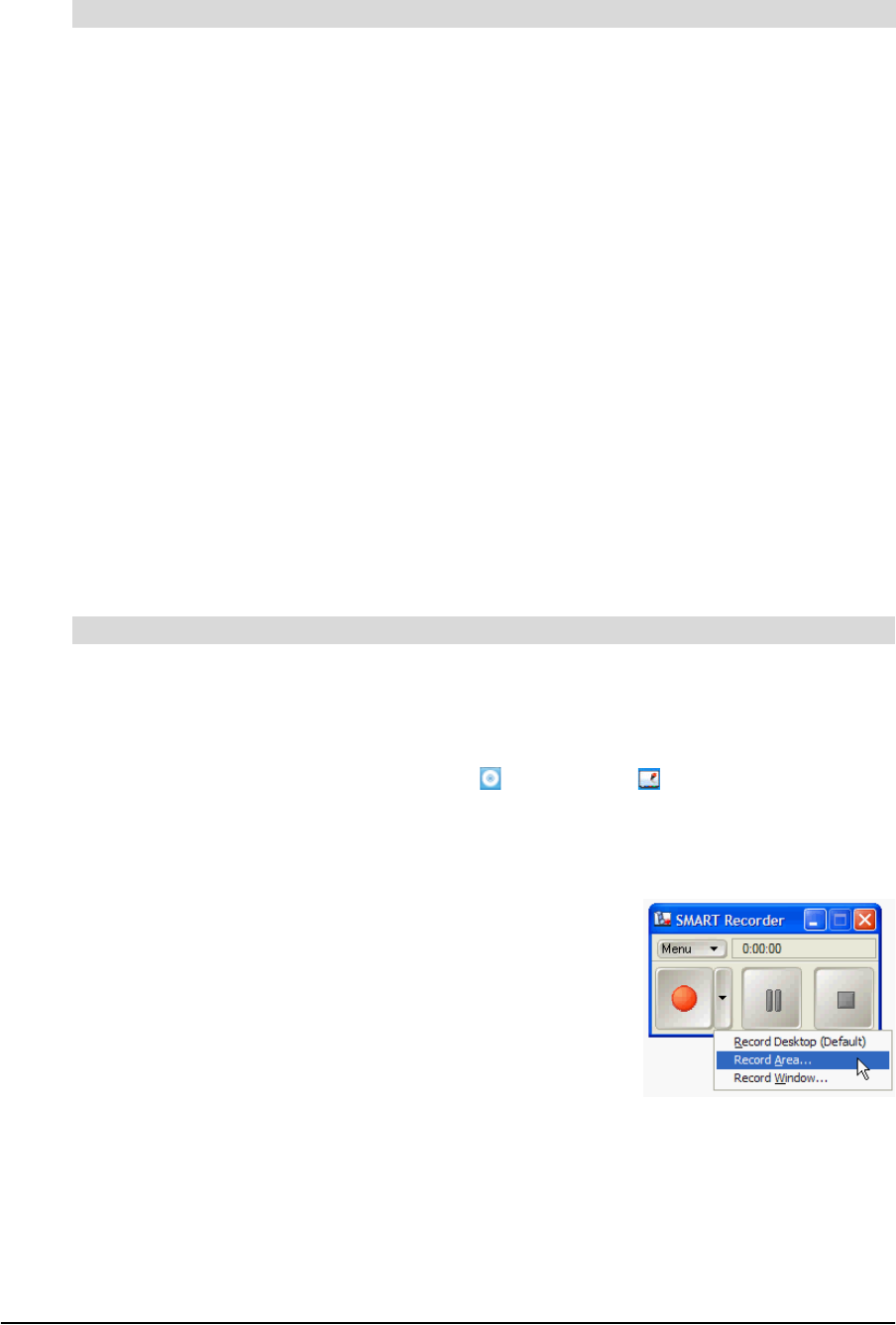
99-00855-20 C0 Using Your SMART Audio 240 System 13
Using External Audio Devices
You can use your audio system with a CD player, an MP3 player and a DVD player.
1. Set up the external audio device. Refer to the device’s documentation for more
information.
2. Connect an RCA cable to the left and right audio output jacks on the audio device.
NOTE: If your audio device only has a 3.5 mm stereo mini jack, use a dual (left and right)
RCA to 3.5 mm stereo adapter.
3. Connect the other end of the RCA cable to the LINE 1 left and right jacks on the back of
the receiver.
NOTE: There are two sets of audio input jacks on the back of the receiver. You can
connect a second audio device by connecting it to the LINE 2 jacks on the back of
the receiver.
4. Start the external audio device.
5. Adjust the LINE 1 volume dial to a comfortable level.
NOTE: You can also adjust the volume with the volume control on the audio device.
Recording Audio with SMART Notebook Software
SMART Notebook software allows you to record audio and video to your computer with the
SMART Recorder tool. You can reduce in size the video area that you record by selecting the
Record Area... option. This minimizes the file size of the recording.
1. Connect the RCA plug of a mono RCA to 3.5 mm stereo mini adapter to the
PRE OUT jack on the back of the receiver.
2. Connect the 3.5 mm stereo plug to the audio input of your computer.
3. Press the SMART Board software 10 icon or the 9.7 icon in the notification area for
Windows® operating systems or in the dock for Mac OS operating system software, and
then select Recorder... from the list.
SMART Recorder appears.
4. Select Record Area... from the record drop-down list.
To use a CD, MP3 or DVD player, or other audio device, with your audio system
To record audio to your computer