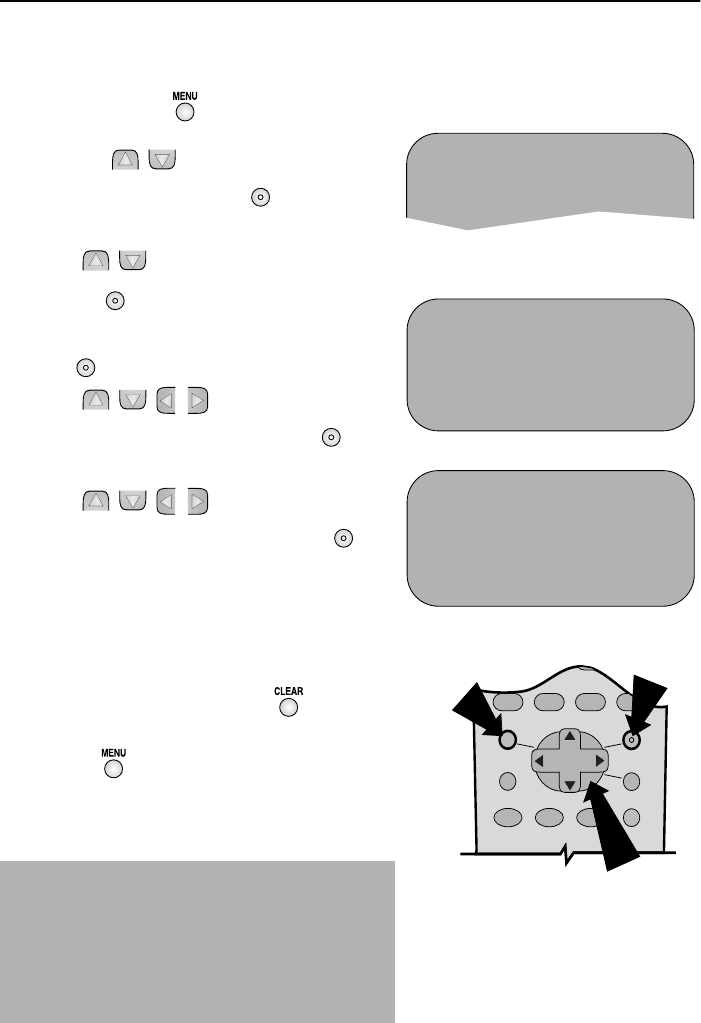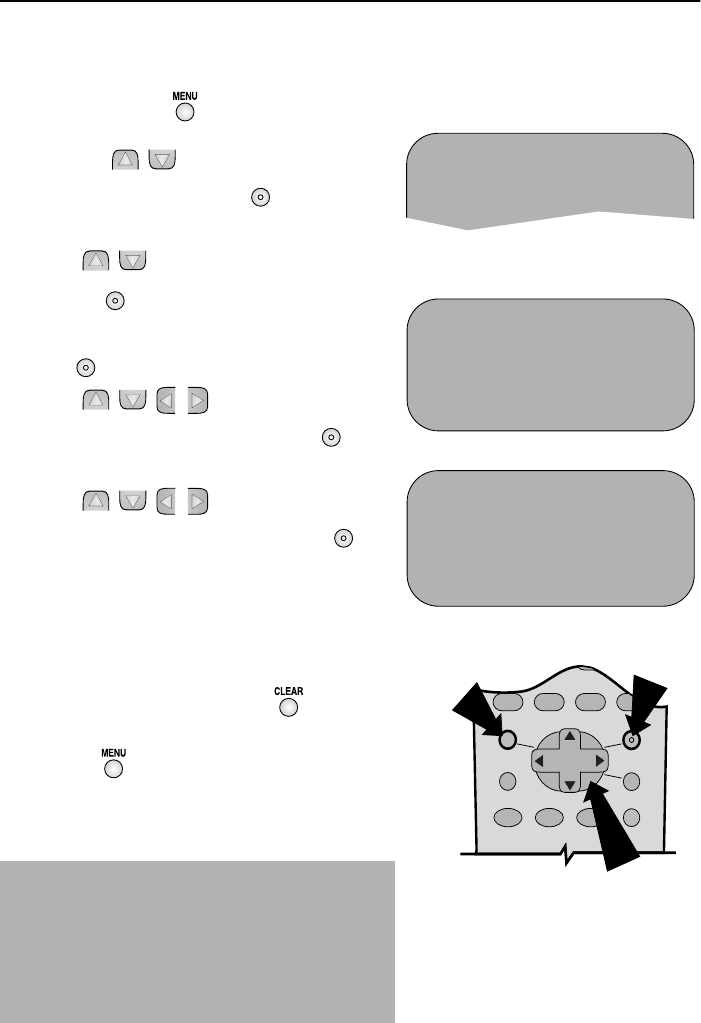
29
www.sharp.co.uk/support
CUSTOMISED INSTALLATION
MANUALLY SORTING CHANNELS
SORTING THE CHANNELS INTO YOUR PREFERRED ORDER
1.
Press the MENU button.
2. Press the [ / ] menu select buttons to
select SET UP. Press the SET button to
confirm.
3. Press [ / ] to select CHANNEL SORT. Press
the SET button to confirm.
4. The MOVE position will be highlighted. Press the
SET button to confirm.
5. Press [ / / / ] to highlight the
channel to be moved. Press the SET
button to confirm.
6. Press [ / / / ] to highlight the new
position for the channel. Press the SET
button to confirm.
7. If any more channels are to be moved, repeat
procedure from step 5.
8. When all the channels are in your preferred
order, either press the CLEAR button to
return to the CHANNEL SORT menu or press the
MENU button to leave the MENU
function.
NOTES:
If when moving channels the picture becomes
unclear and the on-screen display is unreadable,
the
MODE OSD button can be used to toggle
between a blue background and the normal
picture.
The blue background will be shown until either
another channel is selected or the
MODE OSD
button is pressed again.
5.
MOVE 1/5
1CH43 7 13
2CH54 8 14
3CH65 9 15
4CH21 10 16
5CH50 11 17
6CH32 12 18
6.
MOVE 1/5
1CH32 713
2CH43 8 14
3CH54 9 15
4CH65 10 16
5CH21 11 17
6CH50 12 18
Remote Control
MENU SELECT
BUTTONS
MENU
SET
MENU SCREEN
2.
V I DEOPLUS
TIMER
MODE
SET UP
SET
SET
SET
SET
SET
TINS-A079UMN1.book Page 29 Monday, November 4, 2002 1:01 PM