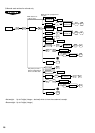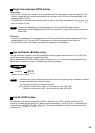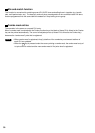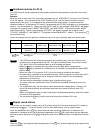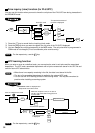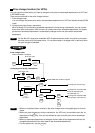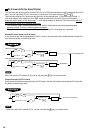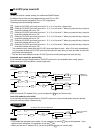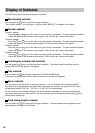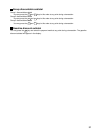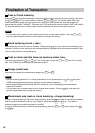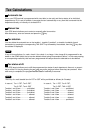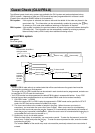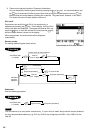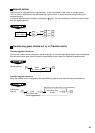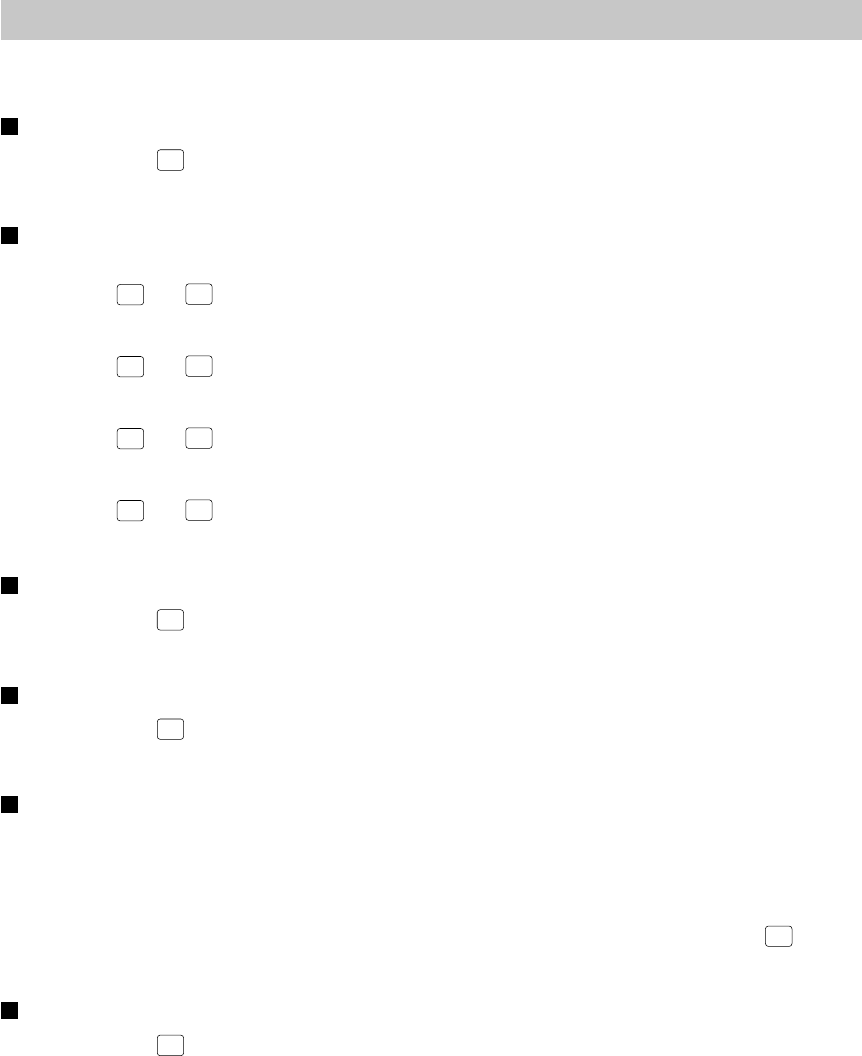
36
Display of Subtotals
Your POS terminal provides these five types of subtotals:
Merchandise subtotal
You may press the
MDSE
SBTL
key at any point during a transaction.
The net sales subtotal - not including tax - and the symbol “MDSE ST” will appear in the display.
Taxable subtotal
Taxable 1 subtotal
Press the
TAX1
SHIFT
and
SBTL
keys in this order at any point during a transaction. The sales subtotal of taxable
1 items will appear in the window and the caption “TAX1” and the tax 1 amount will appear.
Taxable 2 subtotal
Press the
TAX2
SHIFT
and
SBTL
keys in this order at any point during a transaction. The sales subtotal of taxable
2 items will appear in the window and the caption “TAX2” and the tax 2 amount will appear.
Taxable 3 subtotal
Press the
TAX3
SHIFT
and
SBTL
keys in this order at any point during a transaction. The sales subtotal of taxable
3 items will appear in the window and the caption “TAX3” and the tax 3 amount will appear.
Taxable 4 subtotal
Press the
TAX4
SHIFT
and
SBTL
keys in this order at any point during a transaction. The sales subtotal of taxable
4 items will appear in the window and the caption “TAX4” and the tax 4 amount will appear.
Including-tax subtotal (full subtotal)
You may press the
SBTL
key at any point during a transaction. The sales subtotal including tax and the
symbol “SUBTOTAL” will appear in the display.
Tray subtotal
You may press the
TRAY
SBTL
key during a transaction in the REG or MGR mode.
The contents of the tray total itemizer which includes tax are printed and displayed.
Eat-in subtotal
You may press an eat-in key prior to entering a payment. Your POS terminal will calculate a subtotal
according to the programmed tax exemption status and display the subtotal, the symbol “EAT IN,” and a
corresponding caption (“EAT IN 1,” “EAT IN 2,” or “EAT IN 3”) will be displayed.
For the transaction with the eat-in subtotal, you must finalize the transaction by making a payment entry.
Just after pressing the eat-in key, however, you can cancel the entry of that key by pressing the
CL
key or
another eat-in function key.
Food stamp-eligible subtotal
You may press the
FS
TEND
key at any point during a transaction. The sale subtotal of items eligible for food
stamp payment will appear in the display.