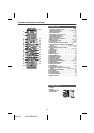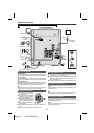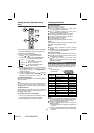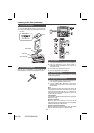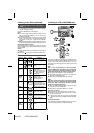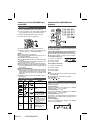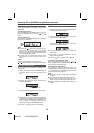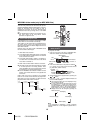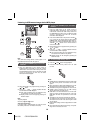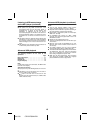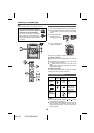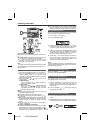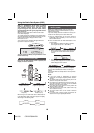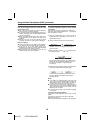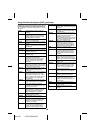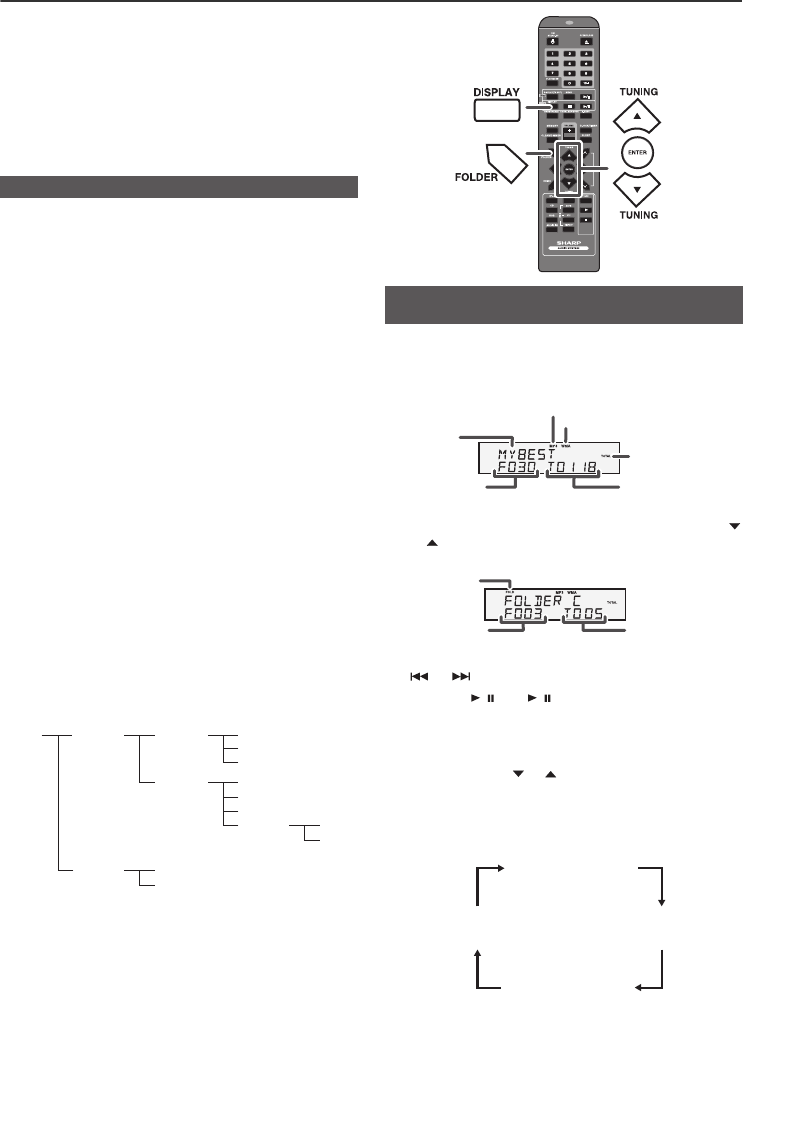
04/1/28 CD-DH790NH EN
13
2
1
7
6
5
4
3
2
1
MP3/WMA folder mode (only for MP3/WMA files)
To play back MP3/WMA (Windows Media Audio) file
There are many music sites on the internet that you can
download MP3/WMA (Windows Media Audio) music files.
Follow the instructions from the website on how to
download the music files. You can then play back these
downloaded music files by burning them to a CD-R/RW
disc.
● Your downloaded song/files are for personal use only.
Any other usage of the song without owner’s
permission, is against the law.
If MP3/WMA files are recorded in several folders, a folder
number will be set to each folder automatically.
These folders can be selected by the FOLDER button on
the remote control. If there is no supported file formats
inside the selected folder, the folder is skipped and the next
folder will be selected.
Example: How to set folder number if MP3/WMA format
files are recorded as below figure.
● The folder and file order information which is recorded
on the disc depends on the writing software. There
maybe possibilities that this unit will playback the files
not according to our expected playback order.
● For CD MP3/WMA, 255 numbers of folders and files
inclusive of the folders which have non playable files
can be read.
Folder mode on/off can be operated by the FOLDER
button on the remote control. Files that are played when
folder mode is set to the on position, may differ from those
played back when folder mode is turned off.
To play back CD-R/RW.
Note:
If “NO SUPPORT” is displayed, it means “Copyright
protected WMA file” or “Not supported playback file” is
selected.
■ About folder playback order
1
ROOT folder is set as folder 1.
2 As for folders inside ROOT folder (Folder A and Folder
B), the folder which is recorded earlier on the disc will
be set as folder 2 and folder 3.
3 As for folder inside Folder A (Folder C and Folder D),
the folder which is recorded earlier on the disc will be
set as folder 4 and folder 5.
4 Folder E that is inside Folder D will be set as folder 6.
ROOT
(FOLDER 1)
FOLDER A
(FOLDER 2)
FOLDER B
(FOLDER 3)
FILE 9
FILE 10
FILE 3
FILE 4
FILE 5
FILE 6
FILE 7
FILE 8
FOLDER E
(FOLDER 6)
FOLDER C
(FOLDER 4)
FOLDER D
(FOLDER 5)
FILE 1
FILE 2
■ Procedure to playback MP3/WMA disc with
folder mode on
1
Press the CD button, and load an MP3/WMA disc.
After disc is loaded, disc info will be displayed.
2 Press the FOLDER button, and press the TUNING (
or ) button on the remote control to select desired
playback folder. (Folder mode on)
3 Select desired file to be played back by pressing the
or button.
4 Press the / (CD / ) button. Playback will start and
file name will be displayed.
● Title, Artist and Album name are displayed if they
are recorded on the disc.
● In case of playback with the folder mode on, press
the TUNING ( or ) button on the remote control,
and the folder can be selected even though it is in
playback/pause mode. It will continue playback/
pause mode in the 1st track of the selected folder.
● Display content can be changed by pressing the
DISPLAY button.
CD
USB
Disc
Name
MP3 indicator
WMA indicator
TOTAL indicator
Total number of
files
Total number
of folder
First track
number in the
folder
FOLDER
indicator
FOLDER
number
File name display
Title display
Artist display
Album display