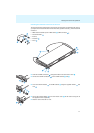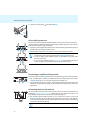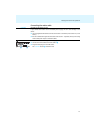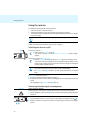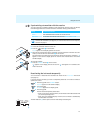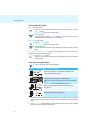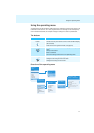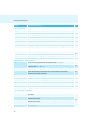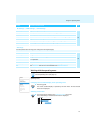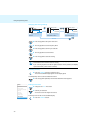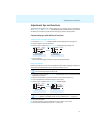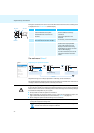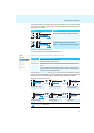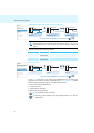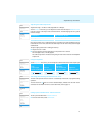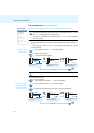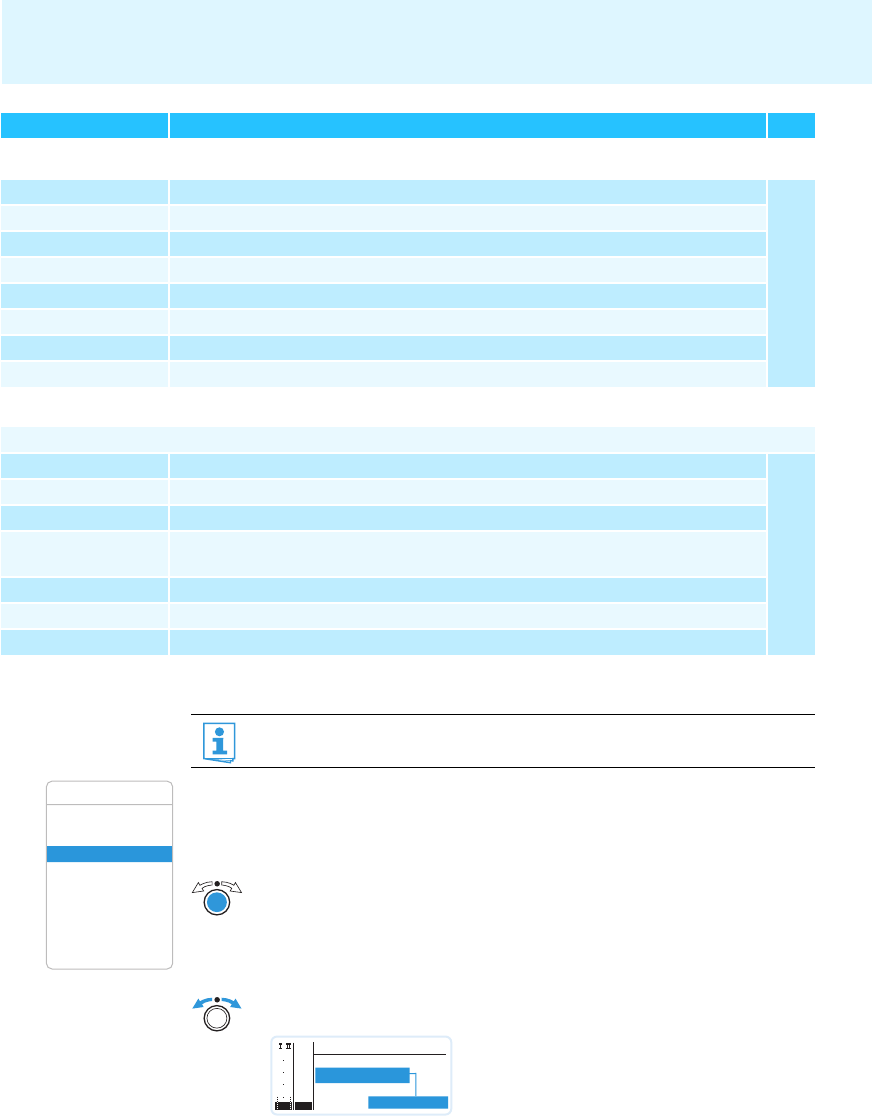
Using the operating menu
19
Working with the operating menu
By way of example of the “Frequency Preset” menu, this section describes how to use the
operating menu.
Changing from a standard display to the operating menu
Selecting a menu item
“SK Settings” / “SKM Settings” / “SKP Settings”
Sensitivity Adjusts the input sensitivity
29
Low Cut Actives/deactivates the low cut filter (“SKM Settings” only)
Auto Lock Activates/deactivates the automatic lock mode
Mute Mode Sets the mode for the MUTE switch (“SK Settings” and “SKP Settings” only)
RF Power Adjusts the transmission power
PhantomPower48V Activates/deactivates the phantom powering (“SKP Settings” only)
Cable Emulation Emulates guitar cable capacities (“SK Settings” only)
Exit Exits the menu item and returns to the “Sync Settings” submenu
“Warnings”
Activates/deactivates warnings (color change and warning messages):
AF-Peak Audio overmodulation
30
Low RF Signal RF signal is weak
RF Mute RF signal is too weak or no RF signal
TX Mute • Transmitter is muted or
• no pilot tone
RX Mute Receiver is muted
Low Battery Charge status of the transmitter battery/the BA 2015 accupack is critical
Exit Exits “Warnings” and returns to the extended menu “Advanced Menu”
Display Function of the menu item Page
If the lock mode is activated, you have to deactivate it In order to be able to work
with the operating menu (see page 15).
Squelch
Easy Setup
Frequency Preset
Name
AF Out
Equalizer
Auto Lock
Advanced
Exit
Menu
̈ Press the jog dial.
The current standard display is replaced by the main menu. The last selected
menu item is displayed.
̈ Turn the jog dial to change to the “Frequency Preset” menu item.
The current setting of the selected menu item is displayed:
Menu
B.Ch: 1. 1
Easy Setup
Frequency Preset
Name
PEAK
-10
040
30
20
10
-20
-30
-40
AF
RF