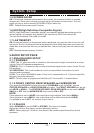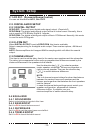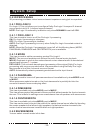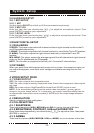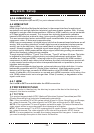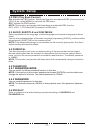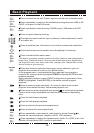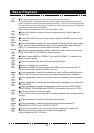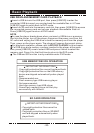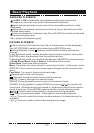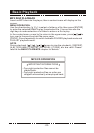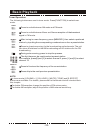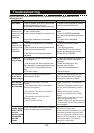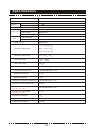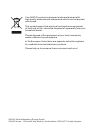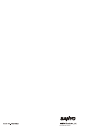KARAOKE PLAYBACK
Set MIC to ON to enable the connected microphone(s) and set the
microphone volume at a low level in the karaoke setup menu.
Insert two microphones or just one into the microphone sockets on th
nel.
Adjust the microphone volume and echo level to your desired level in the
karaoke setup menu.
Place a karaoke disc in the disc tray. Press [AUDIO] to include or eliminate
the original singing voice.
Now, enjoy the karaoke singing!
e
front pa
Basic Playback
-21-
PICTURE PLAYBACK
Place a picture CD in the disc tray, then a content menu will be displayed.
Use [UP]/[DOWN] to select a picture and press [ENTER] to play.
During playback, press [ ] to enter the thumbnail mode to preview the
pictures.
In the thumbnail mode, use the direction keys to select a picture, then press
[ENTER] to start the playback from the selected picture.
In the thumbnail mode, use the direction keys and [ENTER] to make selection
of Slide Show, Menu, Prev or Next at the bottom of the screen.
Slide Show: Start slide show playback.
Menu: Enter the instruction menu for remote key function. In the menu, press
[ENTER] to turn over to the next menu page and again to exit the instruction
menu.
Prev/Next: Turn over to the previous/next page.
Remote key function introduction:
[ ]: Enter the thumbnail mode to preview the pictures.
[PROG]: Press to change the transition mode.
[MENU]:During playback,press to return to the content menu.
[ZOOM]: During playback, press [ZOOM], then press [ ]/[ ] to zoom in/out
the picture. When the picture is zoomed in, the direction keys can be used to
move the picture. Press [ZOOM] again to exit the picture-zooming mode.
[ ]/[ ]: Press to skip to the previous/ next picture during playback.
[ ]: Press to pause a playback. Press again to resume the playback.
[ ]/[ ]: Press to rotate the picture counterclockwise/ clockwise during the
playback.
[ ]/[ ]: Press to create a vertical/horizontal mirror image.