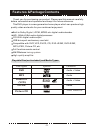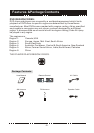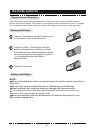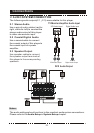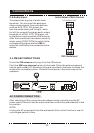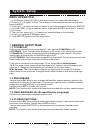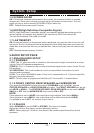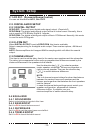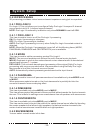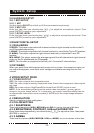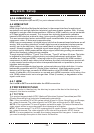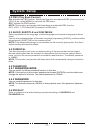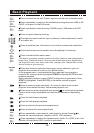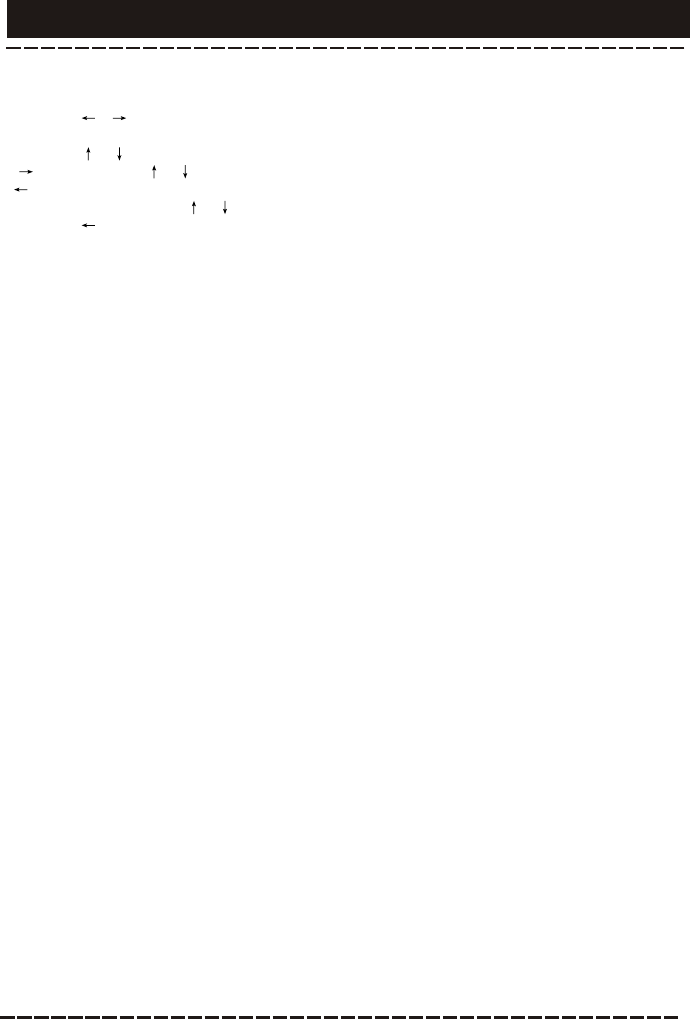
1. In DVD mode, press [SETUP] on the remote control to display the setup menu.
2. Press [ ]/[ ] to select an item. The submenu of the selected item will be displayed
below instantly.
3. Press [ ]/[ ] to select an item you desire to set in the submenu, then press [ENTER]
/[ ]to enter. Use [ ]/[ ] to select an option, then press [ENTER] to confirm it, or press
[ ] to cancel.
4. Then you can press [ ]/[ ] to continue to set other items in the submenu.
5. Press [ ] to go back to the upper menu.
6. Press [SETUP] again to exit the setup menu.
1 GENERAL SETUP PAGE
1.1 TV DISPLAY
If this unit is connected to a conventional TV set, select 4:3 PANSCAN or 4:3
LETTERBOX. The 4:3 image will be displayed in full screen in its native aspect ratio.
4:3 PANSCAN: The wide-screen image will be displayed on the screen in its native
aspect ratio with some part on the left and right cut off.
4:3 LETTERBOX: The wide-screen image will be displayed in its native aspect ratio with
black bands on the upper and lower sections of the screen.
If this unit is connected to a wide-screen TV set, select 16:9 or Wide Squeeze.
16: 9: The wide-screen image will be displayed in full screen in its native aspect ratio
while the 4:3 image will be stretched out horizontally to fit in the screen.
Wide Squeeze: The wide-screen image will be displayed in full screen in its native
aspect ratio and so does the 4:3 image but with black borders on the left and the right
side.
1.2 ANGLE MARK
Set this item to ON. When a disc encoded with multiple camera angles is playing, the
angle mark will display on the screen. Then you can view the video in different camera
angles by pressing [ANGLE] on the remote control.
Set this item to OFF to disable this function.
NOTE: This function only works with those discs encoded with multiple camera angles.
1.3 OSD LANGUAGE (On-Screen Display Language)
Set the on-screen display language with this item.
1.4 CLOSED CAPTIONS
Set this item to ON. When a disc encoded with closed captions, the closed captions will
be shown on the screen. Set this item to OFF to hide it.
You can also press [SUBTITLE] on the remote control to show or hide the closed
captions.
NOTE: This function only works with those discs encoded with closed captions.
MENU OPERATION:
System Setup
-11-