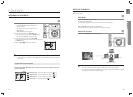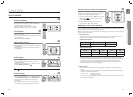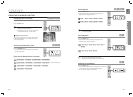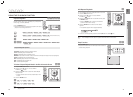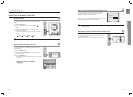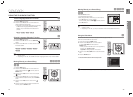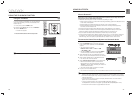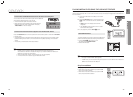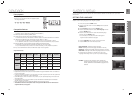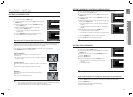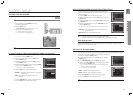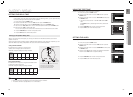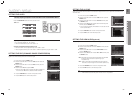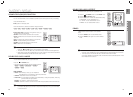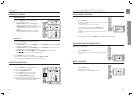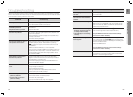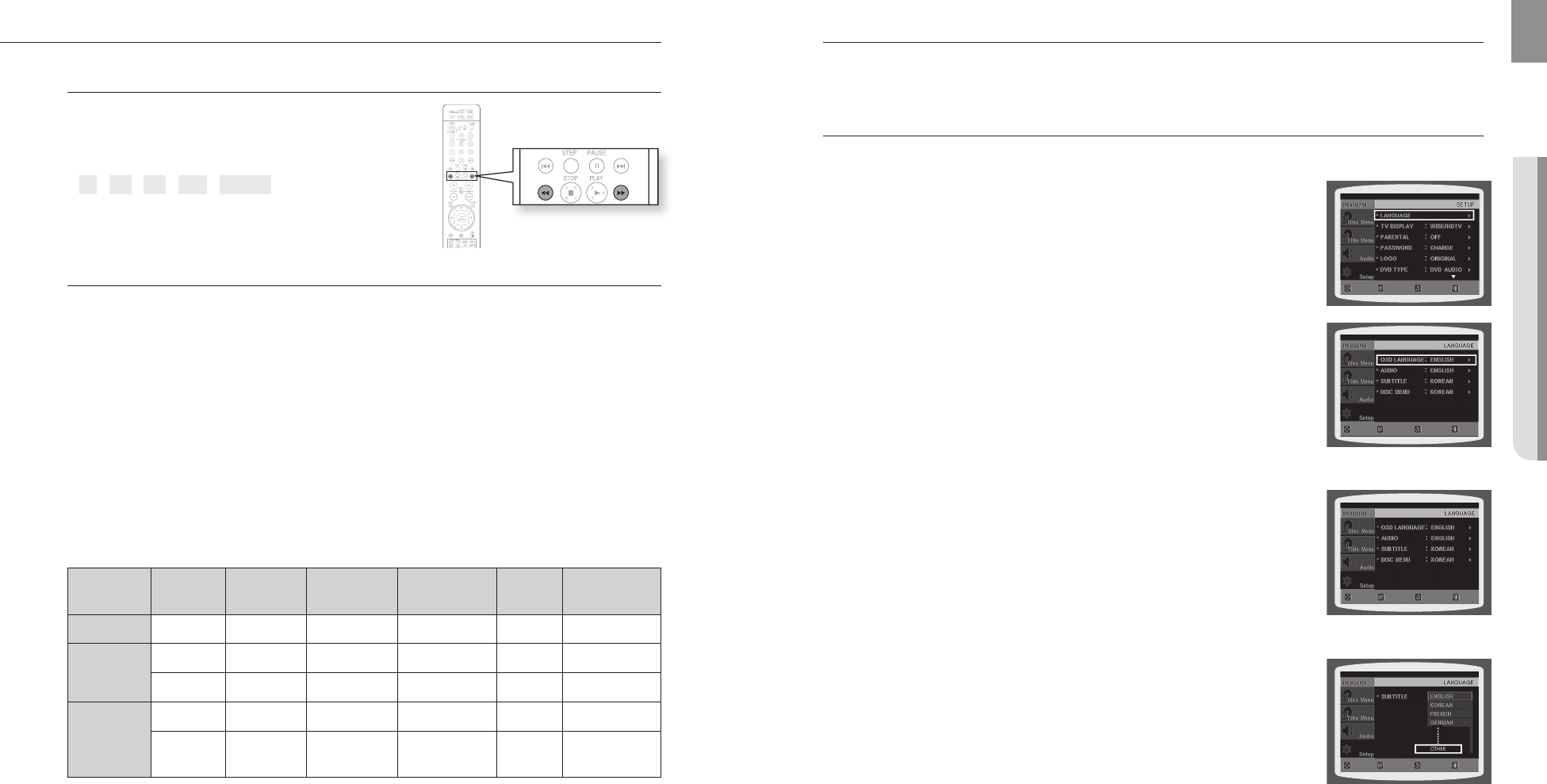
playback
50 51
ENG
● SYSTEM SETUP
Fast playback
During playback, press the , button.
Each time you press either button, the playback speed •
will change as follows:
2x ➞ 4x ➞ 8x ➞ 32x ➞ Normal.
Compatible Devices
USB devices that support USB Mass Storage v1.0. (USB devices that operate as a removable disc 1.
in Windows (2000 or later) without additional driver installation.)
MP3 Player: HDD and fl ash type MP3 players.2.
Digital camera: Cameras that support USB Mass Storage v1.0.3.
Cameras that operate as a removable disc in Windows (2000 or later) without additional driver installation.•
USB HDD and USB Flash Drive: Devices that support USB2.0 or USB1.1.4.
You may experience a difference in playback quality when you connect a USB1.1 device.•
For a USB HDD, make sure to connect an auxiliary power cord to the USB HDD for proper operation.•
5. USB card Reader: One slot USB card reader and Multi slot USB card reader.
Depending on the manufacturer. the USB card reader may not be supported.•
If you install multiple memory devices into a multi card reader, you may experience problems.•
6. If you use a USB extension cable, the USB device might not be recognized.
Supported Formats
Format File name
File
extension
Bit rate Version Pixel
Sampling
Frequency
Still Picture
JPG JPG .JPEG – – 640x480 –
Music
MP3 .MP3 80~384kbps – – 44.1kHz
WMA .WMA 56~128kbps V8 – 44.1kHz
Movie
WMV .WMV 4Mbps V1,V2,V3,V7 720x480
44.1KHz~48KHz
DivX
.AVI,.ASF 4Mbps
DivX3.11~
DivX5.1, XviD
720x480
44.1KHz~48KHz
CBI (Control/Bulk/Interrupt) is not supported.•
Digital Cameras that use PTP protocol or require additional program installation when connected to a •
PC are not supported.
A device using NTFS fi le system is not supported. (The system supports only the FAT fi le system and •
will not play a movie larger than 1 GB in USB mode.)
Some MP3 players, when connected to this product, may not operate depending on the sector size •
of their fi le system.
The USB host function is not supported if a product that transfers media fi les by its manufacturer-•
specifi c program is connected.
Does not operate with Janus enabled MTP (Media Transfer Protocol) devices.•
The USB host function of this product does not support all USB devices. For information on•
supported devices, see page 67.
SETTING THE LANGUAGE
OSD(On-Screen Display) language is set to English by default.
In Stop mode, press the 1. MENU button.
Press the Cursor 2.
▼
button to move to Setup and then press the
ENTER button.
Select 3. Language and then press the ENTER button.
Press the Cursor 4.
▲
,
▼
button to select OSD Language and then
press the ENTER button.
Press the Cursor 5.
▲
,
▼
button to select the desired language
and then press the ENTER button.
Once the setup is complete, the OSD will be English if •
English has been selected as language.
d Press the RETURN button to return to the previous level.
d Press the EXIT button to exit the setup screen.
OSD LANGUAGE• : Selecting the OSD Language
AUDIO• : Selecting the Audio Language (recorded on the disc)
• SUBTITLE : Selecting the Subtitle Language (recorded on the disc)
DISC MENU• : Selecting the Disc Menu Language (recorded on the disc)
a If the language you selected is not recorded on the disc, menu
language will not change even if you set it to your desired language.
OTHERS• : To select another language, select OTHERS and
enter the language code of your country
(see page 68).
AUDIO, SUBTITLE and DISC MENU languages can be
selected
.
MOVE ENTER
EXITRETURN
MOVE ENTER EXITRETURN
system setup
For your convenience, you can set this DVD Home Cinema's features for the best use in your home
environment.
MOVE ENTER EXITRETURN
MOVE SELECT EXIT
RETURN