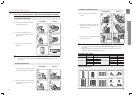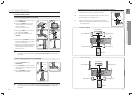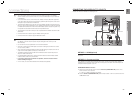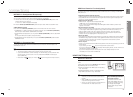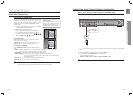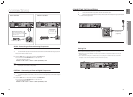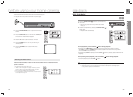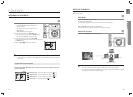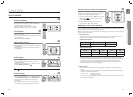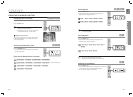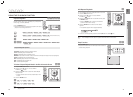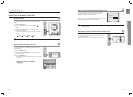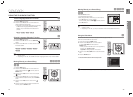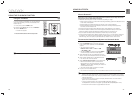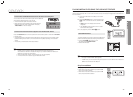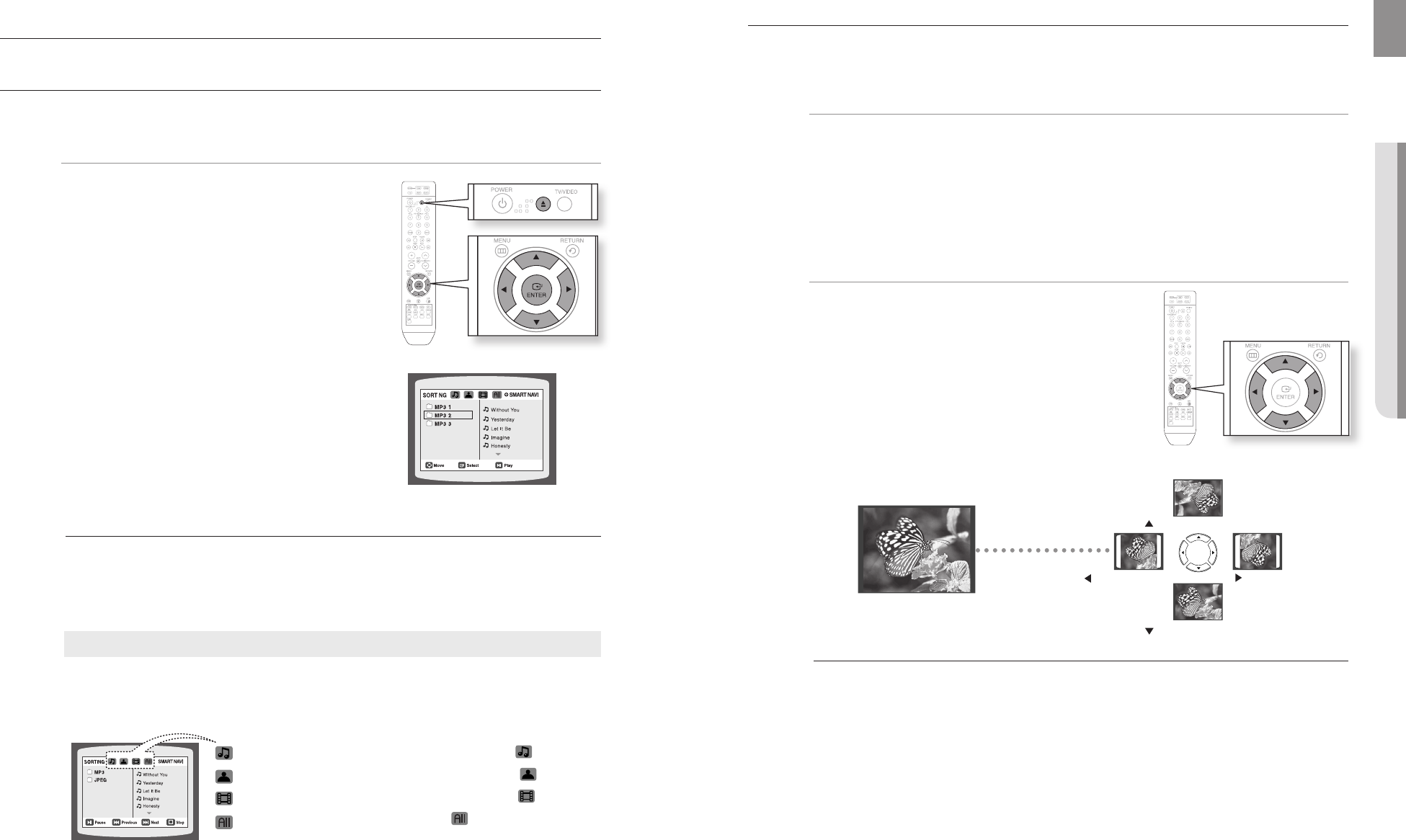
playback
34 35
ENG
● PLAYBACK
MP3/WMA-CD PLAYBACK
Data CDs (CD-R, CD-RW) encoded in MP3/WMA format can be played.
A
Place the MP3/WMA disc on the disc tray.1.
The MP3/WMA menu screen will appear and •
playback will start.
The appearance of the menu depends on the •
MP3/WMA disc.
WMA-DRM fi les cannot be played.•
In Stop mode, use the Cursor 2. S,T,W,X button
to select the album, and then press the ENTER button.
Use the Cursor •
S,T
button to select the track.
To change the album, use the Cursor 3. S,T,W,X
button to select another album in Stop mode, and then press
the ENTER button.
Press the 4. STOP
(¦) button to stop playback.
M
Depending on the recording mode, some MP3/WMA-CDs may not play.
Table of contents of a MP3-CD varies depending on the MP3/WMA track format recorded
on the disc.
Press the Cursor • S,T,W,X button when it is in Stop mode and select a desired icon from the
top part of the menu.
Music File Icon : To play music fi les only, select the
Icon.
Image File Icon : To view image fi les only, select the
Icon.
Movie File Icon : To view movie fi les only, select the
Icon.
All File Icon : To view all fi les select the
Icon.
To play a fi le icon in the screen,
JPEG FILE PLAYBACK
Images captured with a digital camera or camcorder, or JPEG fi les on a PC can be stored on a CD and then played back
with this Home Cinema.
Slide Mode
G
Place the JPEG disc on the disc tray.
Playback starts automatically.•
Each image is displayed for 5 seconds and then the next image is displayed.
Press the #,$ button to skip to the next slide.
Each time the button is pressed, the slide moves backward or forward.•
Rotate/Flip Function
G
Press the Cursor S,T,W,X button during playback.
M
The maximum resolutions supported by this product are 5120 x 3480 (or 19.0 MPixel) for
standard JPEG fi les and 2048 x 1536 (or 3.0 MPixel) for progressive image fi les.
If a JPEG fi le is played when the HDMI output resolution is 720p/1080i/1080p, the mode is
automatically converted to 576p/480p mode.
button: Rotate 90°
Clockwise
button: Rotate 90°
Counterclockwise
button: Flip Vertically
button: Flip Horizontally
Original Image