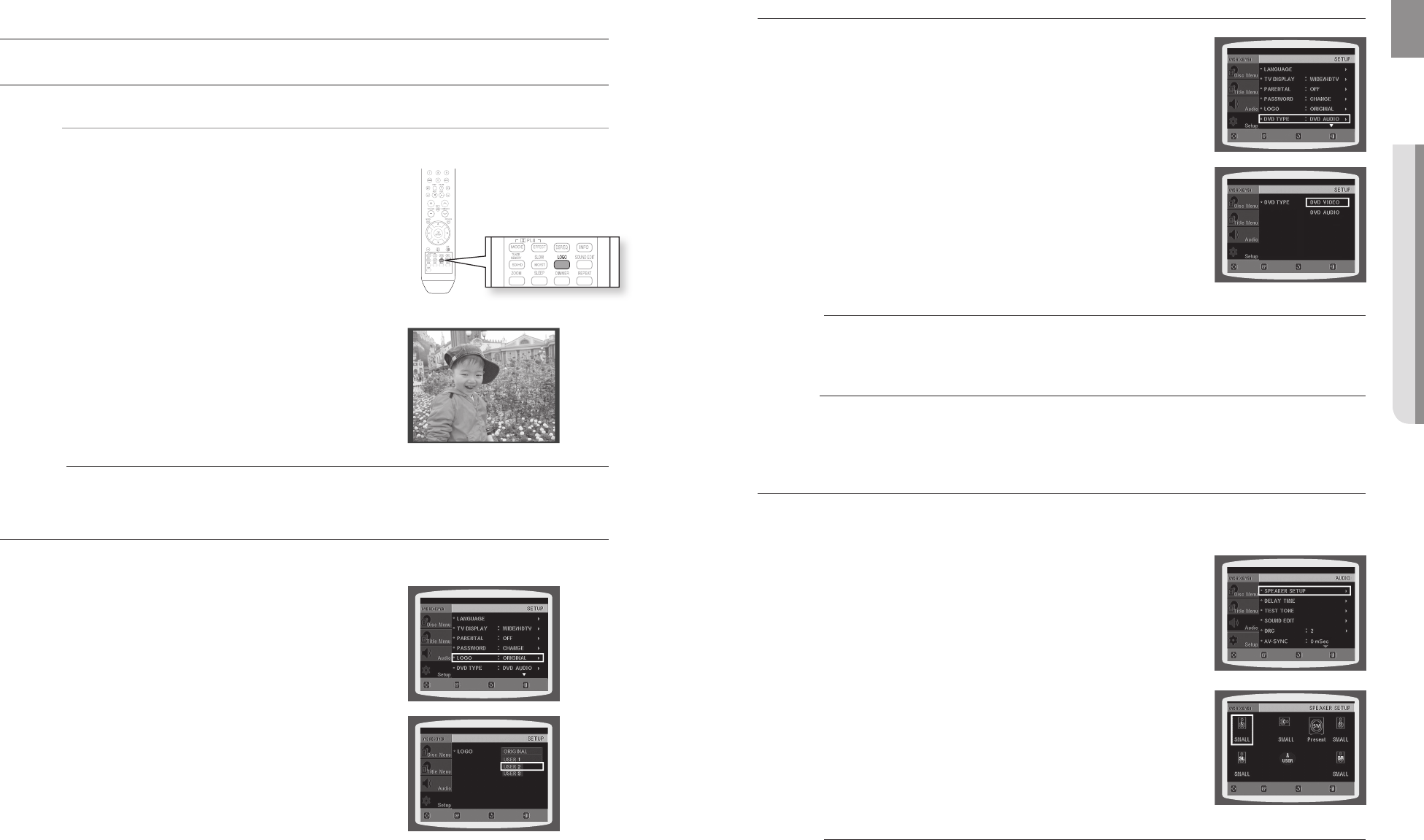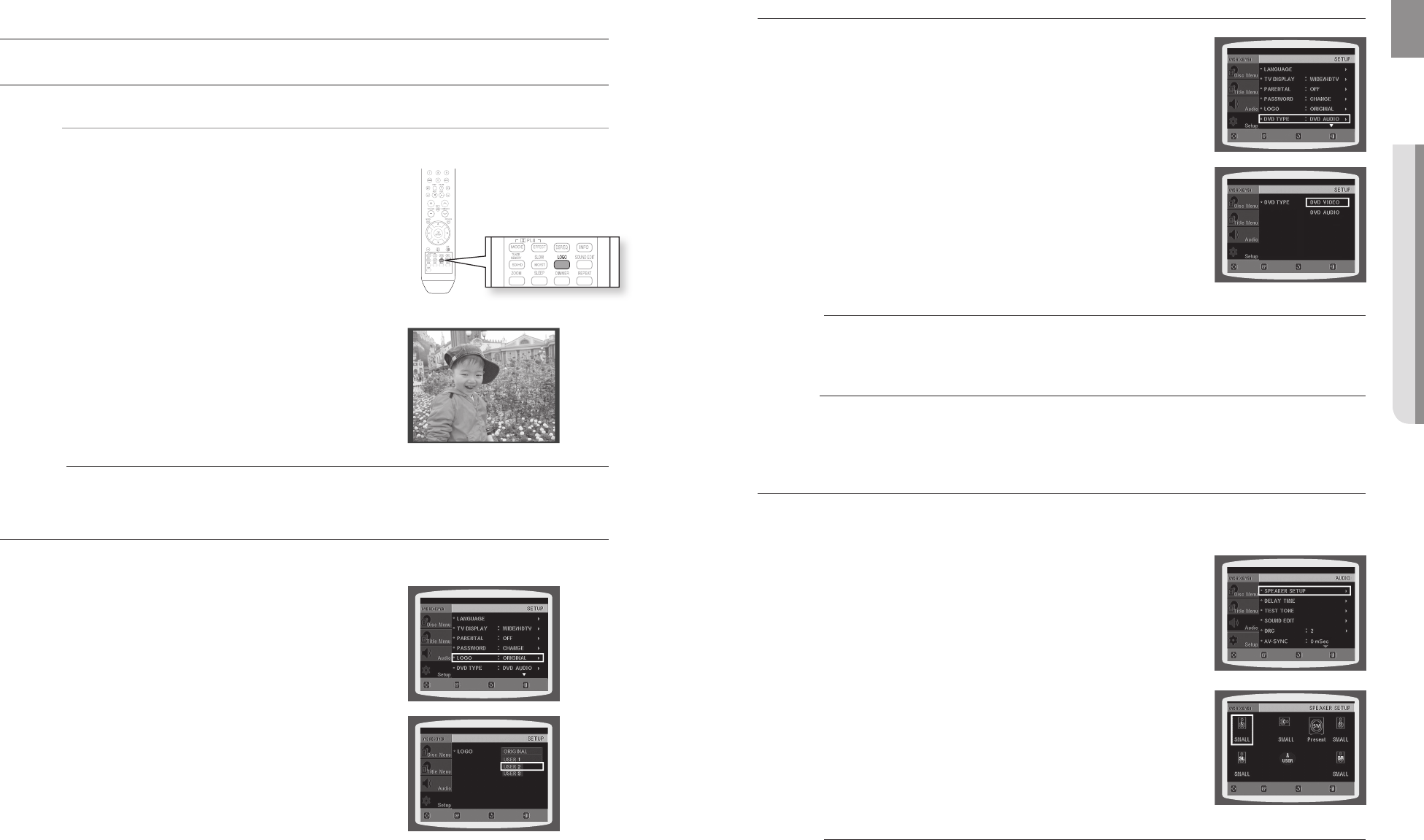
54
system setup
55
ENG
● SYSTEM SETUP● SYSTEM SETUP
SETTING THE WALLPAPER
dG
While watching a DVD or JPEG CD, you can set the image you like as background wallpaper.
During playback, press the 1. PAUSE button when
an image you like appears.
Press the 2. LOGO button.
COPY LOGO DATA• will be displayed on the TV screen.
The power will turn off and then back on.3.
The selected wallpaper will be displayed. •
You can select up to 3 wallpaper settings. •
M
This function will not work when the HDMI output is 720p, 1080i or 1080p.
TO SELECT ONE OF THE 3 WALLPAPER SETTINGS YOU'VE MADE
In Stop mode, press the 1. MENU button.
Press the Cursor 2.
▼
button to move to Setup and then
press the ENTER button.
Press the Cursor 3.
▼
button to move to LOGO and then
press the ENTER button.
Press the Cursor 4.
▲
,
▼
button to select the desired USER,
and then press the ENTER button.
This selects one of the 3 wallpaper screens.•
5. Press the EXIT button to exit the setup screen.
ORIGINAL • : Select this to set the Samsung Logo image as
your wallpaper.
USER • : Select this to set the desired image as your
wallpaper.
d Press the RETURN button to return to the previous level.
d Press the EXIT button to exit the setup screen.
COPY LOGO DATA
MOVE ENTER EXITRETURN
MOVE SELECT EXIT
RETURN
DVD PLAYBACK MODE (HT-Z310/TZ312/TZ315 ONLY)
Some DVD-Audio discs contain DVD-Video as well as DVD-Audio.
To play back the DVD-Video portion of the DVD-Audio disc, set the unit
to DVD-Video mode.
Press the 1. MENU button while the disc tray is open.
Press the Cursor 2.
▼
button to move to Setup and then press the
ENTER button.
Press the Cursor 3.
▼
button to move to DVD TYPE and then press
the ENTER button.
Press the Cursor 4.
▲
,
▼
button to move to DVD VIDEO and then
press the ENTER button.
Set steps 1 ~ 4 again if you want to switch to DVD AUDIO Play mode. •
DVD VIDEO • : Set to play the DVD video contents contained on
a DVD audio disc.
DVD AUDIO • : Set to play the default DVD audio.
M
DVD Play mode is set to DVD Audio as factory default setting.
Powering off the main unit will automatically switch to the DVD Audio mode.
DviX (R) Registration
Please use the Registration code to register this player with the DivX (R) video on demand format.
To learn more, go to www.divx.com/vod.
SETTING THE SPEAKER MODE
Signal outputs and frequency responses from the speakers will automatically be adjusted according to
your speaker confi guration and whether certain speakers are used or not.
In Stop mode, press the 1. MENU button.
Press the Cursor 2.
▼
button to move to Audio and then press the
ENTER button.
In the 3. SPEAKER SETUP, press the ENTER button again.
Press the Cursor 4. S,T,W,X button to move to the desired speaker
and then press the ENTER button.
For C, SL, and SR, each time the button is pressed, the mode switches •
alternately as follows : SMALL
➞
NONE.
For L and R, the mode is set to SMALL.•
SMALL • : Select this when using the speakers.
NONE • : Select this when no speaker is connected.
d Press the RETURN button to return to the previous level.
d Press the EXIT button to exit the setup screen.
M
Depending on PRO LOGIC and STEREO settings, the speaker mode may vary (see page 60).
MOVE ENTER EXITRETURN
MOVE ENTER EXIT
RETURN
MOVE ENTER EXITRETURN
MOVE CHANGE EXIT
RETURN