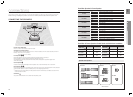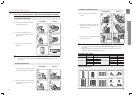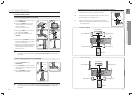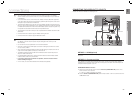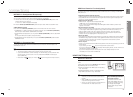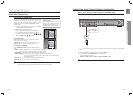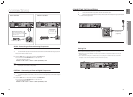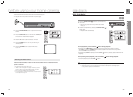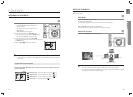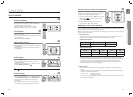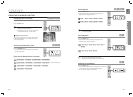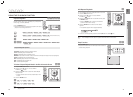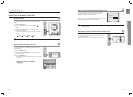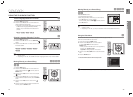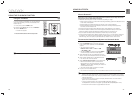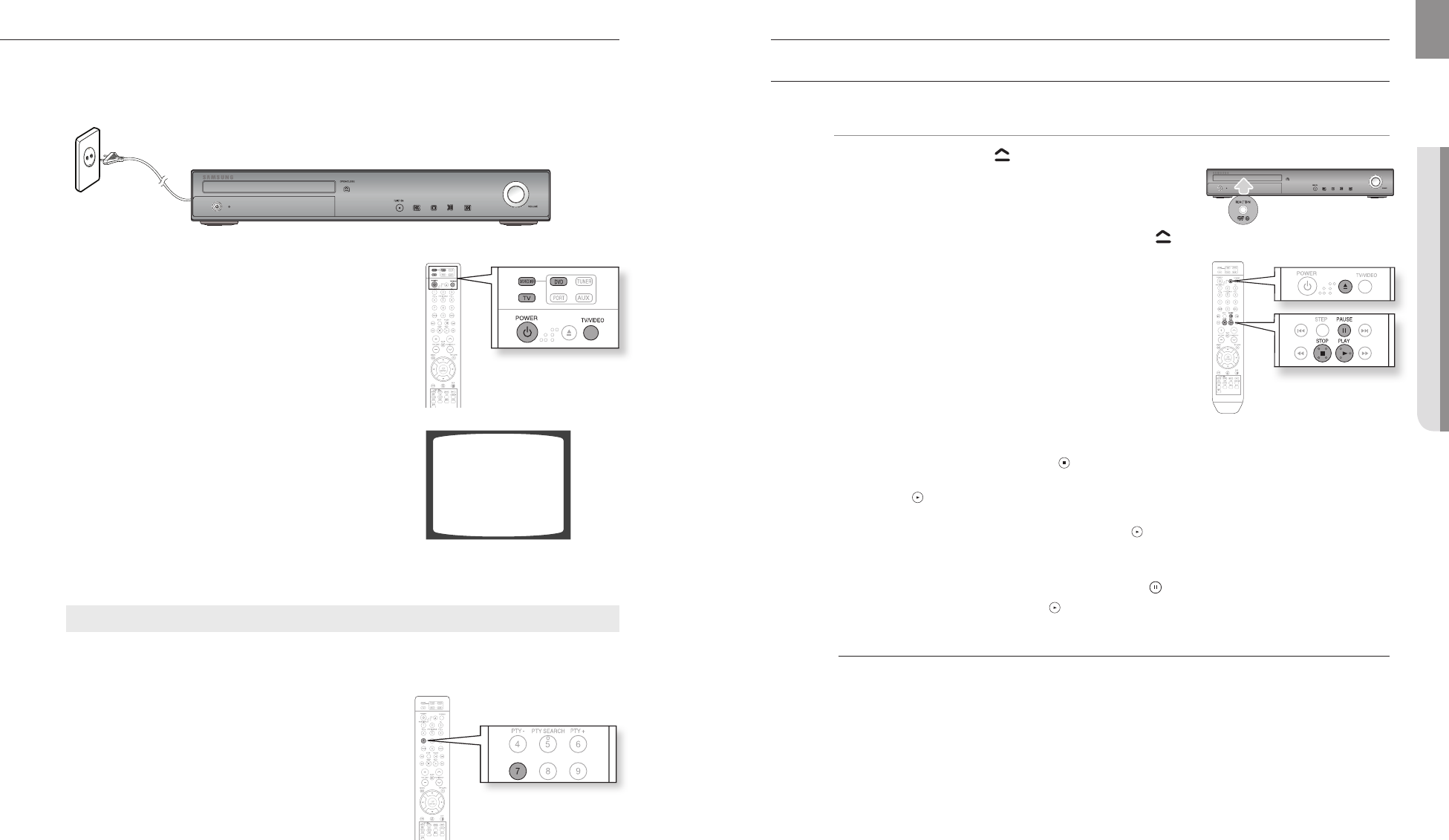
32 33
ENG
● PLAYBACK
The DVD Home Cinema's remote can be used to control Samsung TVs.
Plug the main unit's power cord into the AC power supply.1.
Press the 2. DVD RECEIVER button to operate the DVD Home
Cinema.
Press the 3. FUNCTION button on the main unit or DVD button
on the remote to enable DVD/CD playback.
Press the 4. TV button to set the remote to TV mode.
Press the 5. POWER button to turn on your Samsung TV
with this remote.
Press the 6. TV/VIDEO button to select VIDEO mode
on your TV.
before using your home cinema
VIDEO
playback
DISC PLAYBACK
dB
Press the 1. OPEN/CLOSE ( ) button to open the disc tray.
Load a disc.2.
Place a disc gently into the tray with the disc’s label •
facing up.
Close the compartment by pressing the 3. OPEN/CLOSE (
)
button again.
Playback starts automatically.•
To stop playback, press the STOP ( ) button during playback.
If pressed once, • PRESS PLAY is displayed and the stop position will be stored in memory.
If the PLAY (
) button or ENTER button is pressed, playback resumes from the stop position.
(This function works only with DVDs.)
If pressed twice, • STOP is displayed, and if the PLAY (
) button is pressed, playback starts from the
beginning.
To temporarily pause playback, press the PAUSE ( ) button during playback.
To resume playback, press the • PLAY ( ) button.
M
Depending on the content of the disc, the initial screen may appear different.
Pirated discs will not run in this player because it violates the CSS (Content Scrambling System :
a copy protection system) recommendations.
Selecting the Video Format
Press and hold the Number 7 button on the remote controller for over 5 seconds while the
power is turned off.
By default, the video format is set to "PAL".•
"NTSC" or "PAL" will appear in the display. At this time, press the •
Number 7 button shortly to select between "NTSC" and "PAL".
Each country has a different video format standard. •
For normal playback, the video format of the disc must be the same •
as the video format of your TV.