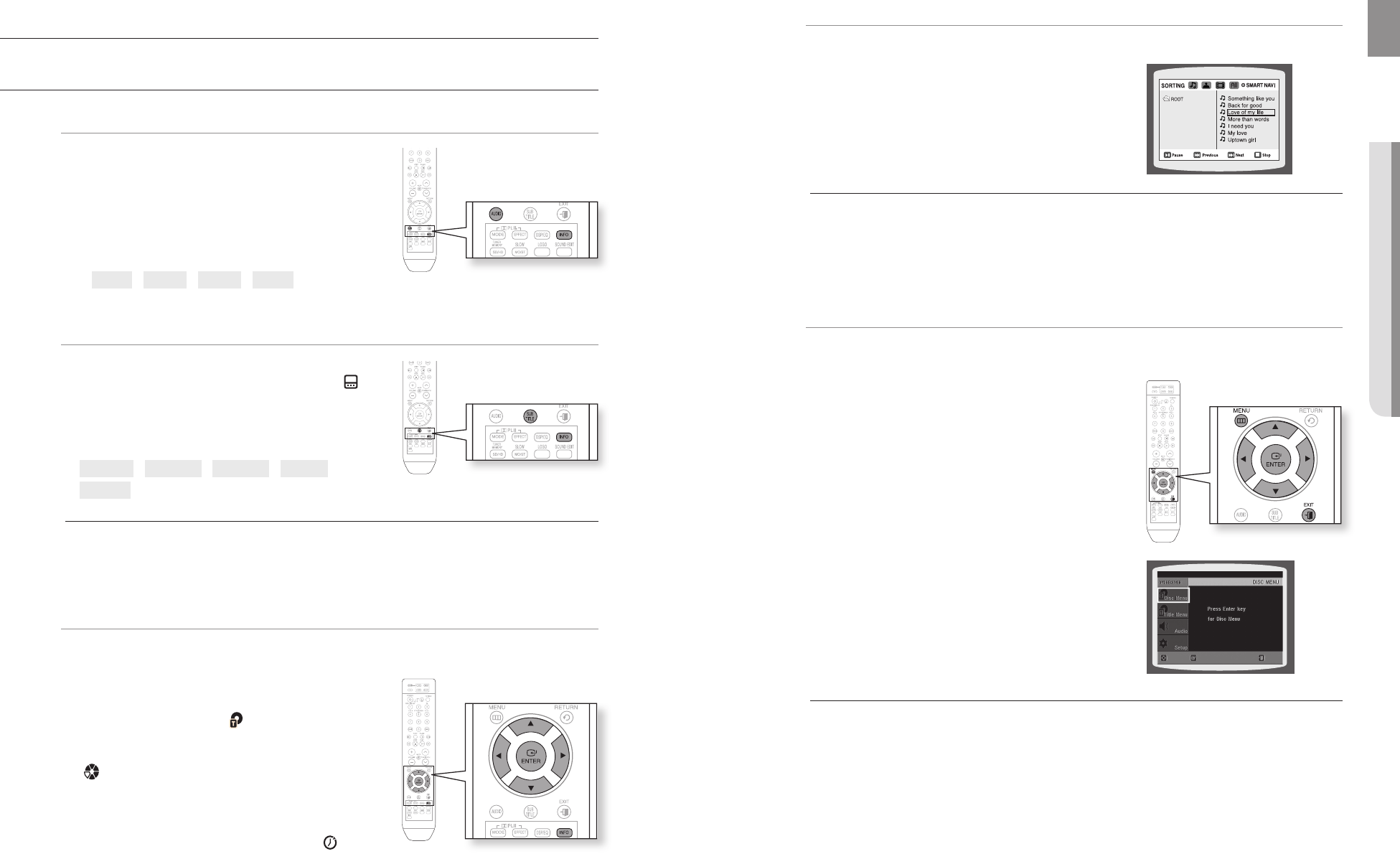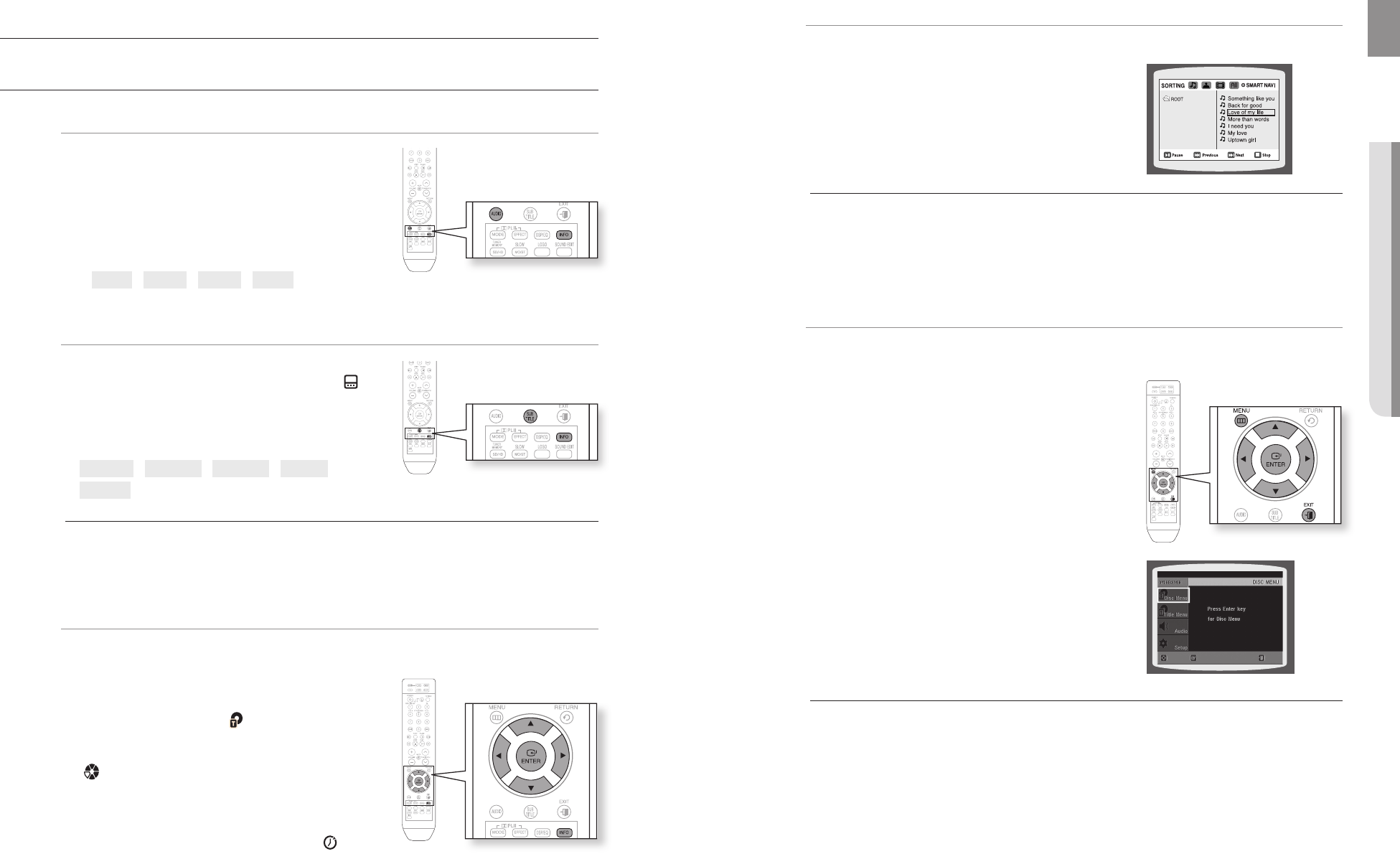
playback
44 45
ENG
● PLAYBACK
USING THE PLAYBACK FUNCTION
Audio Language Selection Function
d
Press the 1. INFO button twice.
Press the Cursor 2. S,T button or numeric buttons to
select the desired audio language.
Depending on the number of languages on a DVD disc, •
a different audio language (ENGLISH, SPANISH,
FRENCH, etc.) is selected each time the button is
pressed.
EN 1/3 ➞ SP 2/3 ➞ FR 3/3 ➞ EN 1/3
Subtitle Language Selection Function
d
Press the 1. INFO button twice.
Press the Cursor 2. X button to move to SUBTITLE (
)
display.
Press the Cursor 3. T button or numeric buttons to select
the desired subtitle.
EN 01/03 ➞ SP 02/03 ➞ FR 03/03 ➞ OFF/03 ➞
EN 01/03
M
To operate this function, you can also press the AUDIO or SUBTITLE buttons on the
remote control.
Depending on the disc, the Subtitle and Audio Language functions may not be available.
Moving Directly to a Scene/Song
dBAG
dB
Press the 1. INFO button.
Press the Cursor 2. S,T button or numeric buttons to
select the desired title/track (
) and then press the
ENTER button.
Press the Cursor 3. W,X button to move to the Chapter
(
) display.
Press the Cursor 4. S,T button or numeric buttons to
select the desired chapter and then press the ENTER
button.
Press the Cursor 5. W,X button to move to time (
)
display.
Press the numeric buttons to select the desired time 6.
and then press the ENTER button.
Moving Directly to a Scene/Song
dBAG
AG
Press the numeric buttons.
The selected fi le will be played.•
When playing an MP3 or JPEG disc, you cannot use the •
Cursor S,T button to move to a folder.
To move a folder, press the STOP
(¦) and then press the
Cursor S,T button.
M
You can press the
#,$
button on the remote control to move directly to the desired title,
chapter, or track.
Depending on the disc, you may not be able to move to the selected title or time.
Using the Disc Menu
d
You can use the menus for the audio language, subtitle language, profi le, etc.
DVD menu contents differ from disc to disc.
In Stop mode, press the 1. MENU button.
Press the Cursor 2. S,T button or numeric buttons
to move to Disc Menu and then press the
ENTER button.
When you select Disc Menu and it is not supported by •
the disc, the "This menu is not
supported" message appears on the screen.
Press the Cursor 3. S,T,W,X button to select the desired
item.
Press the 4. ENTER button.
d Press the EXIT button to exit the setup screen.
M
The disc menu display may be different depending on the disc.
ENTERMOVE
EXIT