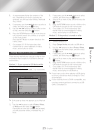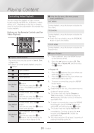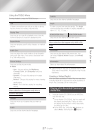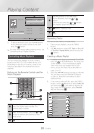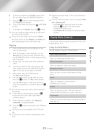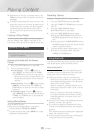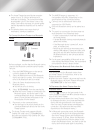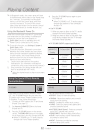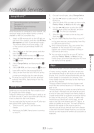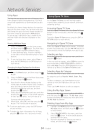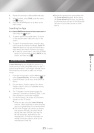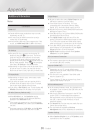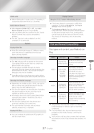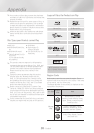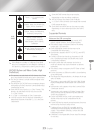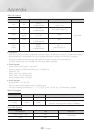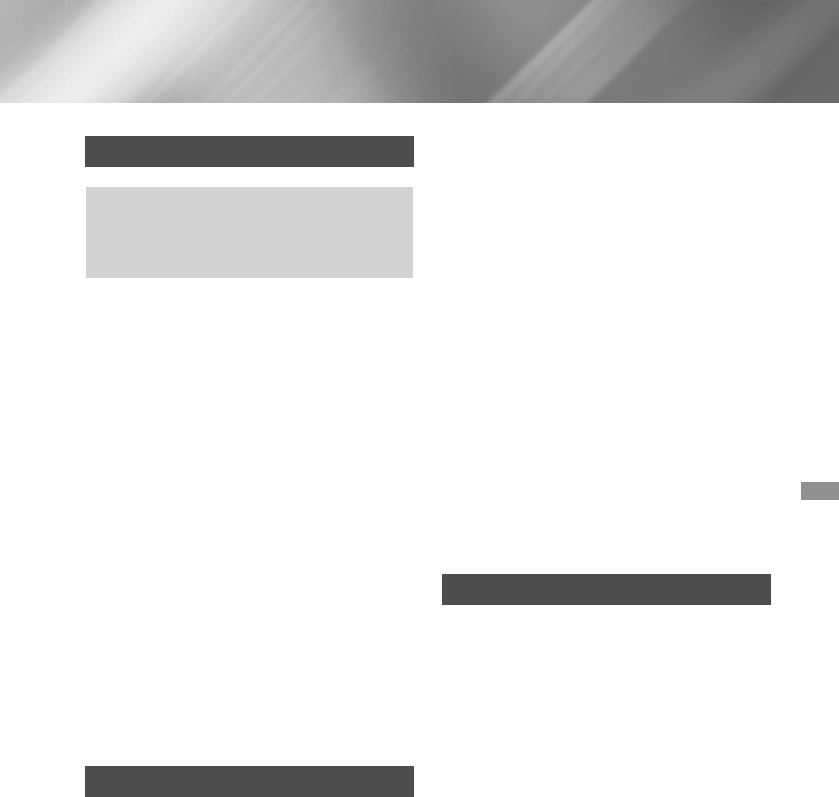
- English
Using BD-LIVE™
Connect the product to the network.
(See page 13)
Configure the network settings.
(See pages 19~21)
Once the product is connected to your network, you
can enjoy various movie-related service contents
available on BD-LIVE compliant discs.
Attach a USB memory stick to the USB jack on
the front of the product, and then use
to check its remaining memory.
The memory device must have at least 1GB
of free space to accommodate the BD-LIVE
services.
Select on the Home screen, and then
press the
v
button.
Select , and then press the
v
button.
Select , and then press
the
v
button.
Select , and then press the
v
button.
Select , and then press the
v
button.
Insert a Blu-ray Disc that supports BD-LIVE.
Select an item from the list of BD-LIVE service
contents provided by the disc manufacturer.
✎
The way you use BD-LIVE and the provided
contents may differ, depending on the disc
manufacturer.
Using DLNA
DLNA lets you access and play files located on your
PC through your home theater.
Follow the directions in the DLNA user's guide to set
up DLNA on your PC and to tag folders and files you
want to share with the home theater.
To access and play files located on your PC after you
have setup DLNA, follow these steps:
Turn on your PC, your TV, and the home
theater.
Make sure the DLNA Shared server is running
on your PC.
On your home theater, select .
Use the ▲▼ button to select your PC in the
Device List.
Select the kind of file you want to view or play,
, , or and then press
v
.
Use the ▲▼◀▶ button to select the folder
with the kind of files you selected, and then
press
v
. The File List is displayed.
Select the file you want to view or play, and
then press
v
.
✎
You can create Playlists from files on your PC
in the same way you create playlists from files
on USB devices and discs.
✎
With a few exceptions, you can control the
playback of files on your PC in the same
fashion you control the playback of files on
USB devices and discs.
✎
You can also access files on your PC by first
selecting , , or on the
Home screen, and then selecting your PC from
the device list that appears.
Apps
Your home theater offers an extensive collection
of news, movies, weather, and other content you
can download directly to and enjoy on your home
theater. First, check the network and make sure the
home theater is connected to the Internet. Your
home theater must be connected to the Internet to
use the Apps feature.
The apps offered through the Apps feature work
much like their on-line versions or, if different, are
easy to use.
The apps require you to create accounts before you
can use them. Although you can create an account
at most of these sites through your home theater, it
is easier and quicker to create an account by visiting
the sites on line using a PC, laptop, or tablet with
Internet access. Note that in some cases, you will
need to use the home theater and a PC, laptop, or
tablet to establish an account. The main difference
between the regular on-line versions and the
versions you can access through your home theater
is that with the home theater versions, you use your
remote to enter letters and numbers as opposed to a
keyboard.
Network Services