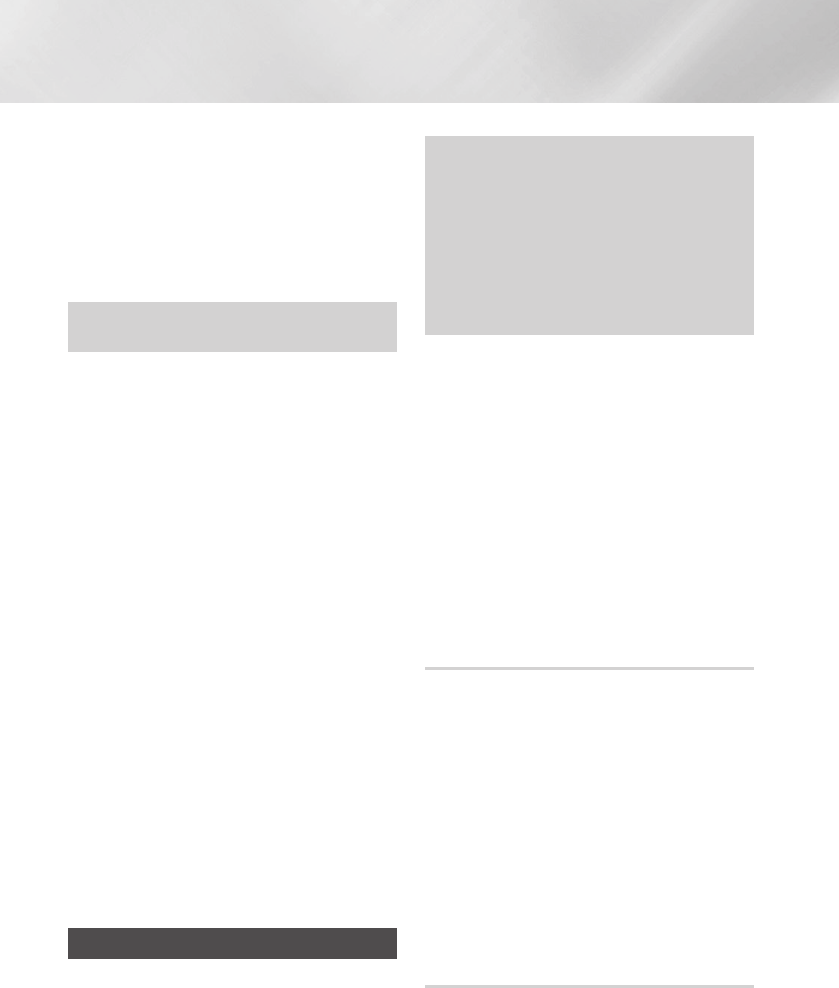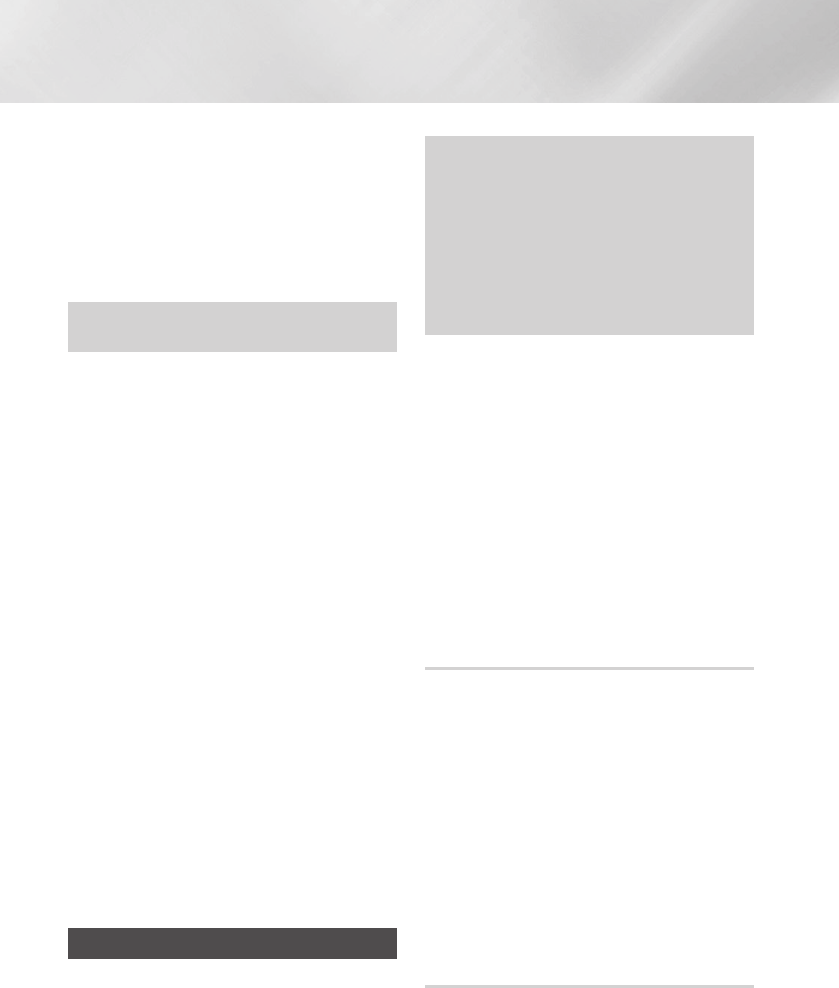
- English
Settings
When you have completed the procedure, you
should see a pop-up on your TV screen saying
that a device that supports has
requested to connect. Select , and then
press the
v
button to accept.
The Connecting pop-up appears, followed by
the Connected pop-up. When it closes, you
should see the device listed on the
screen as connected.
The PBC and PIN procedures connect devices
automatically.
Select the device you want to
connect to this product, and then press the
v
button.
The Connecting pop-up appears, followed by
the Connected pop-up. When it closes, you
should see the device listed on the
screen as connected.
Select the device you want to
connect to this product, and then press the
v
button.
The PIN pop-up appears.
Note the PIN code in the pop-up, and then
enter it into the appropriate field in the
device you want to connect.
The Connecting pop-up appears, followed by
the Connected pop-up. When it closes, you
should see the device listed on the
screen as connected.
✎
The current wired or wireless network
connection will be disconnected when you use
the function.
✎
Text files, such as files with a .TXT or .DOC
extension, will not display when you are using
the
function.
Upgrading Software
The menu allows you to
upgrade the product’s software for performance
improvements or additional services.
Never turn the product off or back on manually
during the update process.
The update is complete when the product turns
off after restarting. Press the button to
turn on the updated product for your use.
Samsung Electronics takes no legal
responsibility for product malfunction
caused by an unstable Internet connection
or consumer negligence during a software
upgrade.
In the Home menu, select , and then
press the
v
button.
Select , and then press the
v
button.
Select , and then press the
v
button.
Select one of the following methods:
Press the
v
button.
Directions for each method begin below.
✎
If you want to cancel the upgrade while the
upgrade software is downloading, press the
v
button.
Your product must be connected to the Internet to
use the function. Remove all discs before
you begin.
Select , and then press the
v
button.
The Connecting to Server message appears.
If an update is available, a popup message
appears asking if you want to upgrade. If you
select , the product turns off automatically,
turns on, and then begins the upgrade.
The update progress popup appears. When
the update is completed, the product turns off
automatically again.
Press the button to turn on the
product.
Visit www.samsung.com.
Click on the top right of the page.
Enter the product's model number into the
search field. As you enter the model number, a
drop down will display products that match the
model number.