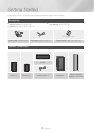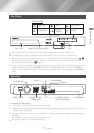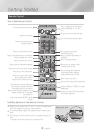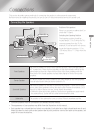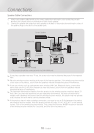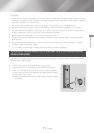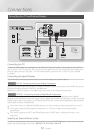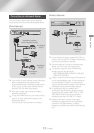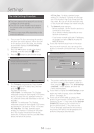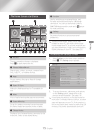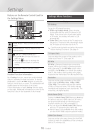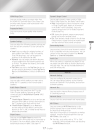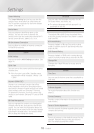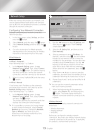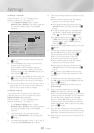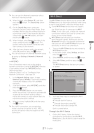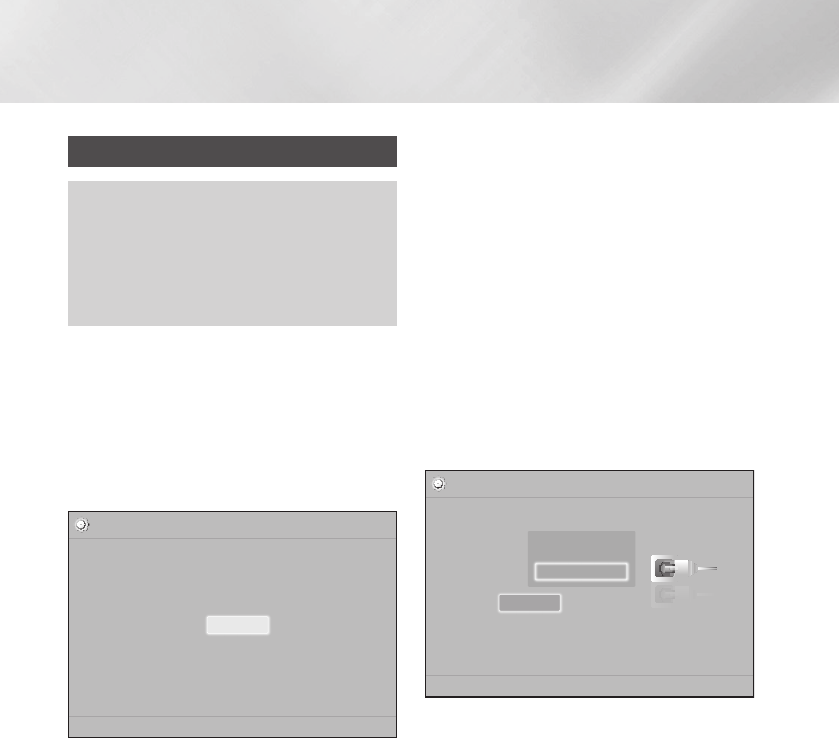
- English
Settings
The Initial Settings Procedure
The Home menu will not appear if you do not
configure the initial settings.
The OSD (On Screen Display) may change in
this product after you upgrade the software
version.
The access steps may differ depending on the
menu you selected.
Turn on your TV after connecting the product,
and then turn on the product. When you turn
on the product for the first time, the product
automatically displays the
Language screen.
Press the ▲▼ buttons to select the desired
language, and then press the
v
button.
Press the
v
button to start function setup.
Initial Settings
TV Aspect and Network will be set.
Each setting may be changed later under "Settings"
a
Previous
"
Select
Start
The screen appears. Press the ▲▼
buttons to select a TV aspect ratio, and then
press the
v
button.
You have four choices:
- For widescreen TVs. Displays
widescreen pictures in their original 16:9 format
and 4:3 pictures (the old, standard format) in
4:3 pillar box format with black bars on the left
and right.
- For widescreen TVs. Displays
widescreen pictures in their original 16:9 format
and expands 4:3 pictures to fill the 16:9 screen.
- For older, standard screen,
analog TVs. Displays 4:3 pictures in full screen
and 16:9 pictures in letter box format that
retains the 16:9 aspect ratio but puts black bars
above and below the picture.
- For older, standard screen,
analog TVs. Displays 4:3 pictures in full screen
and 16:9 pictures in Pan-Scan format that fills
the screen, but cuts off the left and right sides
of the picture and enlarges the middle vertically.
The screen appears.
- Before you begin, confirm that the product is
connected to your router.
- Set to wired or wireless depending on your
network environment.
- If you have a network with static IP addresses,
we suggest you select by pressing the
button.
✎
If you skip network setup here or the setup
does not work correctly, you can set up the
product's network connection later. (See page
19)
Initial Settings | Network
Select your network type.
Network Type
Network cable connected.
Wireless
Wired
Connect
The product verifies the network connection
and then connects to the network. When it is
done, press the
v
button. The "
" screen appears, and then the
Home screen appears.
✎
If you want to display the screen
again and make changes, select the
option. (See page 18)
✎
If you use an HDMI cable to connect the
product to an Anynet+ (HDMI-CEC)-compliant
Samsung TV and 1.) You have set the
feature to On in both the TV
and the product and 2.) You have set the
TV to a language supported by the product,
the product will select that language as the
preferred language automatically.