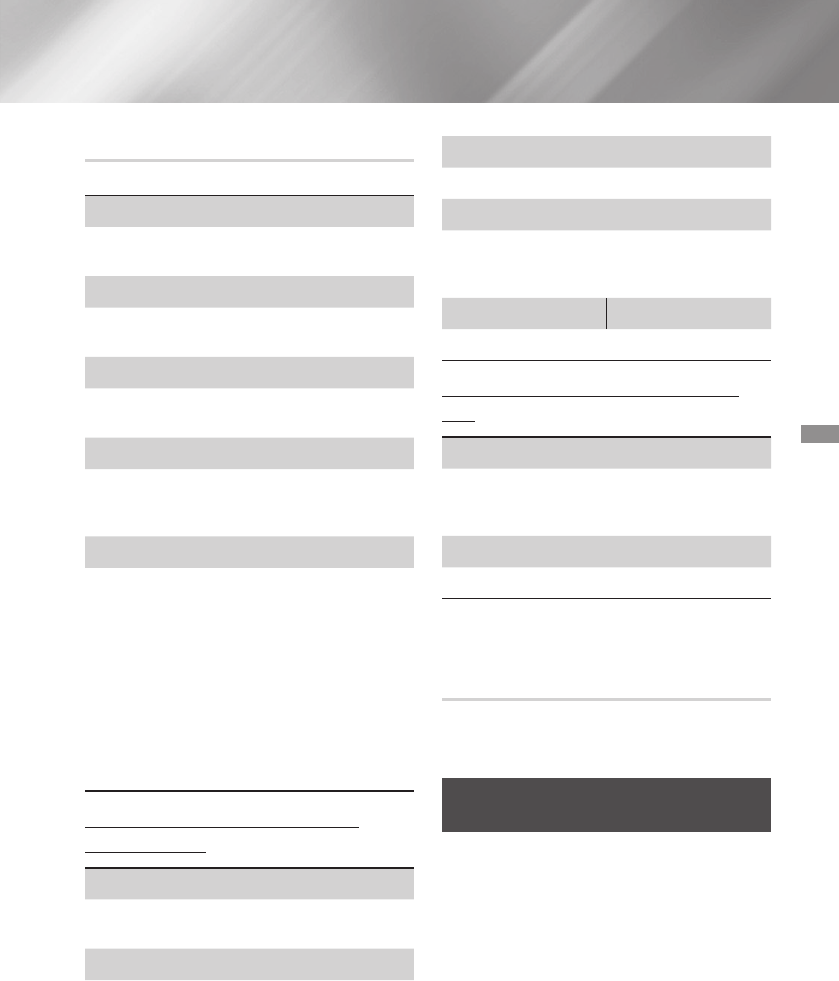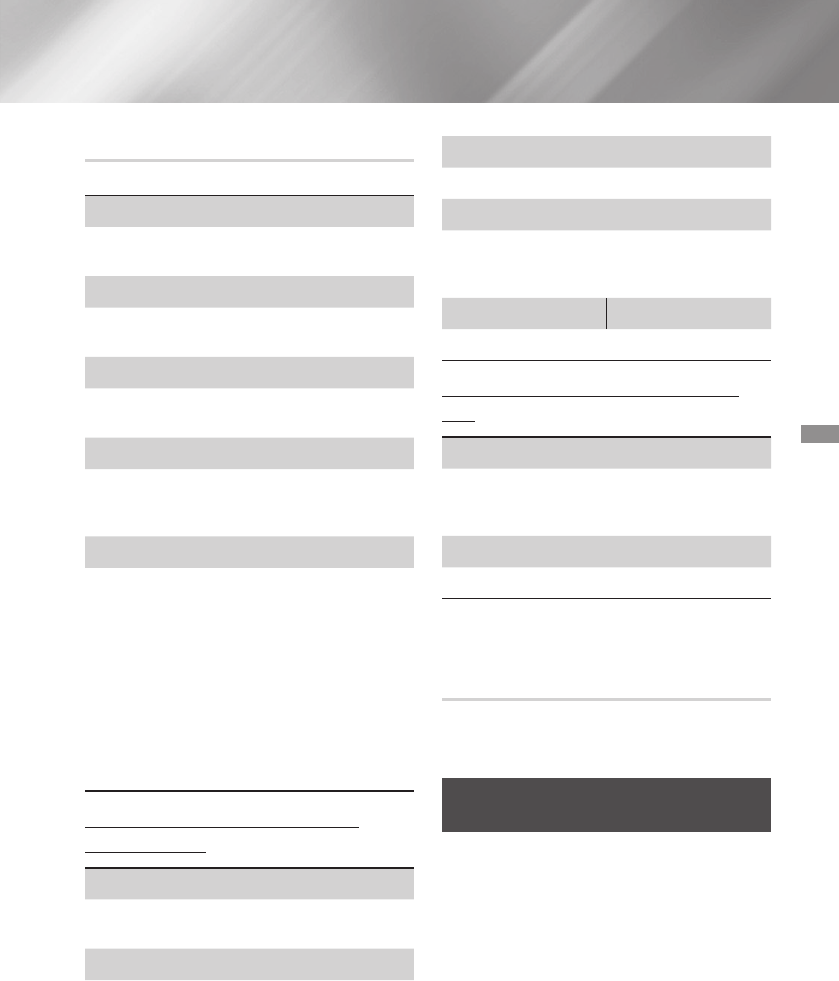
- English
During playback, press the button.
If there is more than one title on a disk or device,
lets you move to or select a desired title.
Lets you go to a specific playback point. Use the
numeric buttons to input the playback point.
Lets you repeat a specific title, chapter, or marked
section.
Lets you adjust the audio delay so that the audio
syncs with the video. You can set the delay from
0 to 300 milliseconds.
Lets you set the picture mode.
■
-
: Lets you adjust the ,
, , and functions
manually.
-
: Choose this setting to increase
sharpness.
-
: Choose this setting for most viewing
applications.
-
: This is the best setting for watching
movies.
Lets you move to a chapter that you want to
watch.
Lets you set the desired audio language.
Lets you set the desired subtitle language.
To view a scene from another angle. The
option displays the number of angles available to
view (1/1, 1/2, 1/3, etc.).
Lets you set the desired Bonusview option.
Lets you set the desired full screen size. You
can select , (larger), and
(largest).
Select to view video file information.
✎
Depending on the disc or storage device, the
Tools menu may differ. All options may not be
displayed.
You can create a playlist of video files in a way that
is nearly identical to the way you create a playlist of
music files. See page 28 for instructions.
Playing a Pre-Recorded Commercial
Audio Disc
Insert an Audio CD (CD-DA) or an MP3 Disc
into the disc tray.
For an Audio CD (CD-DA), the first track will
be played automatically. Tracks on a disc
are played in the order in which they were
recorded on the disc.
For an MP3 disc, press the ◀▶ buttons to
select , then press the
v
button.