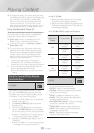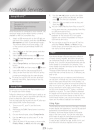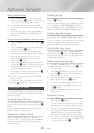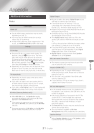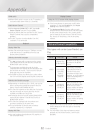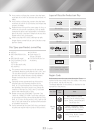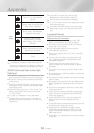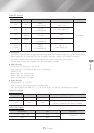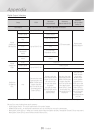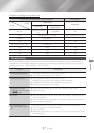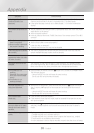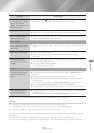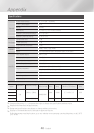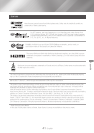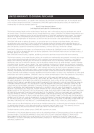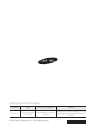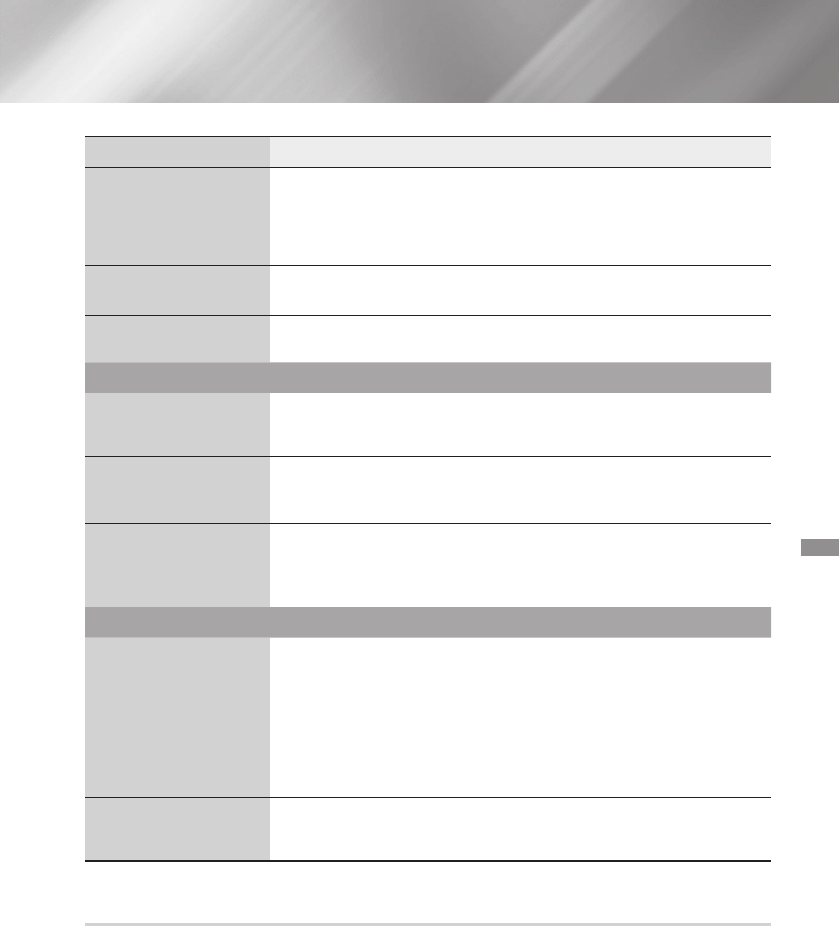
- English
Press and hold the
5
button on front panel for more than 5 seconds with no
disc in the product. All settings will revert to their factory settings.
Check the connection between the TV and the HDMI jack of the product.
Check if your TV supports 480p/720p/1080i/1080p HDMI input resolution.
If random noise appears on the screen, it means that TV does not support HDCP
(High-bandwidth Digital Content Protection).
DLNA shows only Photo, Music, and Movie files. It does not display other kinds
of files.
Check if the network is stable.
Check if the network cable is properly connected and if the network is
overloaded.
IP addresses under the same subnetwork should be unique, otherwise IP collision
can cause an unstable connection.
Check if you have a firewall enabled.
If so, disable the firewall function.
Test whether the network connection is active by using the
function.
Check whether a USB memory device is connected to the product.
The memory device must have at least 1GB of free space to accommodate the
BD-LIVE service.
You can check the available size in . (See page 31)
See if the option is set to .
If all above fails, contact the contents provider or update to the latest firmware.
The USB memory device must have at least 1GB of free space to accommodate
the BD-LIVE service.
You can check the available size in . (See page 31)
✎
When the factory default settings are restored, all stored user BD data is deleted.
If you contact us to repair your product, an administration fee may be charged if either:
An engineer is called out to your home at your request and there is no defect in the product.
You bring the unit to a repair center and there is no defect in the product.
We will provide you with the amount of the administration fee before we make a home visit or begin any work on
your product.
We recommend you read this manually thoroughly, search for a solution on line at www.samsung.
com, or contact Samsung Customer Care at 1-800-SAMSUNG (726-7864) before seeking to repair your product.