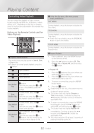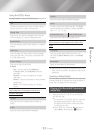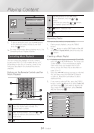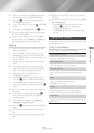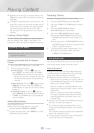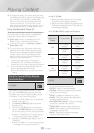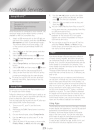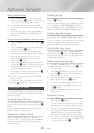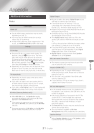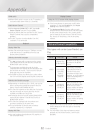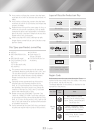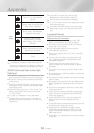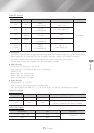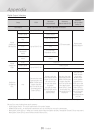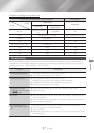- English
Network Services
Select the button on the Home screen,
and then press the
v
button. The More Apps
screen appears displaying a bank of apps.
To view additional apps, move the highlight
to the right or left until another group of apps
appears.
To exit the More Apps screen, select or
press the button or button on
your remote.
Select the button, and then press the
v
button.
Select the button on the More Apps screen,
and then press the
v
button.
Apps that the home theater displays on the
Home page are marked with a check. Deselect
apps you want to remove from the Home
screen by highlighting each app, and then
pressing the
v
button.
Select apps by highlighting each app, and then
pressing the
v
button. A check mark appears
on each app you select. You can have up to
four apps selected at a time.
When done, select , and then press the
v
button. The Home screen re-appears.
✎
To exit an application, press the button
on your remote.
✎
To delete the login information for all Apps,
press the
5
button for 5 seconds or more.
Using Opera TV Store
At the , you will find high-quality
Internet video streaming, social network, and music
streaming services.
To access , select the
button on the Home screen, and then press the
v
button.
To exit the screen, press the or
button on your remote.
When the screen appears, it
displays a bank of assorted apps. Use the
▲▼◀▶
buttons on your remote to move the highlight
from app to app.
Move the highlight to the app you want, and then
press the
v
button.
In the pop-up that appears, select to open the
app immediately or to add the
app to . Press the button on your
remote to go back to the screen.
To make searching for apps easier, you can view apps
by categories such as , , , , etc.
To select a category, use the ▲ button on your remote
to move the highlight to the top of the screen.
Then, use the◀▶ buttons to select a category.
To access the screen, highlight ,
and then press the
v
button. The screen
appears displaying all the apps you have saved with
the designation.
Highlight the button on the top of the
screen, and then press the
v
button
on your remote.
Select in the menu, and then
press the
v
button. A red rectangle appears
around one of the apps.
Move the rectangle to the app you want to
delete, and then press the
v
button.
Repeat this process to delete additional apps.
When finished, select , and then press
the
v
button.
Press the button to go back to the
Main screen.
Select at the top of the screen, and
then press the
v
button.
To search quickly for popular items, click one of
the popular search tabs at the top of the screen.
To search for an app by name, enter the app
name using the onscreen keyboard.
will search as you type and display apps
with names that match the letters you enter.
To cancel a current search, press the
button on your remote or select on the
screen, and then press
v
.