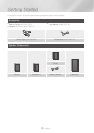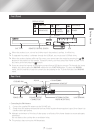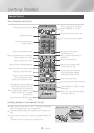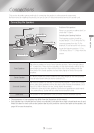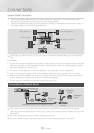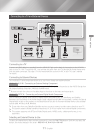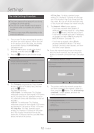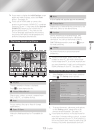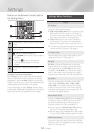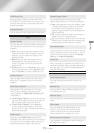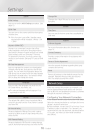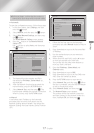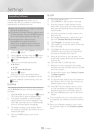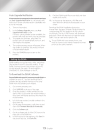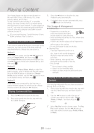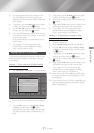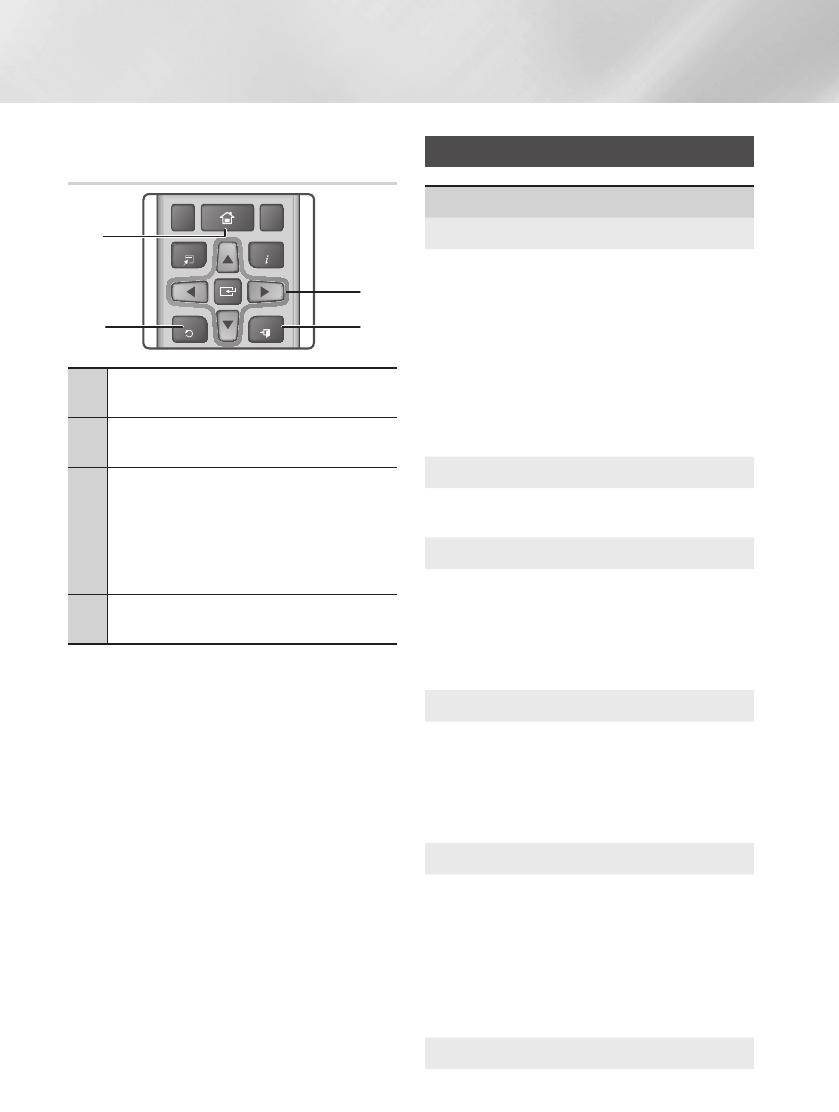
- English
Settings
TOOLS
RETURN
EXIT
INFO
SUBTITLE HOME REPEAT
1
2
3
7
8 9
DISC MENU TITLE MENU
0
POPUP
4
5 6
MUTE
MO/ST
TUNER
MEMORY
A B C D
TUNING
DOWN
UP
VOLUME
-
+
DSP/EQTV SOUND
FUNCTION
2 4
3
1
1
Button : Press to move to the Home
screen.
2
Button : Press to return to the
previous menu.
3
v
() / Button :
Press
$%_+
to move the cursor or select
an item.
Press the
v
button to activate the
currently selected item or confirm a
setting.
4
Button : Press to exit the current
menu.
Each function, menu item, and individual
option is explained in detail on-screen. To view an
explanation, use the ▲▼◀▶ buttons to select the
function, menu item, or option. The explanation will
usually appear on the bottom of the screen.
A short description of each function starts
on this page. Additional information on some of the
functions is also in the Appendix of this manual.
Settings Menu Functions
Set up the 3D related functions.
: Select whether to play
a Blu-ray Disc with 3D contents in 3D Mode. If
you move to the Home menu while in 3D mode,
the product will switch to 2D automatically.
: Enter the size of the TV attached
to the product. The product will automatically
adjust the 3D output to the screen size of the TV.
✎
Carefully read the health and safety information
before viewing 3D content. (See page 4)
Lets you adjust the output of the product to the
screen size of your TV. (See page 31)
is Samsung’s latest inter-connectivity
feature. When you connect a Samsung product
and a Samsung TV with to each other
via HDMI, and is on in both the product
and TV, the product outputs video at the video
resolution and frame rate of the Blu-ray/DVD Disc.
Lets you set the output resolution of the HDMI
video signal to , , ,
, . The number indicates the number
of lines of video per frame. The i and p indicate
interlaced and progressive scan, respectively. The
more lines, the higher quality.
Setting the feature to lets
the product adjust its HDMI output to 24 frames
per second automatically for improved picture
quality if attached to a 24Fs compatible TV.
You can enjoy the feature
only on a TV supporting this frame rate.
Movie Frame is only available when the product
is in the HDMI 1080p output resolution modes.
Lets you set the color space format for the HDMI
output to match the capabilities of the connected
device (TV, monitor, etc).