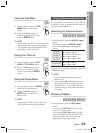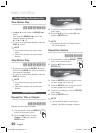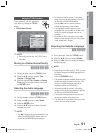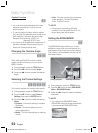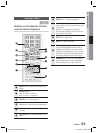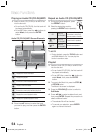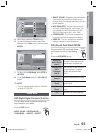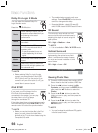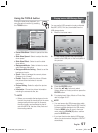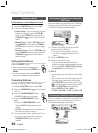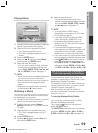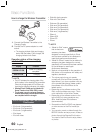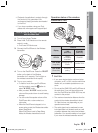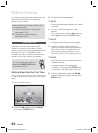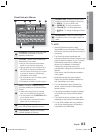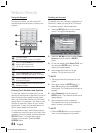English 57
04 Basic Functions
Using the TOOLS button
During the slide show playback, you
can use various function by pressing
the TOOLS button.
Pause Slide Show
Slide Show Speed : Normal
Slide Show Effect : Blind
Background Music : Off
Background Music Setting
Zoom
Rotate
Picture Setting
Information
"
Enter
'
Return
Tools
Pause Slide Show : Select to pause the slide
show.
Slide Show Speed : Select to adjust the slide
show speed.
Slide Show Effect : Select to set the slide
show effects.
Background Music : Select to listen to music
while viewing a slide show.
Background Music Setting : Select to set the
background music.
Zoom : Select to enlarge the current picture.
(Enlarge up to 4 times)
Rotate : Select to rotate the picture. (Rotate
the picture either clockwise or counter
clockwise.)
Picture Setting : Select to adjust the picture
quality.
Information : Shows the picture information
including the name and size, etc.
NOTE
Before you can enable the background music
function, the photo fi le should exist in the same
storage media with the music fi le. However,
the sound quality can be affected by the bit
rate of the MP3 fi le, the size of the photo and
the encoding method.
•
•
•
•
•
•
•
•
•
✎
Playing back a USB Storage Device
F
You can use the USB connection to play multimedia
fi les (MP3, JPEG, DivX, etc) downloaded from the
USB storage device.
Move to the home menu.
c
Safely Remove USB
d
PBC(WPS)
My Devices Internet Settings
Videos
Photos
Music
My Contents
Function
In Stop mode, connect the USB storage
device to the USB port on the front panel of
the product.
i
Safely Remove USB
d
PBC(WPS)
My Devices Internet Settings
Videos
Photos
Music
My Contents
USB
Connected Device
"
Enter
'
Return
Function
Press the ENTER button.
Press the ▲▼◄► buttons to select
Videos, Music or Photos, and then press the
ENTER button.
For playing back Video, Music or Photo fi les,
refer to pages 48~57.
NOTE
You must remove the USB storage device safely
(by performing the “Safely Remove USB” function)
to prevent possible damage to the USB memory.
Press the MENU button to move to the home
menu, select the YELLOW (C) button, and then
press the ENTER button.
If you insert the disc when playing USB storage
device, the device mode is changed to “BD/DVD”
automatically.
1.
2.
3.
4.
5.
✎
TOOLS
HT-D6730W_XAA_0208.indd 57HT-D6730W_XAA_0208.indd 57 2011-02-09 ¿ÀÀü 3:16:372011-02-09 ¿ÀÀü 3:16:37