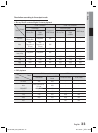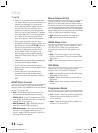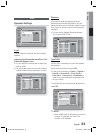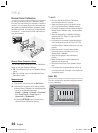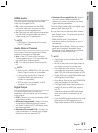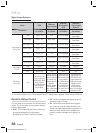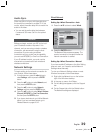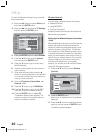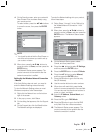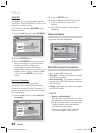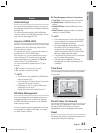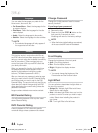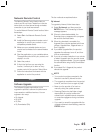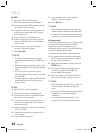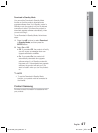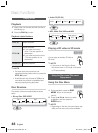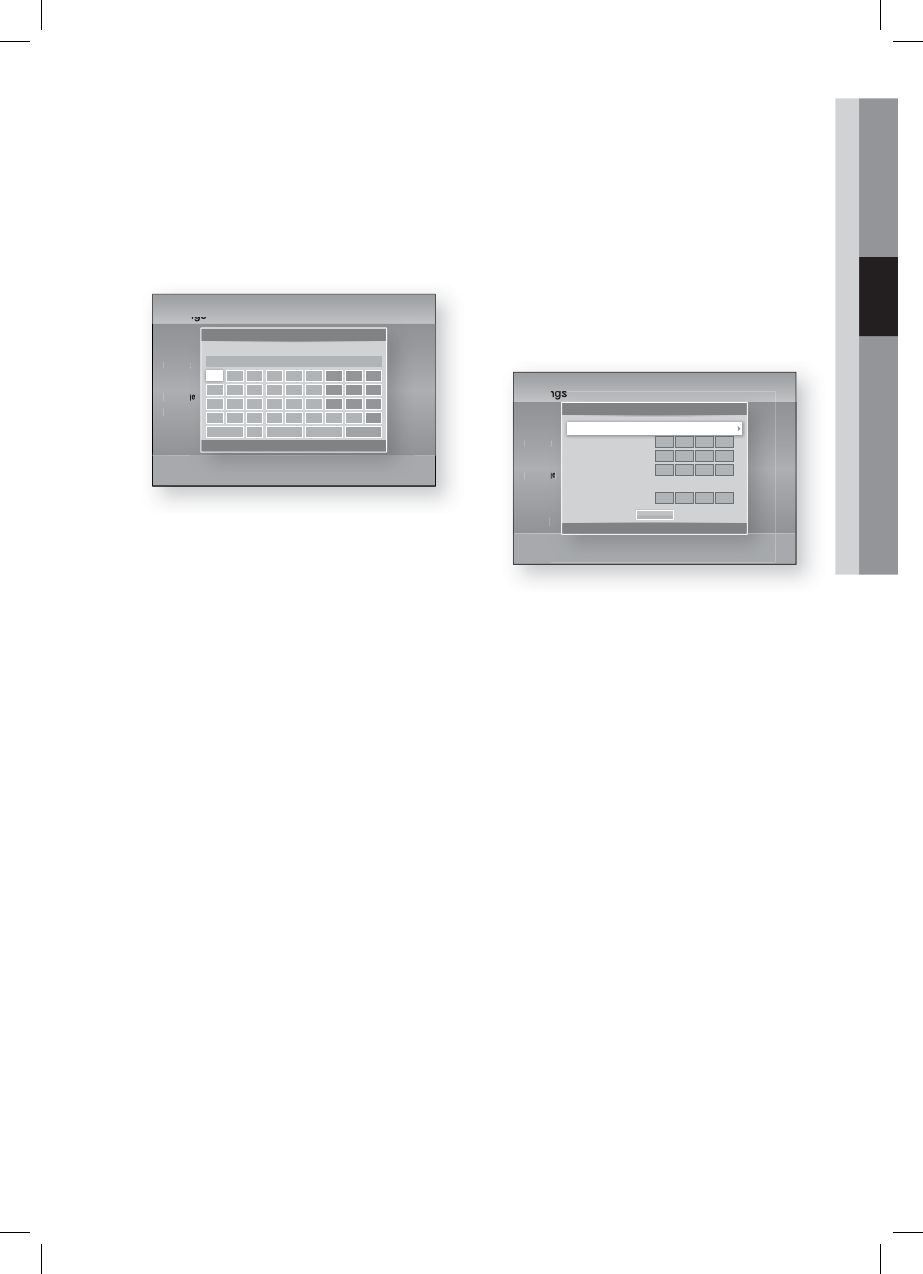
English 41
03 Setup
On the Security screen, enter your network’s
Pass Phrase. Enter numbers directly using
your remote control.
To select a letter, press the ▲▼◄► buttons
to move the cursor, then press the ENTER
button.
Settings
Display
Audio
Network
System
Language
Security
General
Support
Network Settings
a
Previous
m
Move
"
Enter
'
Return
a
g
m
s
a/A * Delete Space Done
t u v w x y z 0
n o p q r 7 8 9
h i j k l 4 5 6
b c d e f 1 2 3
Enter security key. 0 entered
NOTE
You should be able to fi nd the Pass Phrase on
one of the set up screens you used to set up
your router or modem.
When done, press the ▲▼◄► buttons to
move the cursor to Done, and then press the
ENTER button.
The Network Status screen appears. The
product connects to the network after the
network connection is verifi ed.
Setting Up the Wireless Network Connection
- Manual
If the Auto Setting does not work, you need to
enter the Network settings values manually.
To view the Network Settings values on most
Windows computers, follow these steps:
Right click the Network icon on the bottom
right of the screen.
In the pop-up menu, click Status.
On the dialog that appears, click the Support
tab.
On the Support tab, click the Details button.
The Network settings are displayed.
4.
✎
5.
1.
2.
3.
4.
To enter the Network settings into your product,
follow these steps:
Follow Steps 1 through 5 in the ‘Setting Up
the Wireless Network Connection - Auto’
procedure.
When done, press the ▲▼◄► buttons to
move the cursor to Done, and then press the
ENTER button. The Network Status screen
appears.
Settings
Display
Audio
Network
System
Language
Security
General
Support
IP Settings
>
Move
"
Enter
'
Return
IP Mode Manual
IP Address
0
.
0
.
0
.
0
Subnet Mask
0
.
0
.
0
.
0
Gateway
0
.
0
.
0
.
0
DNS Mode Manual
DNS Server
0
.
0
.
0
.
0
OK
On the Network Status screen, select
Cancel, and then press Enter.
Press the ◄► buttons to select IP Settings,
and then press the ENTER button.
Press the ENTER button to select IP Mode.
Press the ▲▼ buttons to select Manual,
and then press the ENTER button.
Press the ▼ button to go to the fi rst entry
fi eld (IP Address).
Use the number buttons to enter numbers.
When done with each fi eld, press the ►
button to move successively to the next fi eld.
You can also use the other arrow buttons to
move up, down, and back.
Enter the IP Address, Subnet Mask, and
Gateway values.
Press the ▼ to go to DNS Mode.
Press the ▼ button to go to the fi rst DNS
entry fi eld. Enter the numbers as above.
The Network Status screen appears. The
product connects to the network after the
network connection is verifi ed.
1.
2.
3.
4.
5.
6.
7.
8.
9.
10.
11.
12.
13.
HT-D6730W_XAA_0208.indd 41HT-D6730W_XAA_0208.indd 41 2011-02-09 ¿ÀÀü 3:16:172011-02-09 ¿ÀÀü 3:16:17