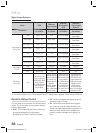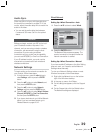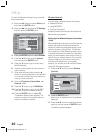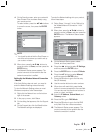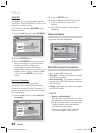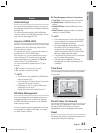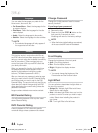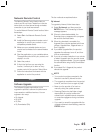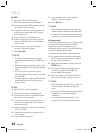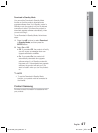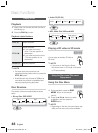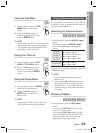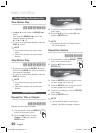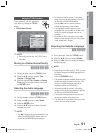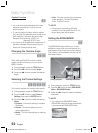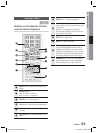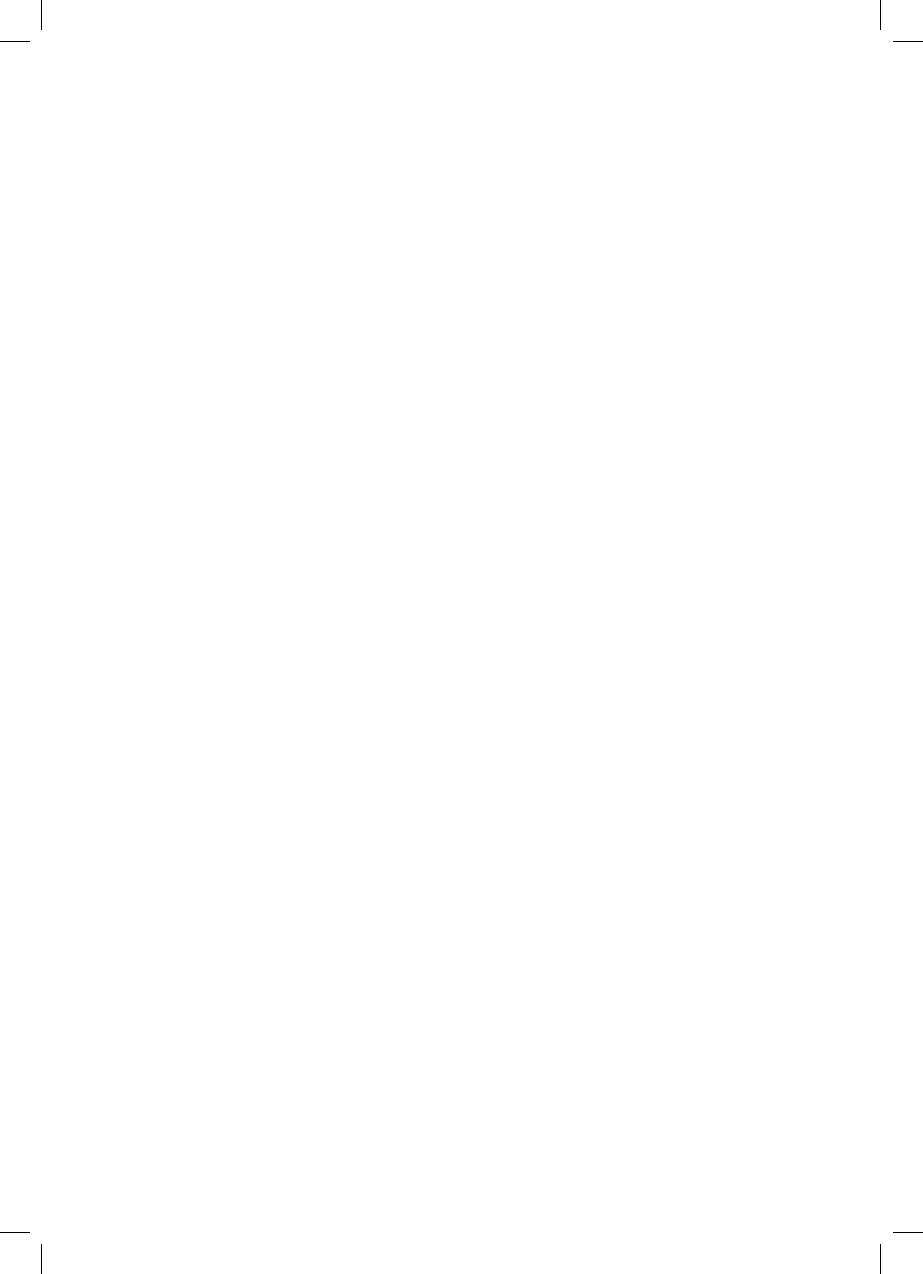
46 English
Setup
In the product’s menu, go to Settings >
Support > Software upgrade.
Select By Disc.
NOTE
When the system upgrade is done, check the
software details in the software Upgrade menu.
Do not turn off the product during the Software
Upgrade. It may cause the product malfunction.
By Downloaded
The By Downloaded option lets you upgrade using
a fi le the product downloaded earlier but you
decided not to install immediately or a fi le
downloaded by the product in Standby Mode (See
Download in Standby Mode below).
To upgrade By Downloaded, follow these steps:
If upgrade software has been downloaded,
you will see the software version number to
the right of By Downloaded.
Select By Downloaded, and then press the
ENTER button.
The product displays a message asking if
you want to upgrade. Select Yes. The
product begins the upgrade.
When the update is complete, the product
turns off automatically, and then turns on.
NOTE
When the system upgrade is done, check the
software details in the software Upgrade
menu.
Do not turn off the product during the software
Upgrade. It may cause the product to
malfunction.
To use the By Downloaded function, your
product must be connected to the Internet.
7.
8.
✎
1.
2.
3.
4.
✎
By USB
To upgrade by USB, follow these steps:
Visit www.samsung.com/bluraysupport
Download the latest USB software upgrade
zip archive to your computer.
Unzip the zip archive to your computer. You
should have a single folder with the same
name as the zip fi le.
Copy the folder to a USB fl ash drive.
Make sure the disc tray is empty, and then
insert the USB fl ash drive into the USB port
of the product.
In the product’s menu, go to Settings >
Support > Software Upgrade.
Select By USB.
NOTE
The disc tray must be empty when you
upgrade the software using the USB Host
jack.
When the software upgrade is done, check
the software details in the software Upgrade
menu.
Do not turn off the product during the
software upgrade. It may cause the product
to malfunction.
Software upgrades using the USB Host jack
must be performed with a USB memory
fl ash stick only.
By Disc
To upgrade by Disc, follow these steps:
Visit www.samsung.com/bluraysupport.
Download the latest disc software upgrade
zip archive to your computer.
Unzip the zip archive to your computer. You
should have a single folder with the same
name as the zip fi le.
Write the folder onto a disc. We recommend
a CD-R or DVD-R.
Finalize the disc before you remove it from
your computer.
Insert the disc into product.
1.
2.
3.
4.
5.
6.
7.
✎
1.
2.
3.
4.
5.
6.
HT-D6730W_XAA_0208.indd 46HT-D6730W_XAA_0208.indd 46 2011-02-09 ¿ÀÀü 3:16:222011-02-09 ¿ÀÀü 3:16:22