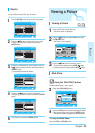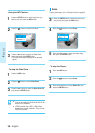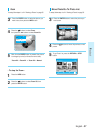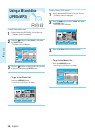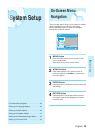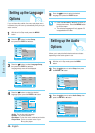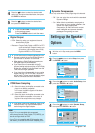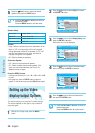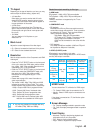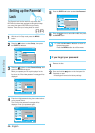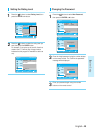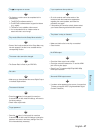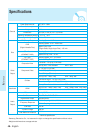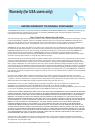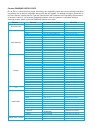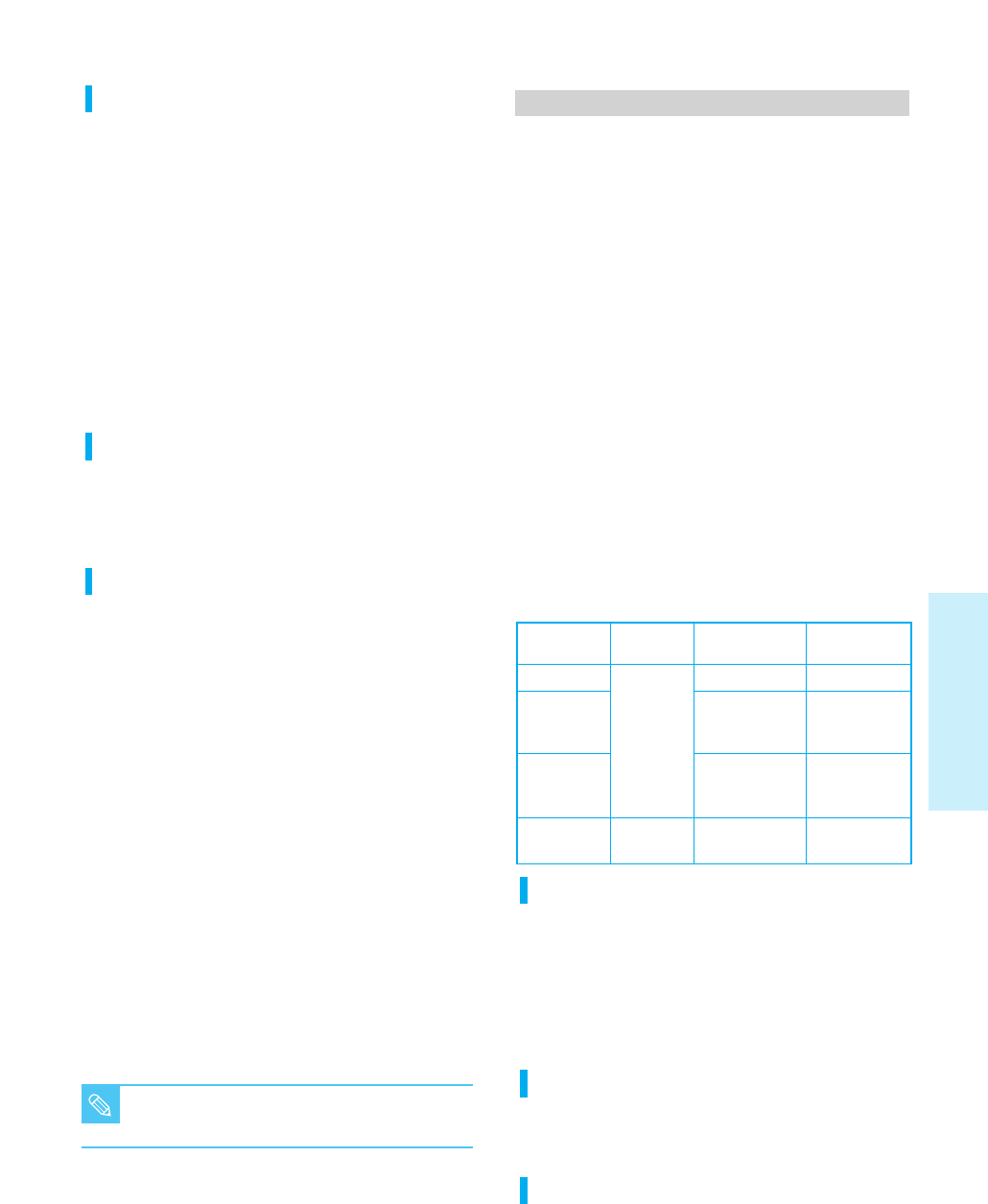
Blu-ray Disc
Blu-ray Disc with
ICT(Image
Constraint Token)
Blu-ray Disc with
DOT(Digital Only
Token)
DVD
Discs
System Setup
HDMI mode
(HDMI output)
1080p, 1080i,
720p, 480p
1080p, 1080i,
720p
Component mode
(Component output)
1080i, 720p
No picture
No picture
480p, 480i
Video mode(S-Video,
Video output)
No picture
No picture
No picture
480i
■ Blu-ray Disc playback is available with only
HD mode (720p, 1080i and 1080p)
NOTE
English - 43
TV Aspect
Depending on the type of television you have, you may
want to adjust the screen setting. (aspect ratio)
• 4:3 Letter Box:
Select when you want to see the total 16:9 ratio
screen BD/DVD supplies, even though you have a
TV with a 4:3 ratio screen. Black bars will appear at
the top and bottom of the screen.
• 4:3 Pan-Scan :
Select this for conventional size TV when you
want to see the central portion of the 16:9 screen.
(Extreme left and right side of movie picture will
be cut off.)
• 16:9 Wide :
You can view the full 16:9 picture on your
widescreen TV.
Black Level
Adjusts the screen brightness of the video signal.
• On : Select to increase the black level of the picture.
• Off : Select for the standard black level.
Resolution
Sets the output resolution of the Component and HDMI
video signal.
• Press the TV OUT SELECT button on the front panel
of the unit to select the HDMI mode, and then select
from 1080p, 1080i, 720p and 480p. Resolutions not
supported by your TV are unavailable.
• Press the TV OUT SELECT button on the front panel
of the unit to select the COMPONENT mode, and
then select from 1080i, 720p, 480p and 480i.
Resolutions are not supported by your TV are
unavailable.
• Please refer to page 18 for more information on
video output selection.
• The number in 480i, 480p, 720p, 1080p and 1080i
indicates the number of lines of video. The i and p
indicate interlace and progressive scan, respectively.
- 1080p : Outputs 1080 lines of progressive video.
- 1080i : Outputs 1080 lines of interlaced video.
- 720p : Outputs 720 lines of progressive video.
- 480p : Outputs 480 lines progressive video.
- 480i : Outputs 480 lines of interlaced video. 480i
resolution is not available for HDMI output.
Resolution output according to disc type
In HDMI mode
BD playback : 1080p, 1080i, 720p are available.
DVD playback : 1080p, 1080i, 720p and 480p are all
available.
However, resolutions not supported by the TV are
unavailable.
In COMPONENT mode
• BD playback
Manufacturers of Blu-ray Discs may restrict access to
certain video outputs and resolutions. These constraints
are referred to as "Tokens". There are three different
levels of permission possible, they are:
-
Token Disable : 1080p, 1080i, 720p are available.
- ICT Enable or DOT Enable : Component and all
analog outputs are disabled in this token.
HDMI must be connected to view a disc with this
token.
• DVD playback
Only 480p and 480i are available. (1080i and 720p will
be outputted as 480p even if selected.)
In VIDEO (S-VIDEO) mode
BD playback is not available in this mode.
DVD playback: Cannot change resolution in VIDEO mode
and only 480i output is available.
HDMI Format
You can choose from TV or Monitor for HDMI output.
• TV : Select if HDMI output is connected to the TV.
• Monitor : Select if HDMI output is connected to the
Monitor.
If the player is connected to a TV, the Monitor option
is unavailable.
Screen Message
• On : Displays messages related to operation mode.
• Off : Does not display messages related to operation
mode.
Front Display
• Automatic : Display is dark during playback and
bright when the unit is in Stop mode.
• Dim : Select to dim the display window.
• Bright : Select to brighten the display window.