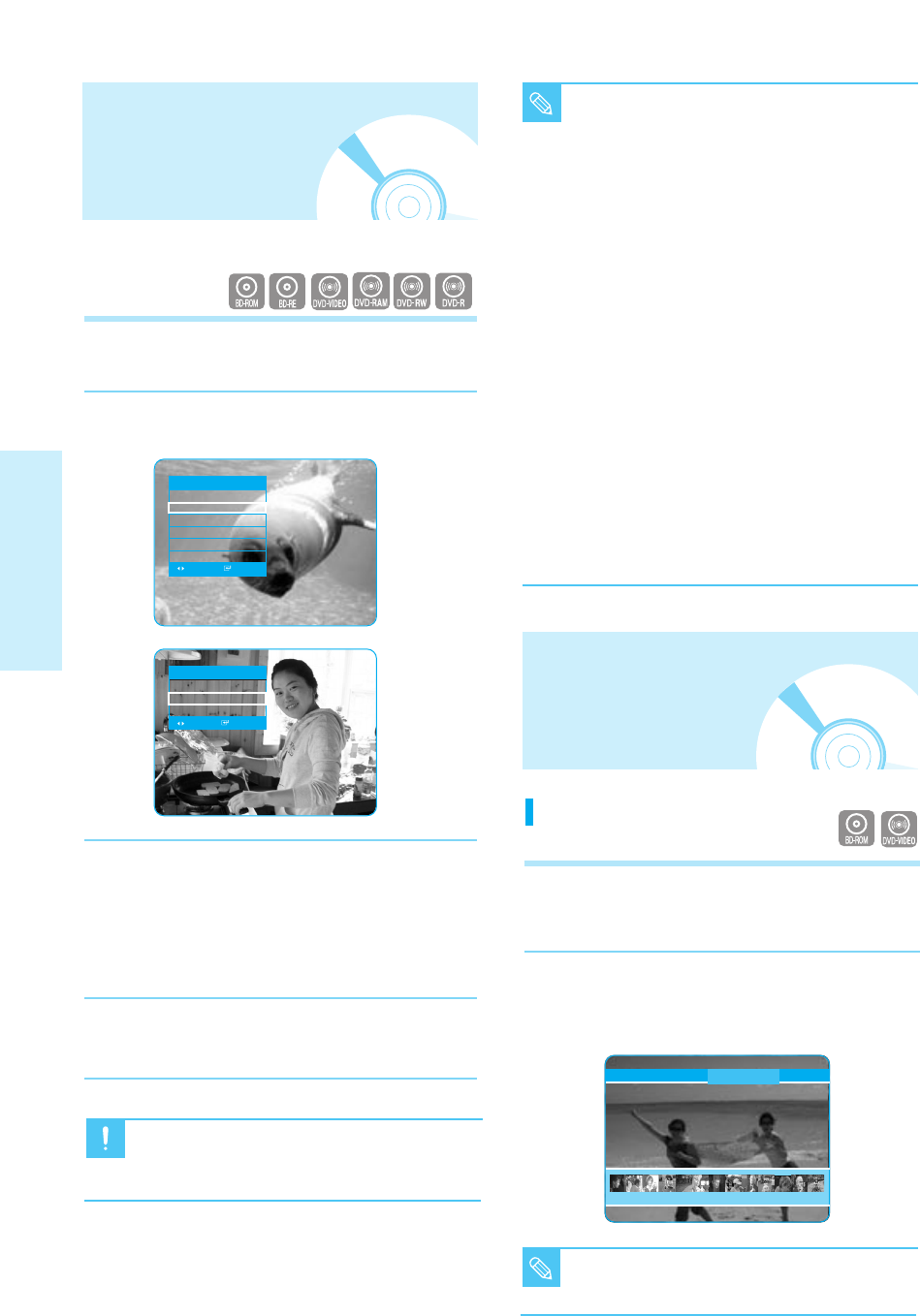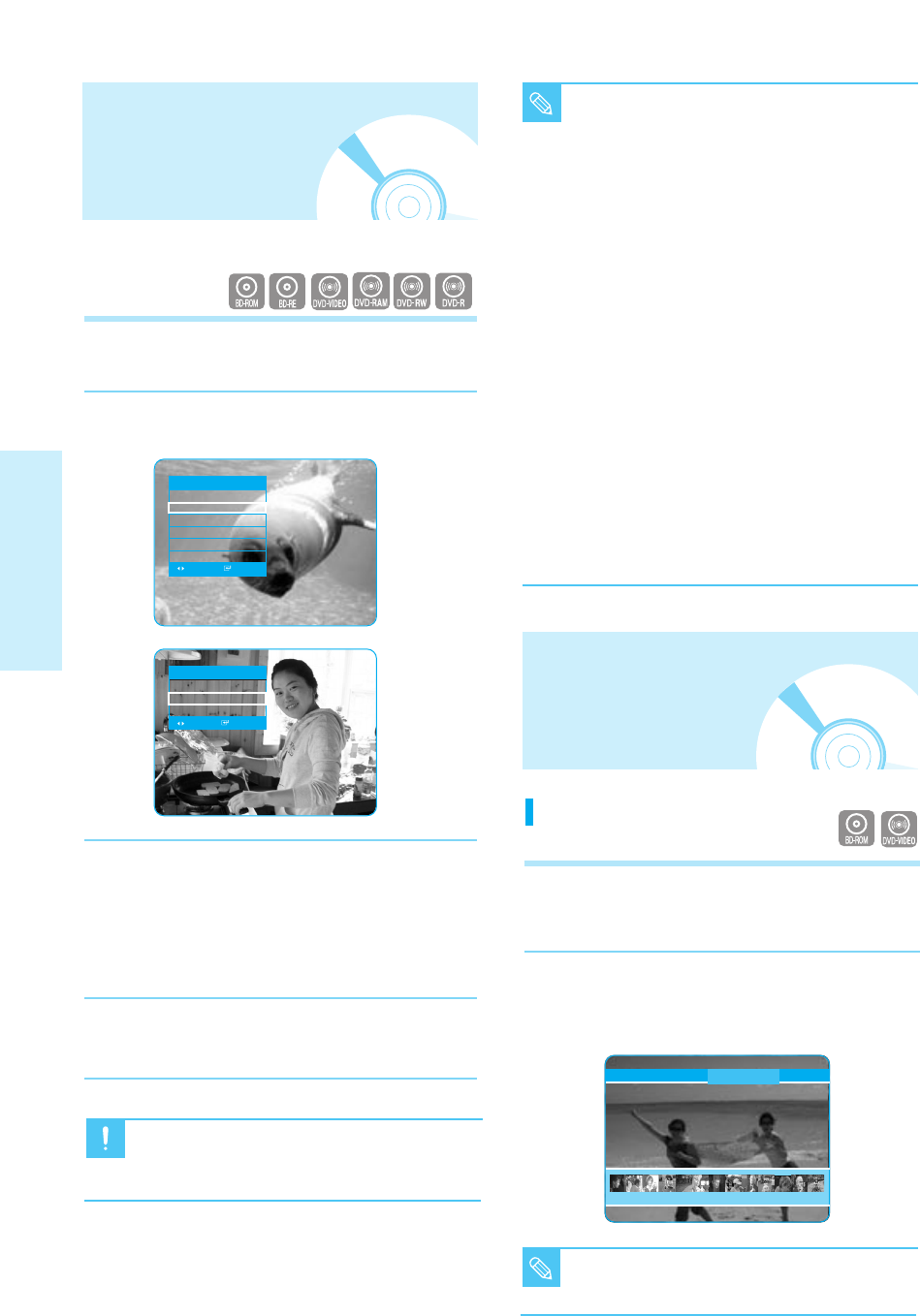
Using the Disc Menu
1
During playback, press the DISC MENU button
on the remote control.
2
Press the
…†œ √
buttons to make the desired
setup, then press the
√
or ENTER button.
•
The Disc menu setup items may vary from disc to disc.
3 4 5 6 7 8 9 10 11 12 13 14 15
28 - English
Playback
Using the Display
Function
1
During playback, press the INFO button on the
remote control.
2
Press the
…†
buttons to select the desired item.
3
Press the
œ √
buttons to make the desired setup
and then press the ENTER button.
• You may use the number buttons of the remote
control to directly access a title, chapter or to start
the playback from a desired time.
4
To make the screen disappear, press the INFO
button again.
• Title : To access the desired title when there is
more than one in the disc. For example, if there
is more than one movie on a BD/DVD, each
movie will be identified.
•
Chapter: Most BD/DVD discs are recorded in
chapters so that you can quickly find a specific
passage.
• Audio : Refers to the film's soundtrack
language. A BD disc can contain up to 32 audio
languages and a DVD up to 8.
• Time : Allows playback of the film from a
desired time. You must enter the starting time
as a reference. The time search function does
not operate on some discs.
• Subtitle : Refers to the subtitle languages
available in the disc. You will be able to choose
the subtitle languages or, if you prefer, turn
them off from the screen. A BD disc can contain
up to 255 subtitle languages, and a DVD up to 32.
• Angle
: When a BD/DVD contains multiple
angles of a particular scene, you can use the
ANGLE function.
NOTE
Using the Disc Menu &
Popup/Title Menu
■
Depending on the disc, the Disc Menu may
not be available.
■
If you are playing contents from the Info
menu, playback may malfunction depending
on the title.
NOTE
Caution
PLAY MOVIE LANGUAGES SCENE SELECTIONS PREVIEWS
BD Info
Title : 001/006
Chapter : 001/028
Playing Time : 00:30:20
Audio : ENG 5.1CH
Subtitle : Off
Angle : 01/01
CHANGE SELECT
BD-RE Info
Title : 001/006
Chapter : 001/028
Playing Time : 00:30:20
CHANGE SELECT