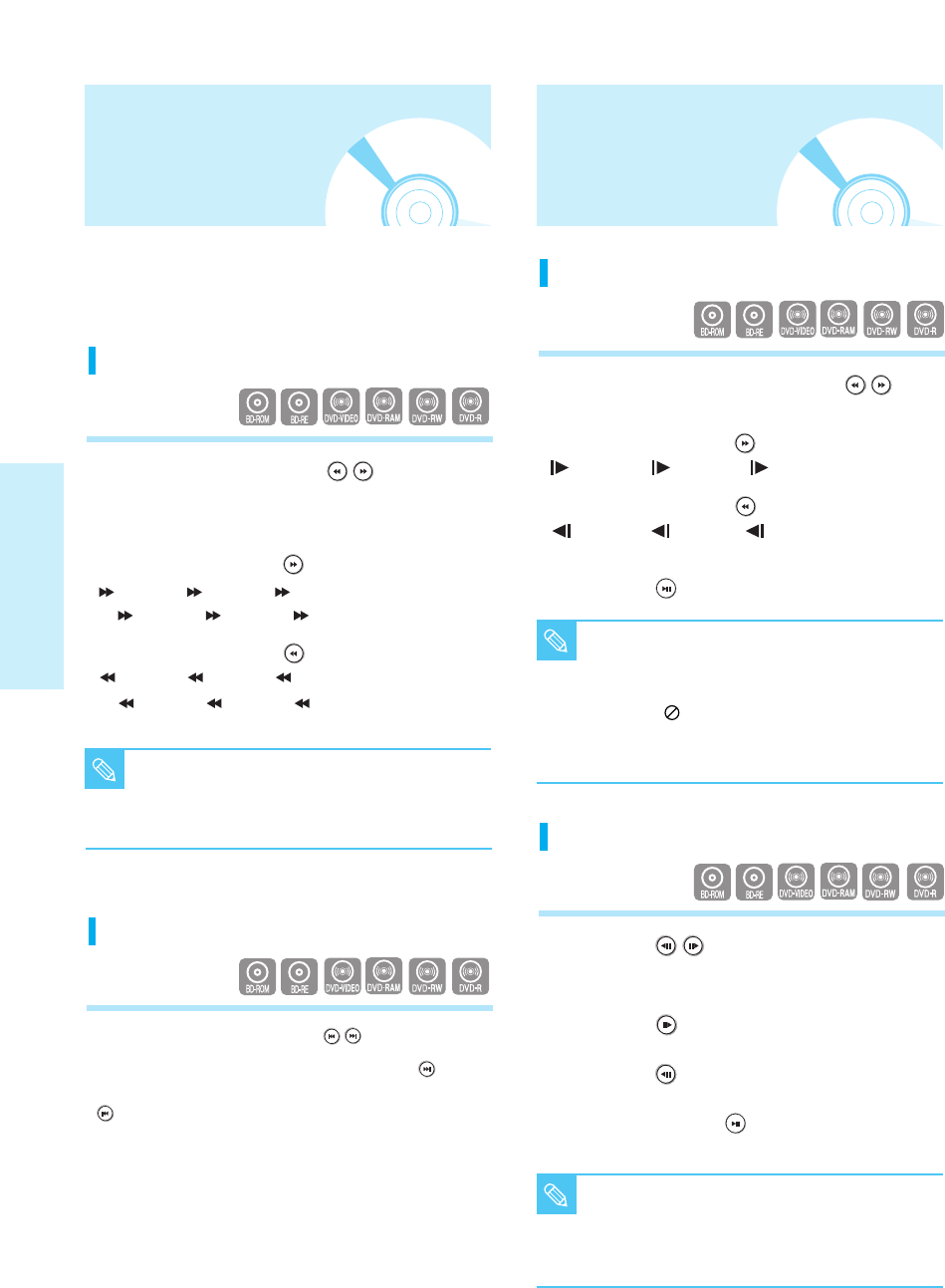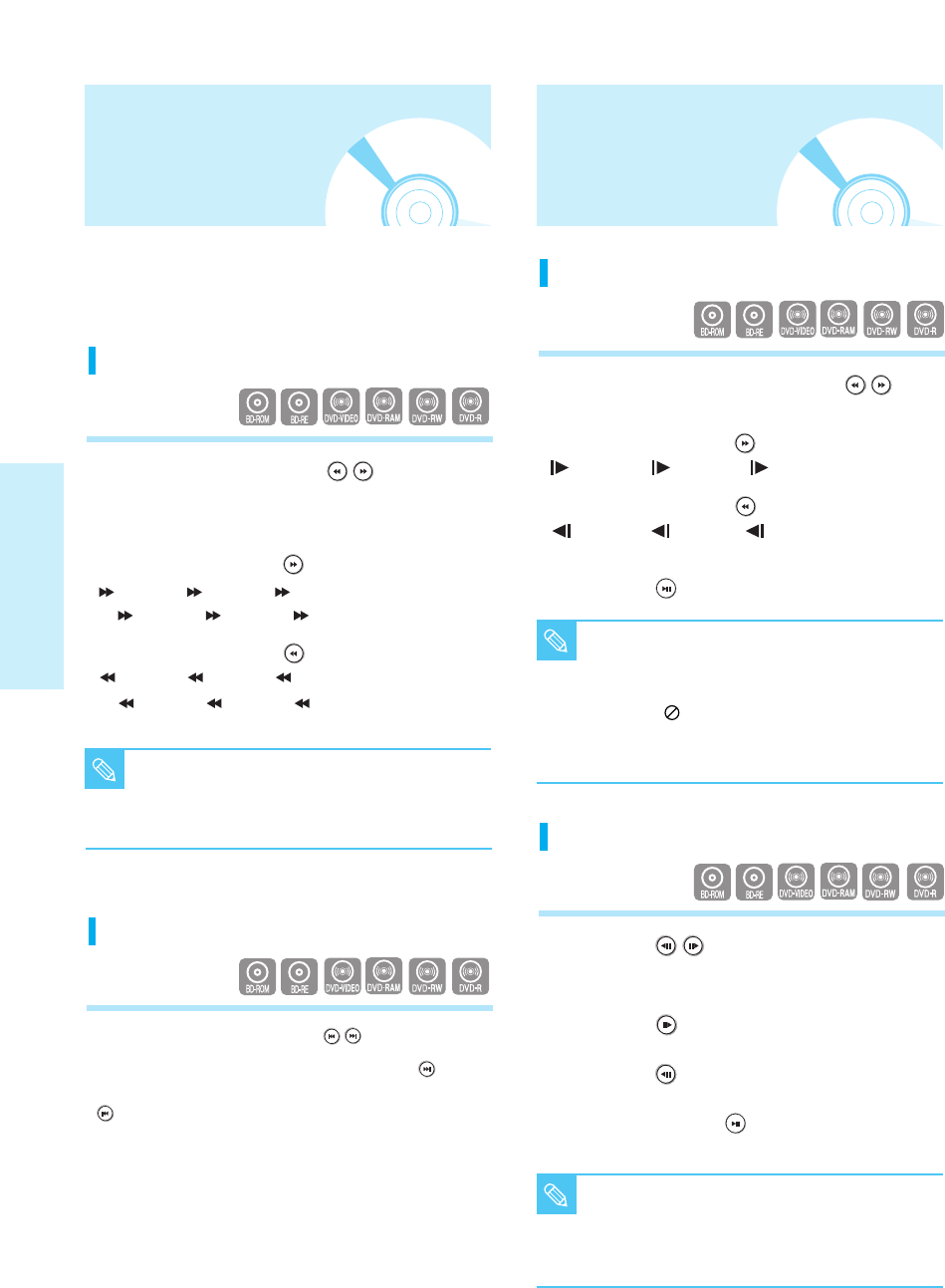
26 - English
Playback
Step Motion Play
Press the STEP( ) button on the remote control
during play for Step Motion play.
• Each time the button is pressed a new frame will appear.
• When the step( ) button is pressed, the next frame
will be activated.
• When the step( ) button is pressed, the previous
frame will be activated.
• Press the PLAY/PAUSE ( ) button to resume
normal play.
Skipping Tracks
During playback, press the SKIP ( ) button.
When playing a BD/DVD, if you press the SKIP ( )
button, it moves to the next chapter. If you press the SKIP
( ) button, it moves to the beginning of the chapter.
One more press makes it move to the beginning of
the previous chapter.
Slow Motion Play
In pause or step mode, press the SEARCH ( )
button on the remote control for Slow Motion play.
• If you press the SEARCH ( ) button,
Slow 1 ➞ Slow 2 ➞ Slow 3
• If you press the SEARCH ( ) button,
Slow 1 ➞ Slow 2 ➞ Slow 3
• To return to normal speed playback, press the
PLAY/PAUSE ( ) button.
■
Using a BD-ROM/BD-RE, you can only
perform slow motion play in the forward
direction.
■
This ( ) icon indicates an invalid button
press.
■
No sound is heard during slow mode.
NOTE
■
Using a BD-ROM/BD-RE, you can only
perform step motion play in the forward
direction.
■
No sound is heard during step mode.
NOTE
■
The speed marked in this function may be
different from the actual playback speed.
■
No sound is heard during search mode.
NOTE
During play, you can search quickly through a
chapter or track, and use the skip function to
jump to the next selection.
Searching through a Chapter or Track
During playback, press the SEARCH ( ) button.
• If you want to search at a faster speed on the BD/DVD,
press this button.
• If you press the SEARCH ( ) button,
Fast 1 ➞ Fast 2 ➞ Fast 3
➞ Fast 4 ➞ Fast 5 ➞ Fast 6
• If you press the SEARCH ( ) button,
Fast 1 ➞ Fast 2 ➞ Fast 3
➞ Fast 4 ➞ Fast 5 ➞ Fast 6
Using the Search and
Skip Functions
Slow Motion Play/
Step Motion Play