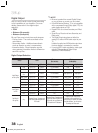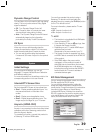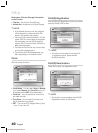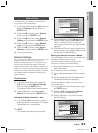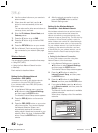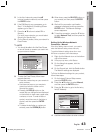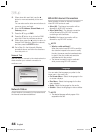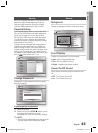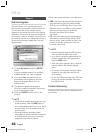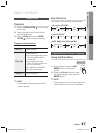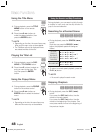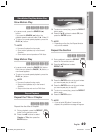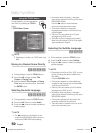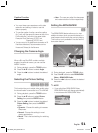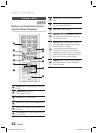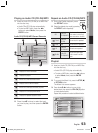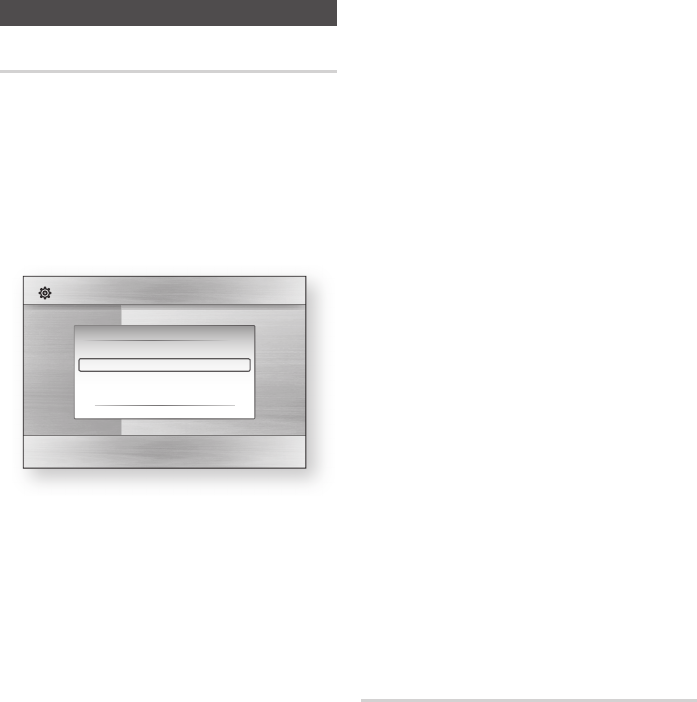
46 English
Setup
Support
Software Upgrade
This menu allows you to upgrade software for
performance improvements or additional services.
You can check the current software version,
upgrade on the Internet and set the Auto upgrade
notifi cation. If the product is properly connected to
the network by cable or wirelessly, the product will
automatically connect to our website each time it is
turned on and download update fi les if any valid
upgrade exists.
Display
Audio
System
Network
Language
Security
General
Support
Settings
Software Upgrade
Disc Menu :
Audio :
Subtitle :
Software Upgrade
Current Version : XXX-XXXXXXXXX
By Internet
|
Auto Upgrade Notifi cation
: On
>
Move s
Select r
Return
To select By Internet, press the ENTER
button.
A popup message appears if an update is
available asking if you want to upgrade.
If you select Yes, the product turns off
automatically before restarting, and then
begins the upgrade. (Never turn it on
manually here.)
The update progress popup appears.
When the update is completed, the product
turns off automatically again.
Press the POWER button to turn on the
product.
NOTE
The Update is complete when the product turns
off after restarting. Press the POWER button to
turn on the updated product for your use. Never
turn the product off or on manually during the
update process.
Samsung Electronics shall take no legal
responsibility for product malfunction caused by
an unstable internet connection or consumer
negligence during software upgrade.
1.
2.
3.
4.
✎
You can also update software in two other ways:
USB : Visit www.samsung.com/bluraysupport,
then download and store the latest software
(RUF fi le) onto a USB fl ash drive. Connect the
USB fl ash drive to the USB port of the product
(disc tray must be empty) to update the
software, then follow the on-screen
instructions.
CD : Visit www.samsung.com/bluraysupport,
download and write the latest software (RUF
fi le) onto a disc. Insert and play the disc in the
product to start the update, then follow the
on-screen instructions.
NOTE
Software upgrades using the USB Host jack
must be performed with no disc inside.
If you want to cancel the upgrade during the
process of downloading the upgrade data,
press the ENTER button.
When the system upgrade is done, check the
software details in the software Upgrade
menu.
Do not turn off the product during the System
Upgrade. It may cause the product to not
work properly.
Do not use USB devices other than USB Flash
Drives to do software upgrades when using
the USB Host jack.
Contact Samsung
Provides contact information for assistance with
your product.
•
•
✎
HT-C6600_XAA_0504.indd 46HT-C6600_XAA_0504.indd 46 2010-05-04 2:15:202010-05-04 2:15:20