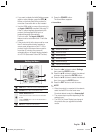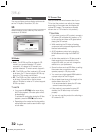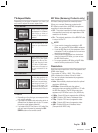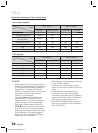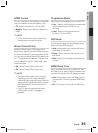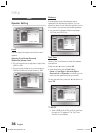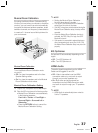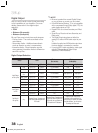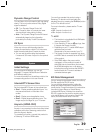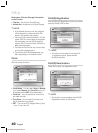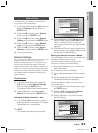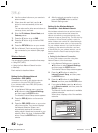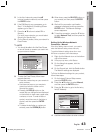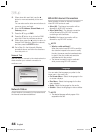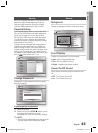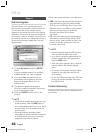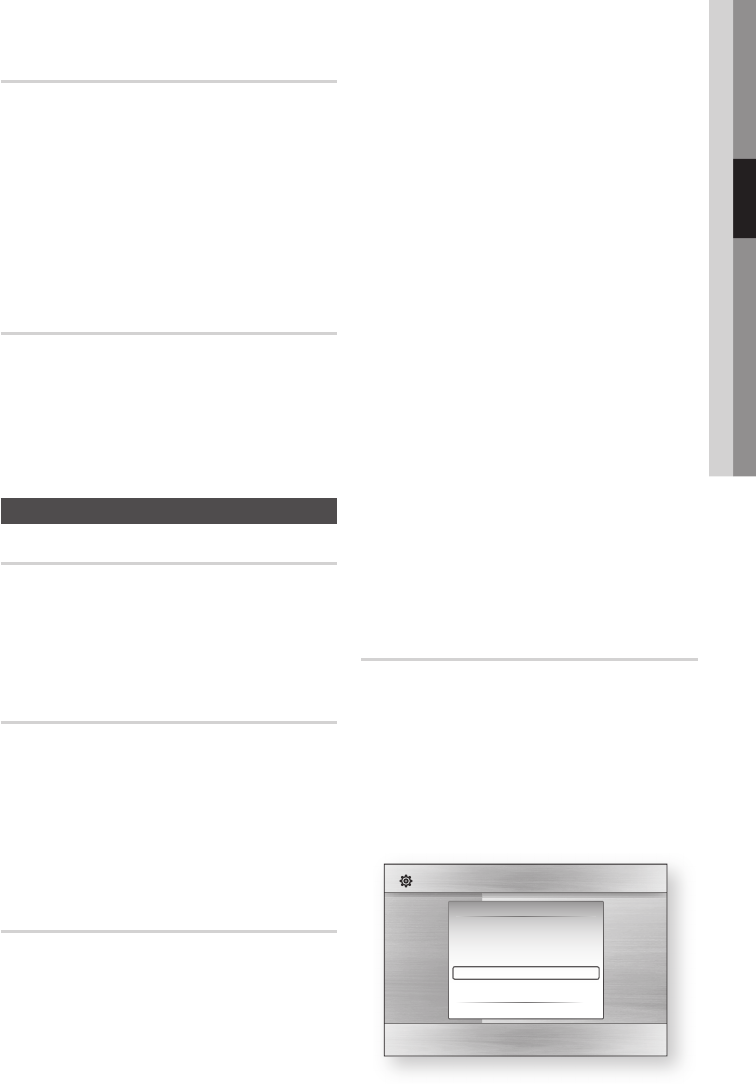
English 39
03 Setup
Dynamic Range Control
You can listen at low volumes but still hear dialog
clearly. This is only active when a Dolby Digital
signal is detected.
Off : Turn Dynamic Range Control off.
On : Choose to listen to a movie at a lower
volume without losing clarity of dialog.
Auto : The Dynamic Range Control will be set
automatically based on the information
provided by the Dolby TrueHD Soundtrack.
AV Sync
Video may not sync with the audio when the
product is connected to a digital TV. If this occurs,
adjust the audio delay time to match the video.
You can set the audio delay time between
0 msec and 300 msec. Adjust it to the optimal
setting.
System
Initial Settings
By using the Initial Settings, you can set
language, TV aspect, Musical Room Calibration
and Network setting, etc.
For more information on the settings, refer to the
corresponding section in this user manual.
Internet@TV Screen Size
Set the Internet@TV Screen to the optimal size.
Size 1 : Display smaller application icons. You
may see some black on the sides of the
screen.
Size 2 : Display normal application icons.
Size 3 : Display larger application icons. The
image may be too large for your TV screen.
Anynet+ (HDMI-CEC)
Anynet+ is a convenient function that offers linked
operations with other Samsung products that
have the Anynet+ feature.
To operate this function, connect this product to
a Samsung TV with an HDMI cable.
•
•
•
•
•
•
•
You can then operate this product using a
Samsung TV remote control and start disc
playback simply by pressing the PLAY (►) button
on the TV’s remote control.
For more information, please see the TV user
manual.
Off : Anynet+ function is off.
On : Anynet+ function is on.
NOTE
This function is not available if the HDMI cable
does not support CEC.
If your Samsung TV has an
n
logo, then
it supports the Anynet+ function.
Depending on your TV, certain HDMI output
resolutions may not work.
Please refer to the user manual of your TV.
The Anynet+ function is supported only when
an HDMI Cable is connected to the HDMI OUT
of the product.
If the HDMI cable or the power code is
unplugged, or if the product is turned off
abnormally due to power failure, fi rst connect
the HDMI cable again; turn on all devices
including the product, and use the ANYNET+
function under the TV menu to activate all
connected devices again.
BD Data Management
Lets you manage the downloaded contents from a Blu-ray
Disc that supports the BD-LIVE service.
You can check the device information including the
storage size, delete the BD data or change the Flash
memory device. Change Device allows you to select either
the product's Internal Memory or External Memory
(connected USB Device). If the data to be stored from
BD-LIVE is greater than the size of the remaining memory
or the Internal Memory is full, connect an External USB
device, then select External Device in the menu.
Display
Audio
System
Network
Language
Security
General
Support
Settings
On-Screen Menu :
Disc Menu :
Audio :
Subtitle :
BD Data Management
Current Device :
Internal Flash Memory
Total Size : 589MB
Available Size : 589MB
Delete BD Data |
Change Device :
Internal Flash Memory
>
Move s
Select r
Return
•
•
✎
HT-C6600_XAA_0504.indd 39HT-C6600_XAA_0504.indd 39 2010-05-04 2:15:112010-05-04 2:15:11