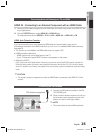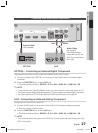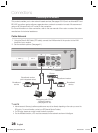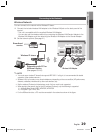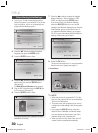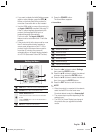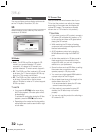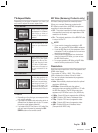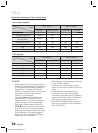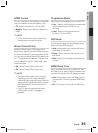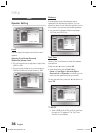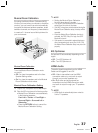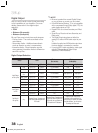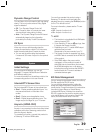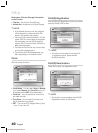English 33
03 Setup
TV Aspect Ratio
Depending on the type of television you have, you
may want to adjust the screen aspect ratio.
16:9 Normal
•
Certain movies (4:3 source)
are displayed in 4:3 Pillarbox
(black bars on sides of
picture) if 16:9 normal is
selected.
16:9 Wide
•
You can view the full 16:9
picture on your widescreen
TV.
4:3 Letter Box
•
Select when you want to
see the full 16:9 ratio screen
supplied by a Blu-ray Disc/
DVD, even though you have
a TV with a 4:3 ratio screen.
Black bars will appear at
the top and bottom of the
screen.
4:3 Pan-Scan
•
Select when you want to see
the 16:9 video supplied by the
Blu-ray Disc/DVD without the
black bars on top and bottom,
even though you have a TV
with a 4:3 ratio screen. The
extreme left and right portion
of the movie picture will be cut
off.
NOTE
Depending on the disc type, some aspect ratios
may not be available.
If you select an aspect ratio and option which is
different than the aspect ratio of your TV screen,
the picture might appear distorted.
If you select the 4:3 Pan-Scan or 4:3 Letter Box,
you can't see full screen by pressing the FULL
SCREEN button on the remote control.
✎
BD Wise (Samsung Products only)
BD Wise is Samsung's latest inter-connectivity feature.
When you connect Samsung products with
BD-Wise to each other via HDMI, the optimum
resolution is set automatically.
Off : The output resolution is fi xed according to
the resolution previously set, regardless of the
resolution of the disc.
On : The original resolution of the BD/DVD disc
is output to the TV.
NOTE
If you want to change the resolution in BD
Wise, you must set BD Wise to Off in advance.
If you set BD Wise to off, the resolution of the
connected TV will be adjusted to its maximum
resolution automatically.
If the product is connected to a device that
does not support BD Wise, you can not use
the BD Wise function.
For a proper operation of BD Wise, set the BD Wise
menu of both the product and the TV to On.
Resolution
Sets the output resolution of the Component and
HDMI video signal.
The number in 1080p, 1080i, 720p, 480p, or
480i indicates the number of lines of video.
The i and p indicate interlaced and progressive
scan, respectively.
Auto : Automatically checks and sets the optimal
resolution. (HDMI only)
BD Wise : Automatically sets the optimal
resolution when connected via HDMI to a TV with
the BD Wise feature. (The BD Wise menu item
appears only if BD Wise is set to On.) HDMI only.
1080p :
Outputs 1080 lines of progressive video. (HDMI only)
1080i : Outputs 1080 lines of interlaced video.
720p : Outputs 720 lines of progressive video.
480p : Outputs 480 lines of progressive video.
480i : Outputs 480 lines of interlaced video.
(Component & VIDEO only)
•
•
✎
•
•
•
•
•
•
•
HT-C6600_XAA_0504.indd 33HT-C6600_XAA_0504.indd 33 2010-05-04 2:15:022010-05-04 2:15:02