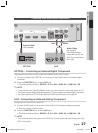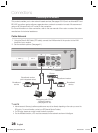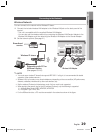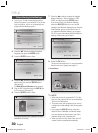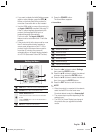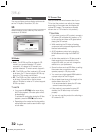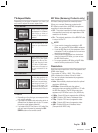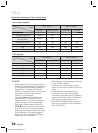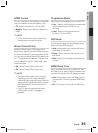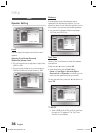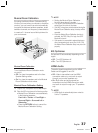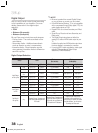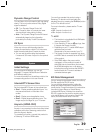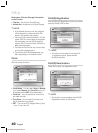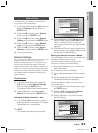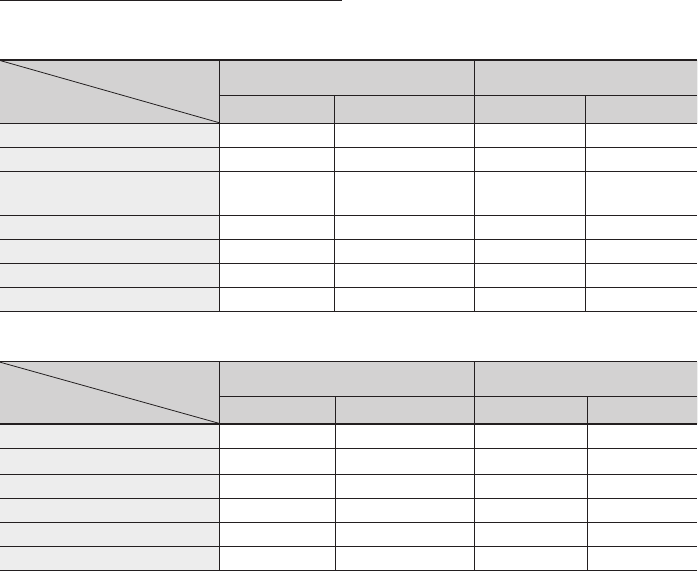
34 English
Setup
Resolution according to the output mode
Blu-ray Disc playback
Output
Setup
HDMI / connected HDMI / not connected
HDMI Mode
Component/VIDEO Mode
Component Mode VIDEO Mode
Auto Optimal Resolution 480i - -
1080p, Movie Frame (24Fs) off 1080p@60F 480i - -
1080p/1080i,
Movie Frame (24Fs) on
1080p@24F 480i - -
1080i, Movie Frame (24Fs) off 1080i 480i 1080i 480i
720p 720p 480i 720p 480i
480p 480p 480i 480p 480i
480i - - 480i 480i
DVD playback
Output
Setup
HDMI / connected HDMI / not connected
HDMI Mode
Component/VIDEO Mode
Component Mode VIDEO Mode
Auto Optimal Resolution 480i - -
1080p 1080p@60F 480i - -
1080i 1080i 480i 480p 480i
720p 720p 480i 480p 480i
480p 480p 480i 480p 480i
480i - - 480i 480i
•
•
NOTE
If the connected TV does not support Movie
Frame or the selected resolution, the message
“If no pictures are shown after the selection,
please wait for 15 seconds. And then, the
resolution will be reverted to the previous value
automatically. Would you like to make a
selection?” will be displayed.
If you select Yes and the resolution is not
supported, the TV's screen will be blank.
Please wait. After 15 seconds, the resolution
reverts to the previous value automatically.
If the screen is blank, press and hold the
STOP () button on the front of the product
for more than 5 seconds (no disc inserted).
All settings are restored to the factory default.
Follow the steps on the previous page to
access each mode and select the Display
Setup that your TV will support.
✎
When the factory default settings are restored,
all user BD data is deleted.
The Blu-ray Disc must have the 24 frame
feature in order to use the Movie Frame (24Fs)
mode.
If both HDMI and Component jacks are
connected and you are currently viewing
component output, there may be a difference
between the resolution listed in the table and
actual resolution depending on your TV.
If the HDMI Auto Detection feature does not
work, you can't select the 1080p resolution or
Movie Frame (24Fs).
HT-C6600_XAA_0504.indd 34HT-C6600_XAA_0504.indd 34 2010-05-04 2:15:082010-05-04 2:15:08