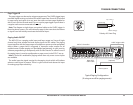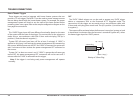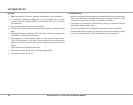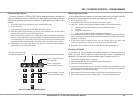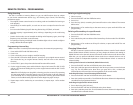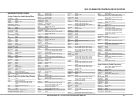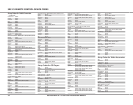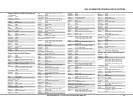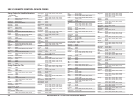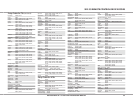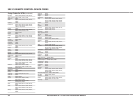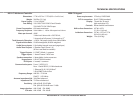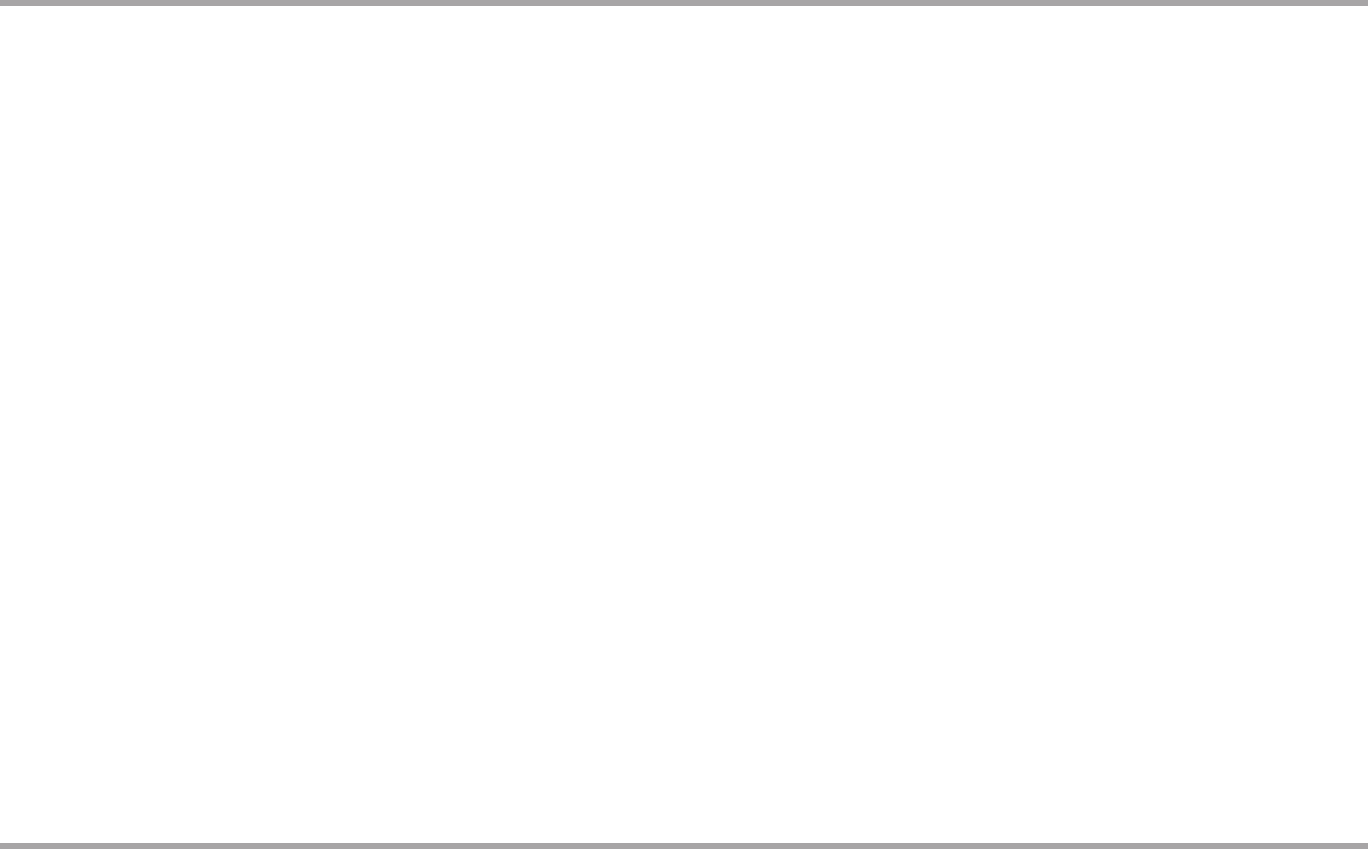
30 Russound MCA-C5 User and Installation Manual
Using Learning
The SRC-C5 includes a Learning feature so you can add functions that are unique
to your home entertainment devices (e.g., VCR Tracking Up or Down). The following
precautions apply:
The original remote control must be in working order and available for learning to •
work properly.
Learned keys are mode specic, so each one can store a unique function for each •
mode.
Do not use the following keys for learning: Device Keys, SET, Back, or Record.•
Learning capacity is approximately 40 to 100 keys, depending on the code being •
learned.
Certain device codes are not learnable including multi-frequency types, some high •
frequency ones, and other unusual formats.
For optimum learning, avoid high levels of ambient light such as natural sunlight or •
energy-ecient uorescent lights.
Deleting a single learning key
Select a source.1.
Press and hold SET until the LED ashes twice.2.
Press 9-7-6.3.
Press the key (twice) containing the learned function to be deleted. The remote 4.
blinks twice.
Repeat steps 1-4 for another key on the same source, or press and hold SET to exit 5.
programming.
Deleting all learned keys in a specic mode
Press and hold SET until the LED blinks twice.1.
Press 9-7-6.2.
Press a device key twice to delete all the learned keys for that mode. The LED blinks 3.
twice.
Repeat steps 1-3 for another set of keys for a device, or press and hold SET to exit 4.
programming.
Changing Volume Lock
The SRC-C5 remote is preset to allow independent volume control of each selected
device (Global Volume Unlock). However, you may change the Volume Lock setting to
Global Volume Lock so that one device’s volume will control volume in all other modes.
After that, you can perform Individual Volume Unlock on a selected device to set its
volume control for independent operation or Global Volume Unlock to remove all
volume locking.
Locking Volume Control to One Mode (Global Volume Lock)
Press and hold SET until the red LED blinks twice, then release. 1.
Enter 9-9-3 and then press the mode key for the device you want to control volume 2.
(e.g., TV). The LED blinks twice. Now when you press VOL+, VOL-, or Mute, the
selected device will control the volume regardless of the current mode.
Unlocking All Volume Control (Restoring Global Unlock)
Press and hold SET until the red LED blinks twice, then release.1.
Enter 9-9-3 and then press VOL+. The LED blinks four times. Volume is independently 2.
controlled for all programmed devices.
Unlocking a Single Device’s Volume Control
Press a device key (VID, DVD, etc.).1.
Press and hold SET until the red LED blinks twice, then release.2.
Enter 9-9-3 and then press VOL-. The LED blinks four times. Volume is independently 3.
controlled for the selected devices.
Programming a learned key
Note: If more than 15 seconds pass between key presses, the remote exits programming.
Press and hold SET until LED ashes twice.1.
Press 9-7-5.2.
Press a device key once to assign a mode for learning.3.
Place the SRC-C5 head-to-head (about 2" apart) from your original remote control. 4.
Also locate the key (on original remote control) that will serve as the teaching
function.
On the SRC-C5, press a key where the learned function will be stored.5.
On the original remote, press and hold the the key to be learned. The SRC-C5 LED 6.
will turn o. Continue holding the key on the original remote until the SRC-C5 LED
blinks twice.
Note: If the LED displays one long blink, a learning error has occurred. Try repeating
this step again until a successful capture occurs. If the function is still not captured,
press and hold SET to exit programming. Review the learning precautions listed
above, or the Troubleshooting tips below, before beginning again at step 1.
Repeat steps 4-6 for another key on same device, or repeat steps 1-6 for another 7.
device.
REMOTE CONTROL PROGRAMMING