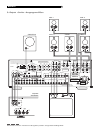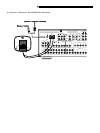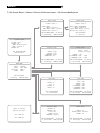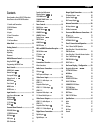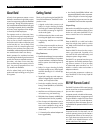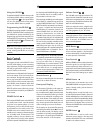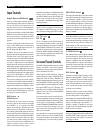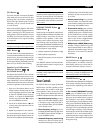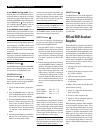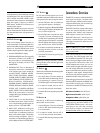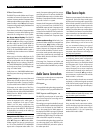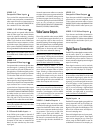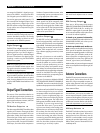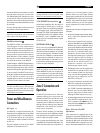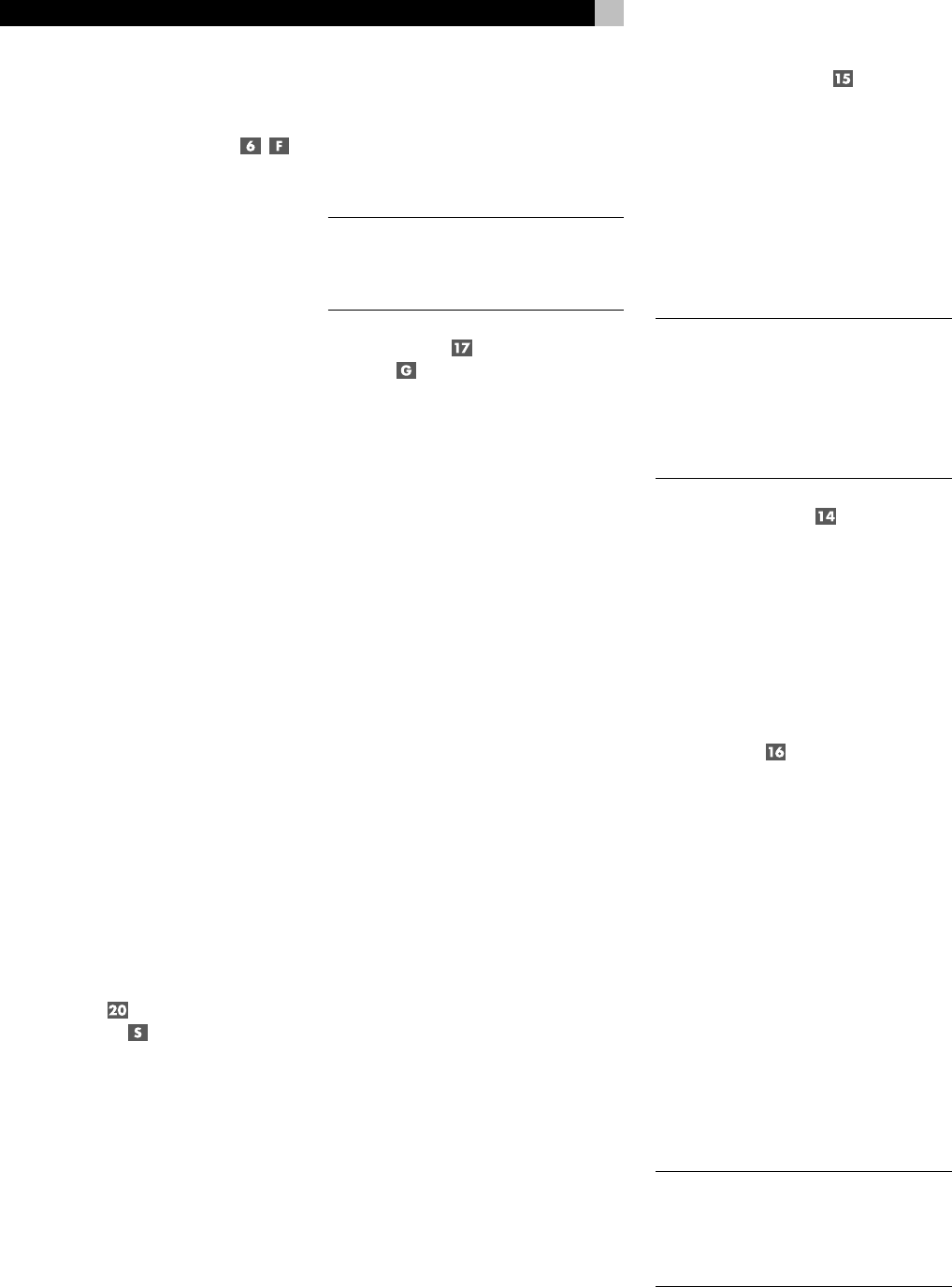
14
RSX-972 Surround Sound Receiver
Input Controls
Input Source Buttons
Press any of the eight front-panel buttons to
select an audio or video input source (the built-
in tuner, CD, VCR, etc.) for listening. You will
hear this source and, if you have selected a
video source, see its picture on your TV monitor.
The front-panel display and the ON-SCREEN
DISPLAY will show the name of the current lis-
tening source selection. The labels for VIDEO
sources can be customized to match your com-
ponents.
All of the inputs (the five video inputs, the CD
input, and the TAPE input) can accept either
analog signals or digital signals from one of
the five assignable digital inputs.
By default, the source input buttons are con-
figured to select the analog input when pressed.
However, each source input button can be
configured using the ON-SCREEN DISPLAY
menu system to give priority to the digital sig-
nal. Then, a signal present at the assigned
digital input when the source is selected is au-
tomatically activated and the proper surround
mode enabled. If no digital signal is present,
the analog inputs are selected. This auto-sensing
is the preferred configuration for digital source
inputs such as DVD players. See the INPUT
MENU section for configuration instructions.
The input source buttons can also be used (in
conjunction with the REC button described in
the next section) to select an analog input source
signal to be available at the outputs for record-
ing. Additionally, the input source buttons can
be used with the ZONE button to select an
analog input source for ZONE 2.
REC Button
ZONE Button
The RSX-972 can record from any analog
source to a VCR or other recorder connected
to the VIDEO 1, 2 or 3 outputs or the TAPE
outputs, even while you are listening to a dif-
ferent input source. To select an input source
for recording, press the REC button on the front-
panel (or the equivalent ZONE button on the
remote). Then, press one of the INPUT SOURCE
buttons within 5 seconds to select the signal
you wish to record. After making your selec-
tion (or if more than five seconds passes), the
input source buttons return to their normal
function, selecting a listening source.
Remember, this selection is independent of the
listening source. While recording, you may
still select a different source (for example, the
built-in tuner) for listening. The record selec-
tion appears in the display to the right of the
listening selection.
NOTE
: The RECORD function requires analog
signals. If you use a digital connection from
a CD player or DVD for listening, you should
also connect an analog signal for recording.
5.1 CH Input
EXT IN
The 5.1 CH button (or the EXT IN button on
the remote) overrides all other inputs (both
analog and digital) and connects an external
digital adaptor to the RSX-972’s outputs. This
provides an upgrade path to future software
standards. When activated, the RSX-972’s digi-
tal processing is bypassed. An indicator ap-
pears in the front-panel display.
Surround Sound Controls
The RSX-972 decodes Dolby Surround
®
, Dolby
Digital
®
, and DTS
®
surround sound source
material as well as providing several DSP am-
bience simulations for music.
Dolby Digital and DTS decoding of digital
signals is automatic. When a digital signal en-
coded with either of these is detected, the
RSX-972 activates the proper decoding. In most
cases, the RSX-972 will also recognize a digital
signal Dolby Surround encoding and activate
the proper Dolby
®
Pro Logic
®
decoding. Ad-
ditionally, you can configure a default surround
mode for each input using the ON-SCREEN
DISPLAY menu system.
Four buttons allow manual control of the sur-
round sound/ambience settings, overriding any
configured default setting or auto-sensing. There
are no right or wrong settings. Just because
a mode is labelled 2 CHANNEL does not mean
that you must use this mode every time you
play a stereo CD. You may prefer one of the
other surround modes.
As a general rule, we recommend using PRO
LOGIC mode for all sources labeled Dolby
Surround. Beyond that, use whatever settings
sound best to you in your room with your system.
PRO LOGIC Button
This setting decodes Dolby Surround encoded
surround sound material, whether it be a music
CD, videotape, videodisc, stereo TV broad-
cast, or radio broadcast. It also can be used
to create additional ambience in 2-channel mu-
sical source material. Front, center, and rear
speakers are activated. An indicator lights in
the front-panel display when the PRO LOGIC
button is pressed.
NOTE
: Leaving the RSX-972 in PRO LOGIC
mode offers satisfactory performance and con-
venience for many source materials. It pro-
vides automatic decoding of analog surround
sound material and automatic selection of
Dolby Digital or DTS processing when an
appropriate digital source is played.
3 STEREO Button
This mode provides proper playback of Dolby
Surround material on systems that have front
and center speakers, but lack rear surround
speakers. It adds the rear channel signals to
the front speakers for a larger, more ambient
sound than conventional stereo. An indicator
lights in the front-panel display to show that
this mode has been activated.
DSP Button
This button activates digital synthesis of four
ambience modes (MUSIC 1, MUSIC 2, MU-
SIC 3, and MUSIC 4) which simulate progres-
sively larger acoustic environments and are
used to recreate ambience when listening to
music sources and/or other sources that lack
surround sound encoding.
These four modes vary the amount of delay
used for the rear surround signals. Experiment
to find a setting which is most pleasing.
Press the button to activate the DSP mode. Each
press of the button will step forward to the next
mode in the following order: MUSIC 1 >
MUSIC 2 > MUSIC 3 > MUSIC 4. An indica-
tor lights in the front-panel display when DSP
mode has been activated.
NOTE
: As a general rule, the DSP modes pro-
vide more exaggerated ambience effects than
the PRO LOGIC mode. Experiment with the
more spectacular DSP modes for particular
recordings or effects.