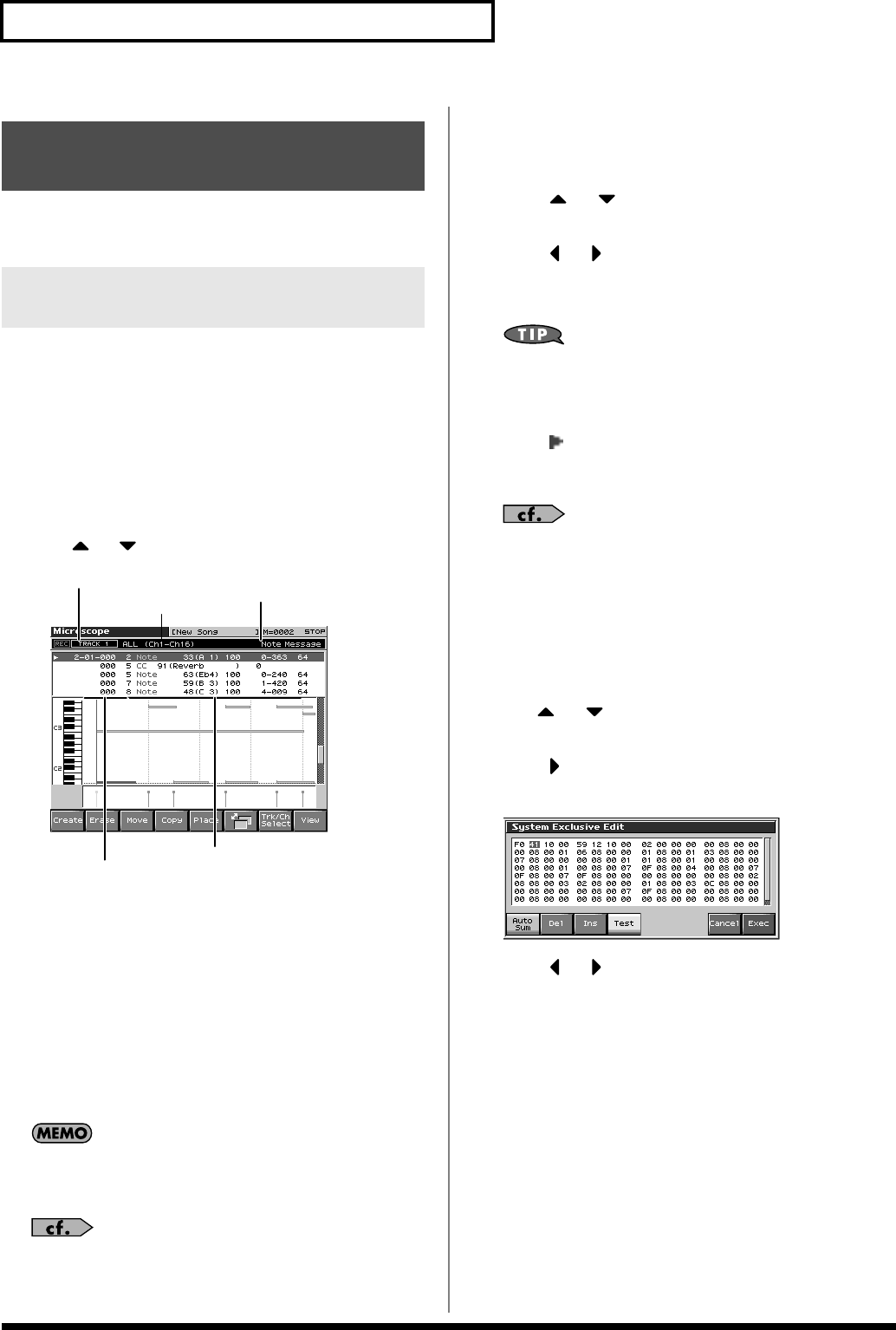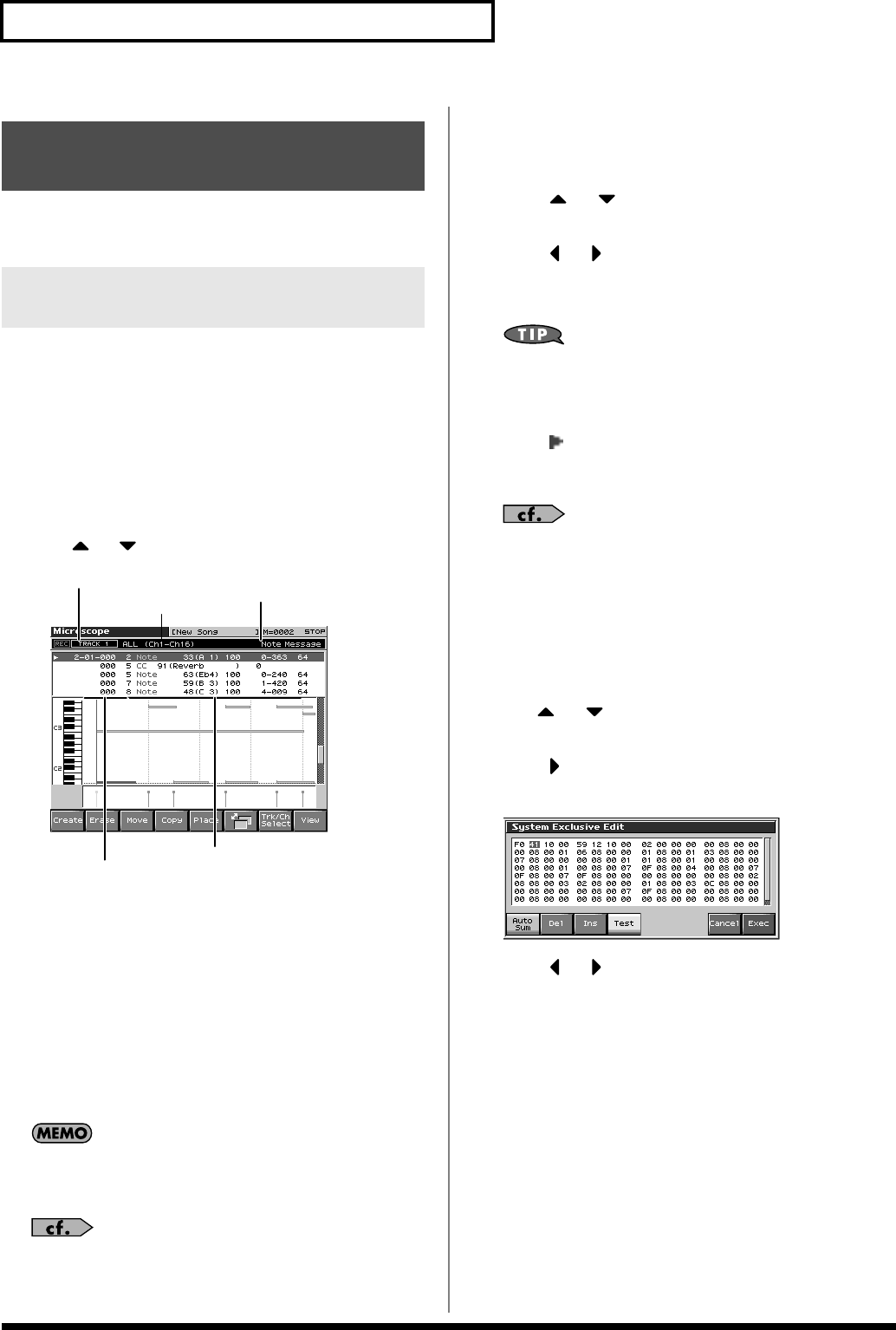
192
Editing Songs
Micro Edit lets you edit individual items of sequencer data recorded
in a song, such as MIDI messages and tempo data.
Access the Microscope screen when you want to view the sequencer
data recorded in a song. Each line indicates the location (measure-
beat-tick) at which the sequencer data is recorded, and the data
recorded at that location.
1.
Load the song that contains the sequencer data you want to
view/edit (p. 177).
2.
Press [F8 (Micro Edit)].
The Microscope screen appears.
Press or to view sequencer data.
fig.19-026.e
3.
Press [F6] to switch the screen.
Each time you press [F6] you will switch between the two
screens.
4.
Press [F7 (Trk/Ch Select)] to move the cursor to “Track,”
and select the track or pattern whose sequencer data you
want to view/edit.
TRK 1–TRK 16:
The specified phrase track
TEMPO:
Tempo track
BEAT:
Beat track
PTN001–PTN100:
The specified pattern (pattern mode only)
In order to make efficient use of screen space, display is
normally omitted for locations in which no sequencer data is
recorded.
For an explanation of each type of sequencer data, refer to
“Sequencer Data Handled by a Phrase Track/Pattern,”
below.
5.
Move to the cursor to “Ch/Part,” and select the MIDI
channel of the sequencer data that you want to view.
6.
Press [F8 (Close)] to close the screen.
7.
Press or to select the performance data that you
want to edit.
8.
Press or to select the parameter that you want to
edit.
9.
Turn the VALUE dial or press [INC]/[DEC] to set the value.
When editing the Note Number of note or polyphonic
aftertouch data, or the On Velocity or Off Velocity of a note, you
can also specify the value by playing a key on the keyboard.
• When you press [ENTER], the sequencer data currently shown
at the “ ” will be transmitted from the MIDI OUT connector.
In the case of a note message, the note will sound when you
press [ENTER].
If you want to edit a system exclusive message, refer to
“Editing a System Exclusive Message,”
below.
10.
Repeat steps 3–6 to set each parameter you want to edit.
11.
To close the Microscope screen, press [EXIT].
Editing a System Exclusive Message
1.
Use or to move the cursor to the location of the
system exclusive message that you want to edit.
2.
Press .
The System Exclusive Edit window appears.
fig.19-027_50
3.
Press or to move the cursor to the data that you
want to edit.
4.
Turn the VALUE dial or press [INC]/[DEC] to edit the value.
If you want to add data between “F0:” and “:F7,” move the
cursor to that location and press [F3 (Insert)]. A value of “00”
will be inserted. Change this to the desired value.
To delete data, move the cursor to the relevant location and
press [F2 (Delete)].
Editing Individual Items of
Sequencer Data (Micro Edit)
Editing Sequencer Data (Basic
Procedure in the Microscope)
Location of the sequencer data (measure-beat-tick)
Sequencer data
MIDI channel
Displays the parameter data at the cursor location
Select the track or pattern
Fantom-X678_r_e.book 192 ページ 2005年5月12日 木曜日 午後4時40分