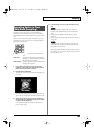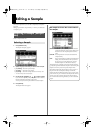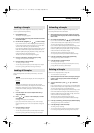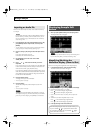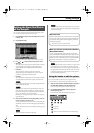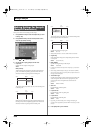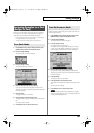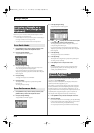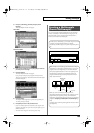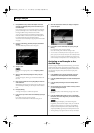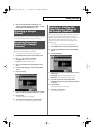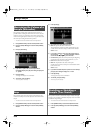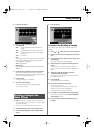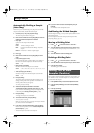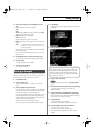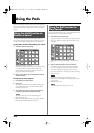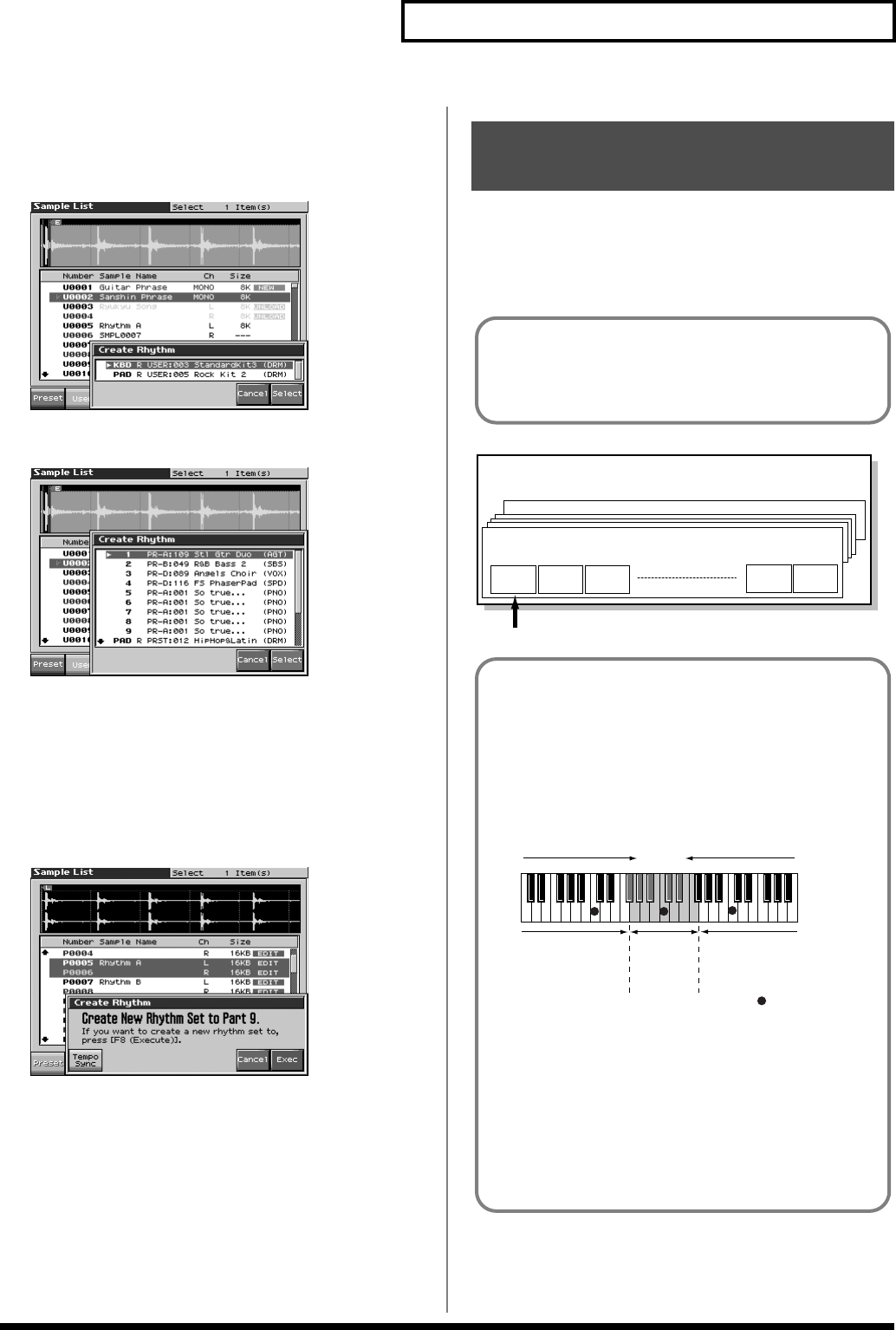
153
Editing a Sample
3.
Press [F7 (Load Utility)], and then press [F4 (Create
Rhythm)].
The Create Rhythm window will appear.
Patch Mode
fig.15-013_50
Performance Mode
fig.15-014_50
4.
Either turn the VALUE dial or use [INC] [DEC] to select the
part that you want to assign.
5.
Press [F8 (Select)].
The Create Rhythm window will appear.
If you press [F1 (Tempo Sync)] to light it into red, the Wave
Tempo Sync parameter (p. 89) will be turned ON for the rhythm
tone that is assigned.
fig.15-014_50a
6.
Press [F8 (Exec)]
The sample will be assigned (as a patch) to the specified part.
To cancel, press [F7 (Cancel)].
7.
Press [EXIT] to return to the previous screen.
* If you select another rhythm set, the rhythm set you assigned will be
replaced by that rhythm set. If you want to keep the rhythm set, press
[WRITE] and save it.
* The sounds will be assigned in order starting at the C2 key.
Two or more samples assigned to different keys are collectively
called a “multisample.” One multisample can assign up to 128
samples divided (“split”) across the notes of the keyboard. A
memory card can store 128 multisamples.
fig.04-012.e
Creating a Multisample
(Create Multisample)
In order to hear a multisample, you’ll need to assign it to a Part
as a Patch. Choose the desired samples to create the
multisample, and then assign it as a patch to a keyboard part for
use.
No.001Multisample
sample
No.001
No.128Multisample
sample
No.002
sample
No.003
sample
No.127
sample
No.128
Multisample
Number in the sample list
A multisample is
divided into 128
If, for example, only one note (e.g., the sound of the C4 key) is
sampled from a wide-ranging instrument such as a piano, and
assigned to the entire range of keys, it will sound unnatural
when played significantly below or above its original pitch. If
the instrument is sampled at several different pitches and
assigned to different ranges of the keyboard, this unnatural
effect can be minimized.
fig.15-015.e
When you create a multisample, the split points are
automatically determined according to the original key of each
sample. Before you begin this process, you should set the
original key of each sample to the range where you want it to be
assigned. (
“Assigning a multisample to the desired keys” (p.
154))
A sample will not sound at a pitch higher than one octave above
the original key.
(128 key)
128 split
Multisample
sample No.001
original key
C3
sample
No.002
original key
C4
sampleNo.003
ogriginal key
C5
: original key
split point
split point
Fantom-X678_r_e.book 153 ページ 2005年5月12日 木曜日 午後4時40分