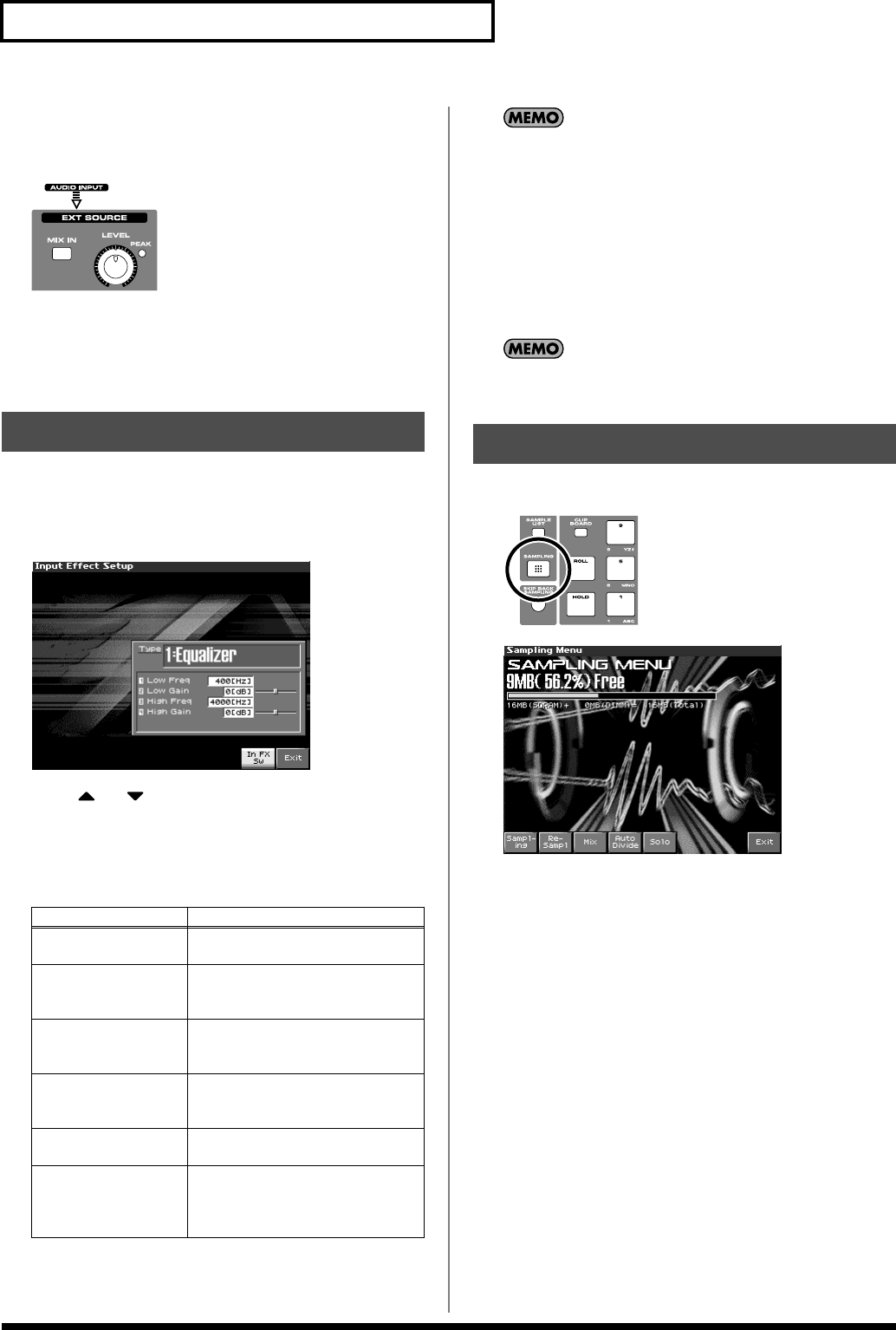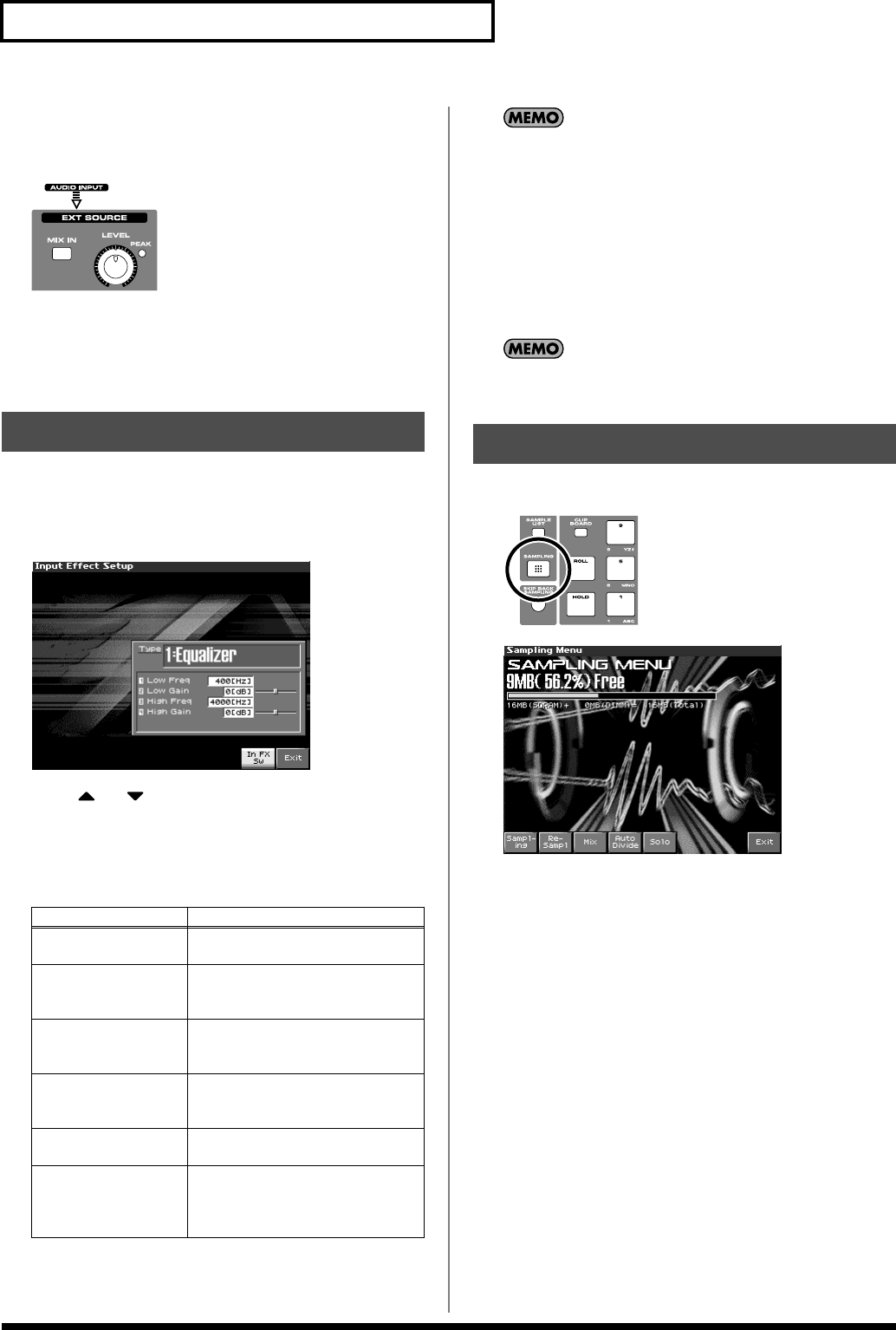
142
Sampling
6.
If you use AUDIO INPUT, turn the EXT SOURCE LEVEL
knob to adjust the volume.
* If you’re using DIGITAL IN, this adjustment is not necessary.
fig.14-002
* If the volume of the external source is too high, the PEAK indicator
will light. If this occurs, turn down the LEVEL knob until the PEAK
indicator no longer lights.
7.
Press [EXIT] to return to the previous screen.
1.
Hold down [SHIFT] and press [MIX IN].
2.
Press [F8 (In FX Setup)].
The Input Effect Setup screen appears.
fig.14-003_50
3.
Press or to move the cursor.
4.
Turn the VALUE dial, or press [INC] /[DEC] to set the value.
•
Type (Input Effect Type)
Selects the input effect type.
In this settings screen, you can edit parameters for the type of
input effect you selected.
When you enter the Input Effect Setup screen, the indicator at
the right of the Realtime Control knobs will go out, and the
Realtime Control knobs can be used to edit the MFX
parameters. If you once again press the button located at the
right of the Realtime Control knobs so the indicator is lit, the
knobs will control their original functions. When you exit the
Input Effect Setup screen, the indicator will automatically
return to its previous lit state.
5.
Press [EXIT] to return to the previous screen.
For details on the parameters that can be edited, refer to the
section
“Input Effect Parameters”
(p. 294)
1.
Press [SAMPLING] to access the Sampling Menu screen.
fig.14-004
fig.14-005_50
The upper part of the screen will show the amount of free
memory. If the free memory reaches 0%, no further sampling is
possible.
2.
Press [F1 (Sampling)]–[F5 (SOLO)] to select the sampling
mode. The sampling-standby screen will appear.
To cancel, press [F8 (Exit)].
* You cannot sample the sound that is output from the OUTPUT B
jacks. You’ll need to set things up so that the sound you want to
sample is output from the OUTPUT A (MIX) jacks.
Sampling mode
•
Sampling:[F1 (Sampling)]
Sample a sound from an external input source.
* Operating the keyboards, pads, sequencer will not play the internal
sound generator.
Input Effect Setup Settings
Parameter
Explanation
1: Equalizer
Adjusts the tone of the low-fre-
quency and high-frequency ranges.
2: Enhancer Modifies the harmonic content of
the high-frequency range to add
sparkle to the sound.
3: Compressor Restrains high levels and boosts
low levels to make the overall vol-
ume more consistent.
4: Limiter Compresses the sound when it ex-
ceeds a specified volume, to keep
distortion from occurring.
5: Noise Suppressor Suppresses noise during periods of
silence.
6: Center Canceler Removes the sounds that are local-
ized at the center of the stereo in-
put. This is a convenient way to
eliminate a vocal.
Sampling Procedure
Fantom-X678_r_e.book 142 ページ 2005年5月12日 木曜日 午後4時40分