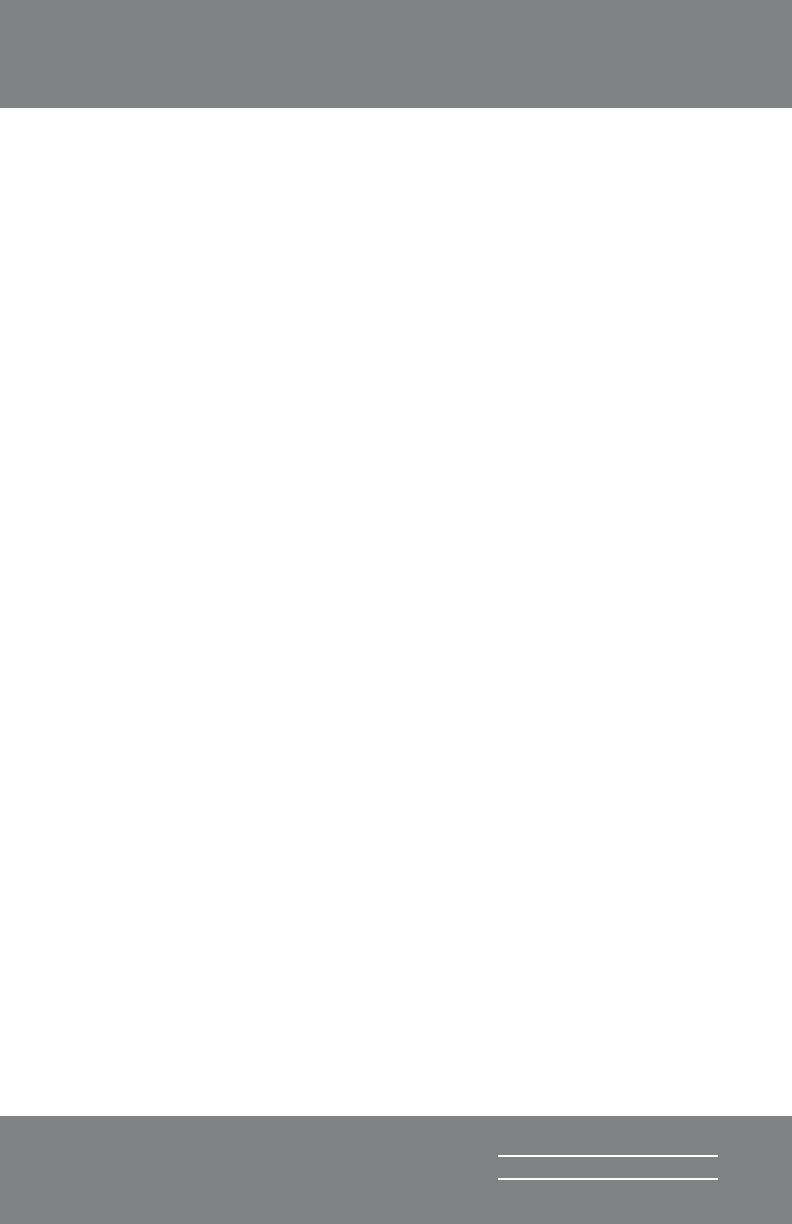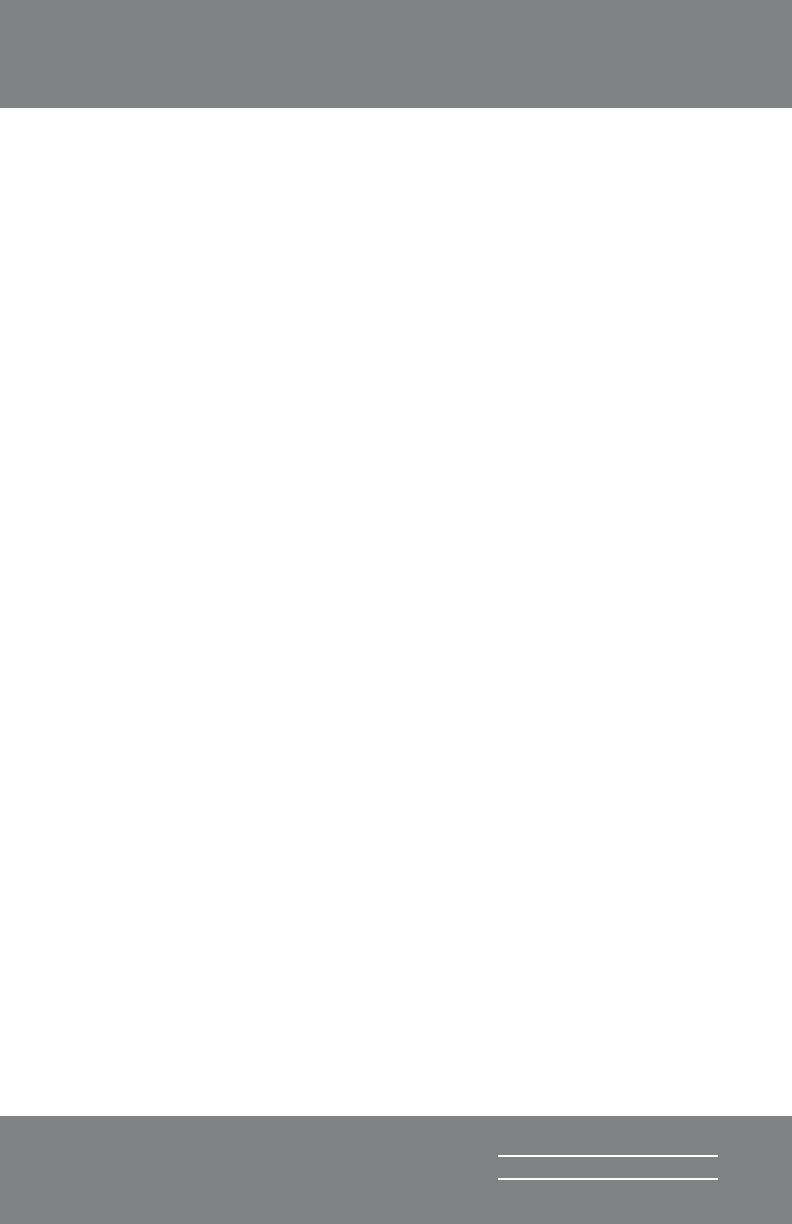
18
Squeezebox Owner’s Guide
Special Features
Squeezebox has a beautiful high-resolution vacuum fluorescent display.
In addition to displaying the name of the track or internet radio station
you’re currently listening to, you can tell Squeezebox to show you dynamic
content via RSS feeds, gorgeous graphic music visualizers, as well as a
variety of screensavers, games and more.
There are wide range of settings to let you customize your Squeezebox to
your liking. Explore! You won’t be sorry. Here are a few to get you started.
Alarm Clock
Squeezebox has a built-in alarm clock feature with eight alarms—one for each
day of the week and another that goes off every day at the same time.
To set the alarms using the remote control:
1. Press the LEFT arrow until you see Squeezebox Home or
SqueezeNetwork on the top line of the display. Scroll down until you
see Settings and press the RIGHT arrow.
2. Scroll down until you see Alarm Clock then press the RIGHT arrow.
3. To set an alarm that goes off every day:
Press RIGHT when displaying Set Alarm Time to enter the alarm time.
Use the arrow keys to move and set the time. Press LEFT when
you’ve set the time.
Press DOWN to see Alarm Playlist, then press right. Choose from this
list the playlist that you’d like to hear when the alarm goes off. Press
LEFT once you’ve chosen your playlist.
Press DOWN to see Alarm Volume, then press right. Use the UP and
DOWN buttons to adjust the volume for the alarm. Press RIGHT when
you’ve finished.
Press DOWN to see Alarm Clock Off. Press RIGHT to turn on the alarm.
Press RIGHT again to turn it off.
4. To set alarms for individual days of the week, press DOWN until you
see Weekday Alarms.
Press RIGHT to see a list of days of the week. Scroll to the day you