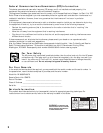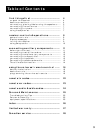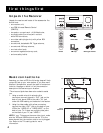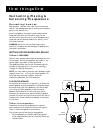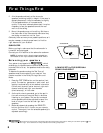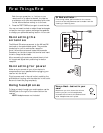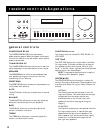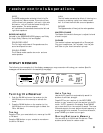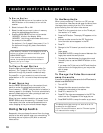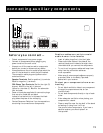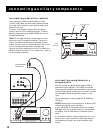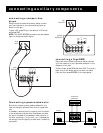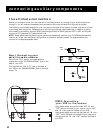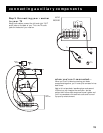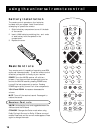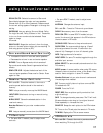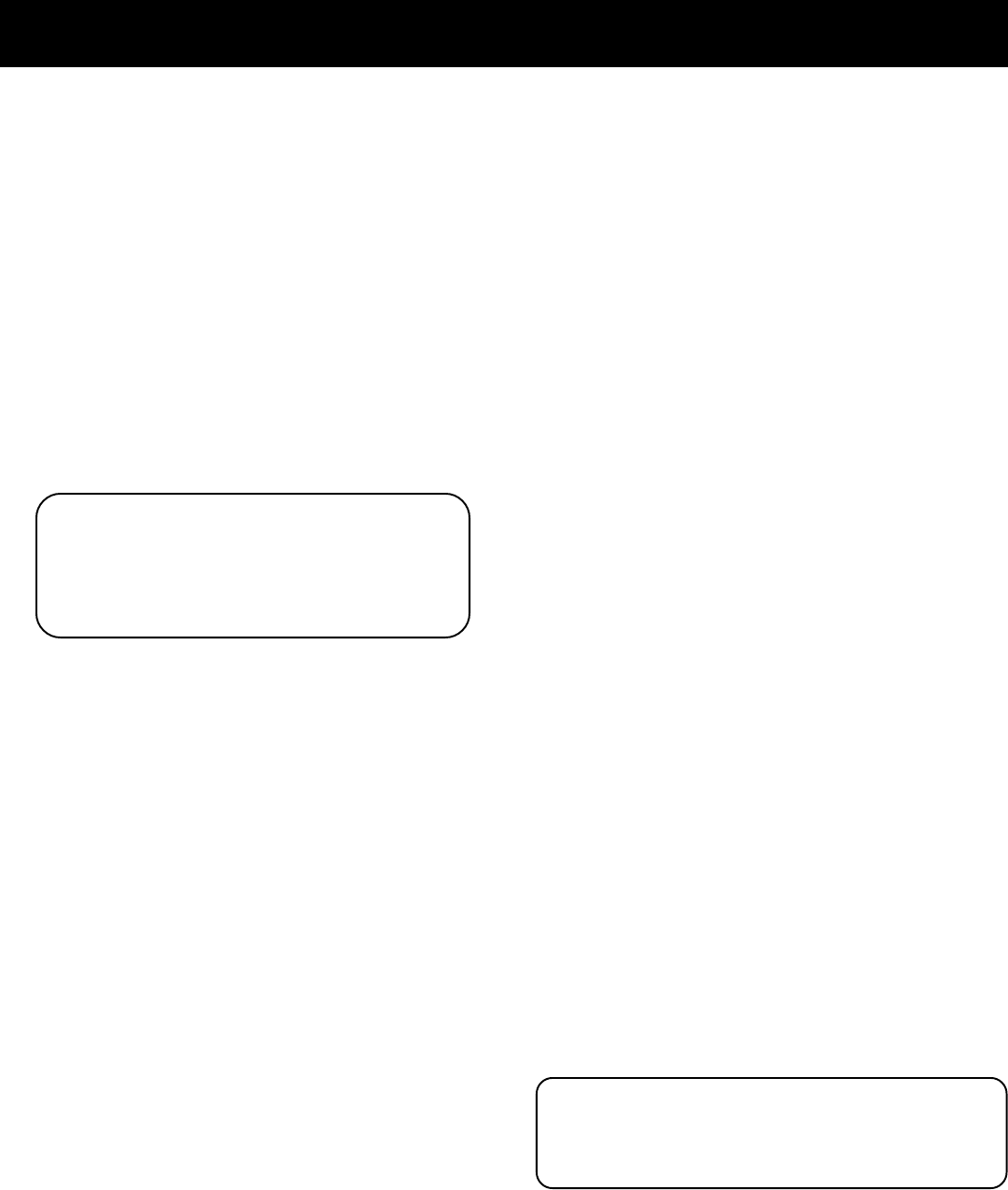
10
To Store a Station
1. Press the FM/AM button on the receiver (or the
AM•FM button on the remote) to turn on the
receiver.
2. Select the band—FM or AM.
3. Select the station you want to store in memory
using the methods described above.
4. Press the MENU-SELECT button on the remote.
“MEMORY” blinks in the display. While
“MEMORY” is blinking, press number buttons on
the remote for the station.
For stations 1, 2 or 3 press 0, then press 1, 2, or 3.
For stations 4 through 30, press the numbers
directly.
To Play a Preset Station
Press the appropriate Preset Stations number. For
stations 1, 2 or 3 press 0, then press 1, 2, or 3. For
stations 4 through 30, press the numbers directly.
Or, press CH + on your remote to tune to the next
preset station or CH - to tune to the previous preset
station.
Preset Scanning
Use the PRESET SCAN button on the receiver’s front
panel to review the preset stations stored in the
tuner’s memory. “PRESET” and the station’s location in
memory appear in the display. The tuner automatically
scans all preset stations in order, pausing at each one
for approximately 5 seconds.
When the tuner reaches the station you want, press
PRESET SCAN to stop the scanning. If the scan is not
interrupted, the tuner reviews all preset stations in
order, stopping at the point where the scan began.
Using Swap Audio
Swap audio lets you change the sound from the large
picture to the small picture when you are watching TV
and using picture-in-picture (PIP) with an external
video source.
The Swap Audio feature may not work with all TV
brands with the PIP feature.
If your TV has a PIP feature, see the TV’s user’s guide
for instructions for using it.
If the Memory indicator on the display turns off
before you preset your station selection, press
MENU-SELECT again.
If the receiver is disconnected from its power
source, the preset stations are maintained in
memory for up to 7 days.
receiver controls & operations
To Use Swap Audio
When you are watching TV and turn on PIP, you can
turn on another video source and swap the sound from
the large picture coming from the TV to the small
picture coming from the other video source.
1. Press TV on the remote to turn on the TV and put
the receiver in TV mode.
2. Press the PIP button. The empty PIP appears on the
screen.
3. Activate a video source for the PIP. The picture
from the video source appears in the PIP.
4. Press TV.
5. Change to the TV channel you want to watch on
the
large screen.
6. Press SWAP AUDIO to swap the sound between the
large picture and the small picture.
7. To swap the video between the large picture and
the small picture, use the SWAP PIP button on the
remote.
If you swap the TV picture to the PIP and the other
video source to the large picture, you may not be
able to swap
the audio.
To Change the Video Source and
swap the audio
If you want to change the video source for the PIP and want to
be able to use SWAP AUDIO:
1. Turn off PIP.
2. Change the video source to another video
component connected to the receiver.
3. Press TV to watch the TV.
4. Press PIP. The video source appears in the PIP. The
video from the TV appears in the large picture.
5. Press SWAP AUDIO to swap the audio as you want.