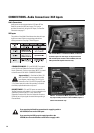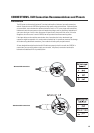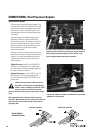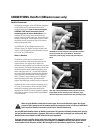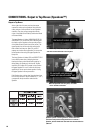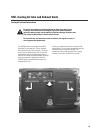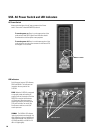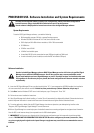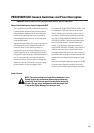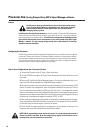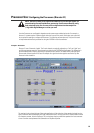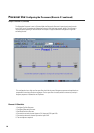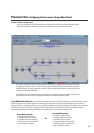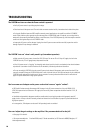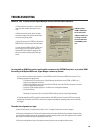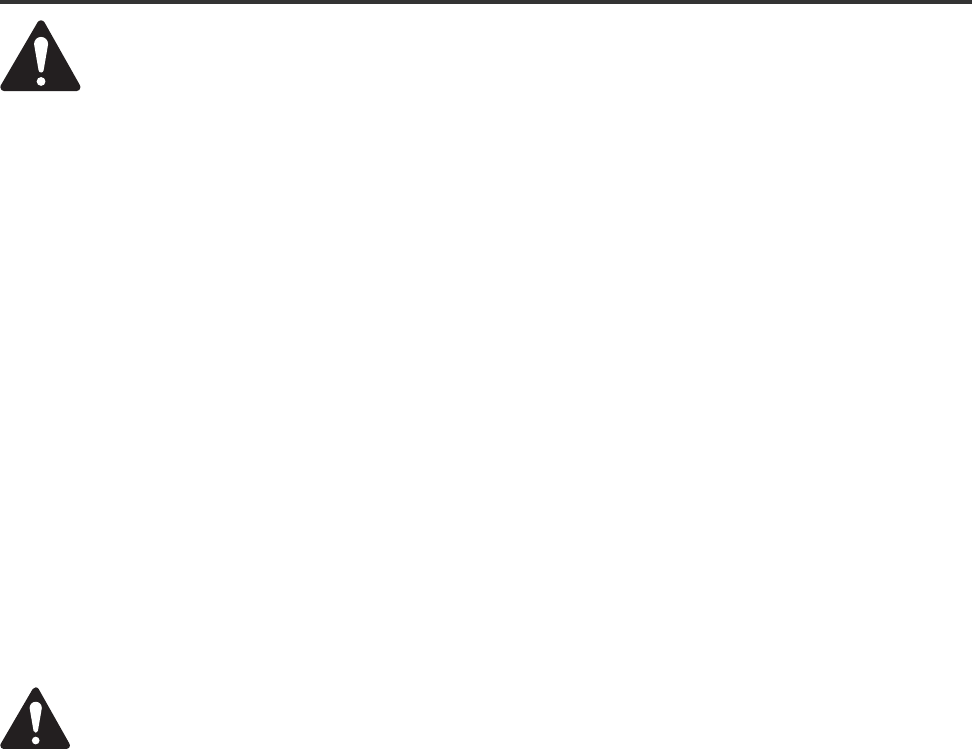
22
PROCESSOR USE- Software Installation and System Requirements
1. Insert the
QSC Signal Manager
CD into your drive (typically drive “D:”). If your computer has AUTORUN enabled, the installation
will start automatically after several seconds. If it does not, then proceed to step 2, below. Otherwise, skip to step 3.
2. Select Run from the Windows START menu. In the blank space, type “D:\setup.exe”. Press “OK”.
3. Follow the on-screen installation instructions.
4. After Signal Manager has finished installing, a “readme” file will automatically be displayed (by default). Please take the time to
read this important information. It contains the most recent information about using the software and related issues.
5. To run the application, double-click the QSC Signal Manager icon that was placed on your desktop during install or select
“Programs, QSC Signal Manager, Signal Manager” from the Start menu.
6. Refer to Signal Manager’s on-screen help system for detailed instructions on creating configurations and general use information.
Also visit QSC on the internet at http://www.qscaudio.com for DSP-related updates.
7. IMPORTANT! The Processors are shipped with all of their presets configured to pass full-range audio signals through both
channels.
THIS MAY NOT BE APPROPRIATE FOR YOUR SETUP! Be sure to configure any necessary crossovers , filters,
etc. prior to applying audio signals to the inputs. Damage to equipment may result if these recommendations are not
followed.
System Requirements
To use the QSC Signal Manager software, you need the following:
• IBM compatible computer, 200 mHz or greater Pentium processor
• Windows 98/2000 or Windows NT 4.0 with Service Pack 6a or later
• SVGA display at 800 x 600 minimum resolution, 1024 x 768 recommended
• CD-ROM drive
• 32 MB or more of RAM
• 10 MB of free hard disk space
• An available RS-232 serial communications port (COM port) capable of 38.4k baud
• A male-to-female 9-pin serial cable (to connect the DSP to available COM port)
You must use the supplied software to design your configurations and then load those configurations
into the Processor using a simple RS-232 connection from your PC to the Processor.
Use the software’s Help System for instructions on how to use the Signal Manager software.
Software Installation
Use the included Signal Manager software ONLY! Signal Manager version 4.21 is the only qualified Signal
Manager for use with the 215PCM Processors. Use of other versions may cause unpredictable results.
Do not install multiple versions of Signal Manager on your PC. If multiple versions are installed on the same
PC (regardless of what directory they are placed) the saved configurations will become unusable or behave
unpredictably.