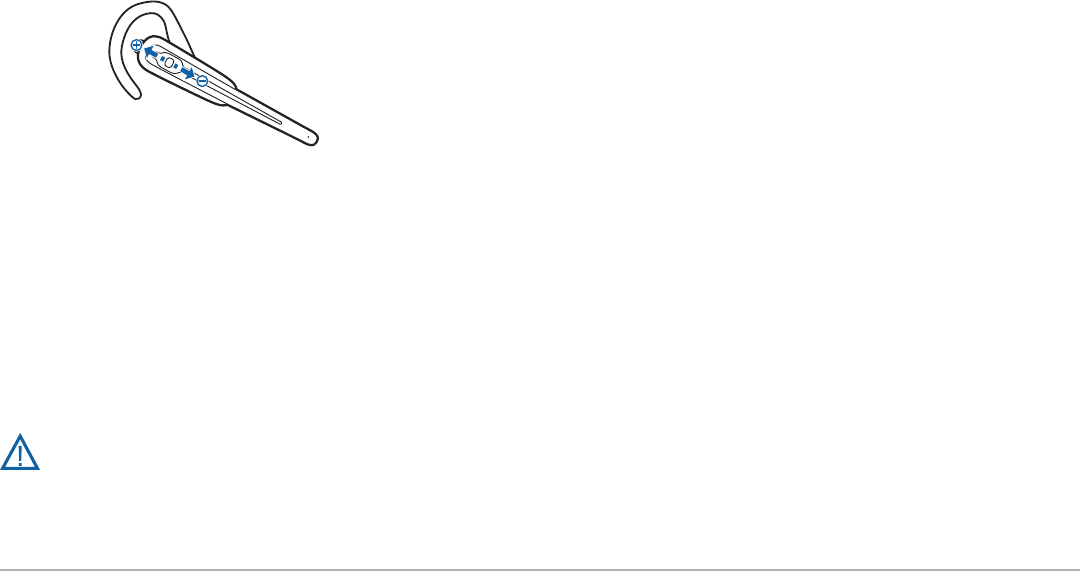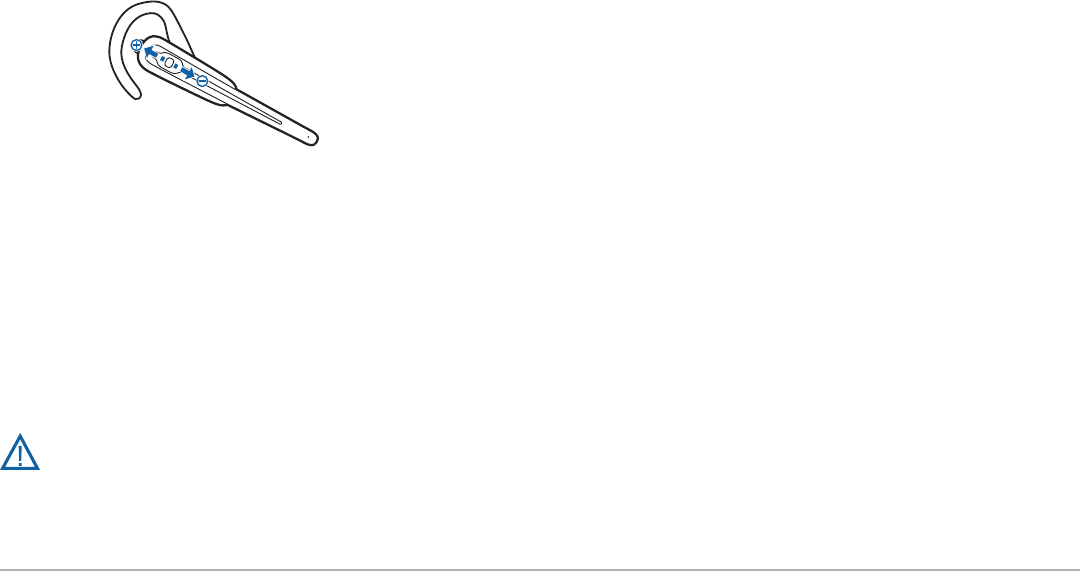
Plantronics Savi User Guide 8
3.1 Making a test call
1 Power the headset on by pressing the call control button
in for four seconds. The headset indicator light will remain
solid blue for two seconds to confirm that the headset is
powered on.
NOTE The USB adapter indicator light will remain solid blue
when the headset is powered on and paired to the headset. The
indicator light will remain solid red when the headset is powered
on but not paired to the headset.
2 With your headset on, press the call control button on
the headset.
3 Set the headset and microphone volume to a
comfortable level using your softphone or unified
communications (UC) application set up.
4 Place a test call using your softphone or UC application.
5 Adjust the receive and listen volume to comfortable
levels using the volume control in your softphone or UC
application audio set up.
6 You can also fine-tune the listening volume on the
headset by pushing the call control button up to
increase the volume and pushing it down to decrease
the volume.
NOTE Do not press the call control button in when adjusting the
volume, otherwise, the call can be ended accidentally.
7 To end the test call, press the call control button on the
headset.
NOTE Listening and speaking volume levels can also be adjusted
using the PC “Sounds and Audio Devices” (Windows XP) or the
“Sound Option” (Windows Vista) from your PC Control Panel.
For your safety, do not use headset at high volumes
for extended periods of time. Doing so can cause
hearing loss. Always listen at moderate levels. For
more information on headsets and hearing, visit:
www.plantronics.com/healthandsafety.
3 Test call