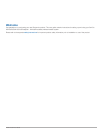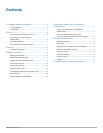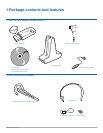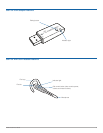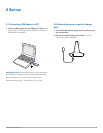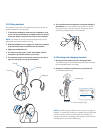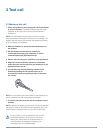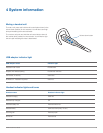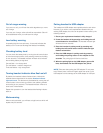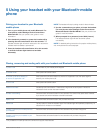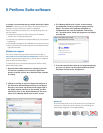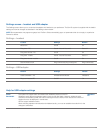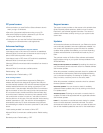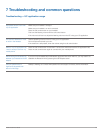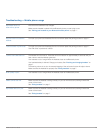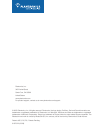Plantronics Savi User Guide 14
PC panel screen
• Choose whether you want PerSono Suite software to launch
when you log in to Windows.
• See a list of supported softphones running on your PC.
• See which Plantronics device is attached to your PC and
working with PerSono Suite software.
• Customise how you want the PerSono Suite software to
manage your multimedia when a call begins/ends.
Advanced settings
Microsoft Office Communicator dial tone enabled
If this feature is set to ON, when a PC radio link is established,
Microsoft Office Communicator will assume the user is trying to
place a VOIP call and provide a dial tone.
If this feature is set to OFF, when a PC radio link is established,
Microsoft Office Communicator will sit idle.
“Microsoft Office Communicator dial tone enabled” can be set to
ON or OFF.
Microsoft Office Communicator certified product:
Default setting = ON
Standard product: Default setting = OFF
Audio sensing enabled
Audio sensing is a special feature supported by Plantronics
wireless devices that can detect audio signal at the USB port
and automatically establish a PC radio link between the base and
wireless headset without the user having to press the PC call
control button. If the parameter “Microsoft Office Communicator
dial tone enabled” is set to ON, every time the user presses the
PC call control button, the Microsoft Office Communicator dial
tone will be heard. However, the user may have pressed the PC
call control button to listen to music etc., and does not want to
hear the dial tone. In this case, if the user sets the “Audio sensing
enabled” parameter to “ON”, the radio link will be established
automatically when any PC audio is detected at the USB port,
thus eliminating the need for the user to press the PC call control
button.
“Audio sensing enabled” can be set to ON or OFF.
Microsoft Office Communicator certified product: Default setting
= ON
Standard product: Default setting = OFF
Support screen
The support screen provides on-line access to this printable User
Guide, frequently asked questions, details on how to contact
Plantronics, and software upgrade information. The version of
software and firmware currently running on your system is also
shown here.
Updates
All the required software and firmware for your Plantronics device
can be remotely updated if and when updates are available. You
can control how frequently the system will check for available
updates. When updates are available, you can view all pending
updates and decide when to download and install any one of
them.
The particular version of PerSono Suite software and headset/
base firmware running on your system is always reflected in the
VERSIONS fields.
Notify me when updates are available: By enabling this check box,
you will activate a periodic automatic check for available software
and firmware updates.
When this parameter is enabled, automatic check for updates will
be activated and the frequency field will be highlighted allowing
you to choose the frequency of checking for updates, e.g., once
every 3 months, once every month or once every week.
When this parameter is disabled, automatic check for software/
firmware updates is disabled.
Check For Updates: You can choose to check for available
software/firmware updates at any time by clicking on the Check
For Updates button.
Available Updates: Following an automatic or manual check for
updates, this field will be populated with any applicable software
and firmware updates.
Install: It is important to note that automatic checks for updates
does not include automatic download and install. The actual
download and install will only occur when you select at least one
item for the Available Updates list and click on this Install button.