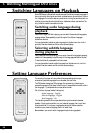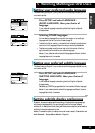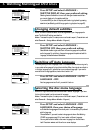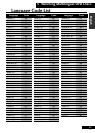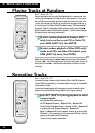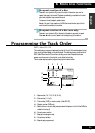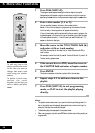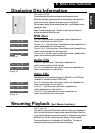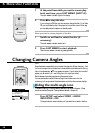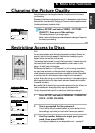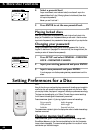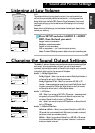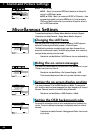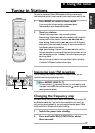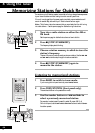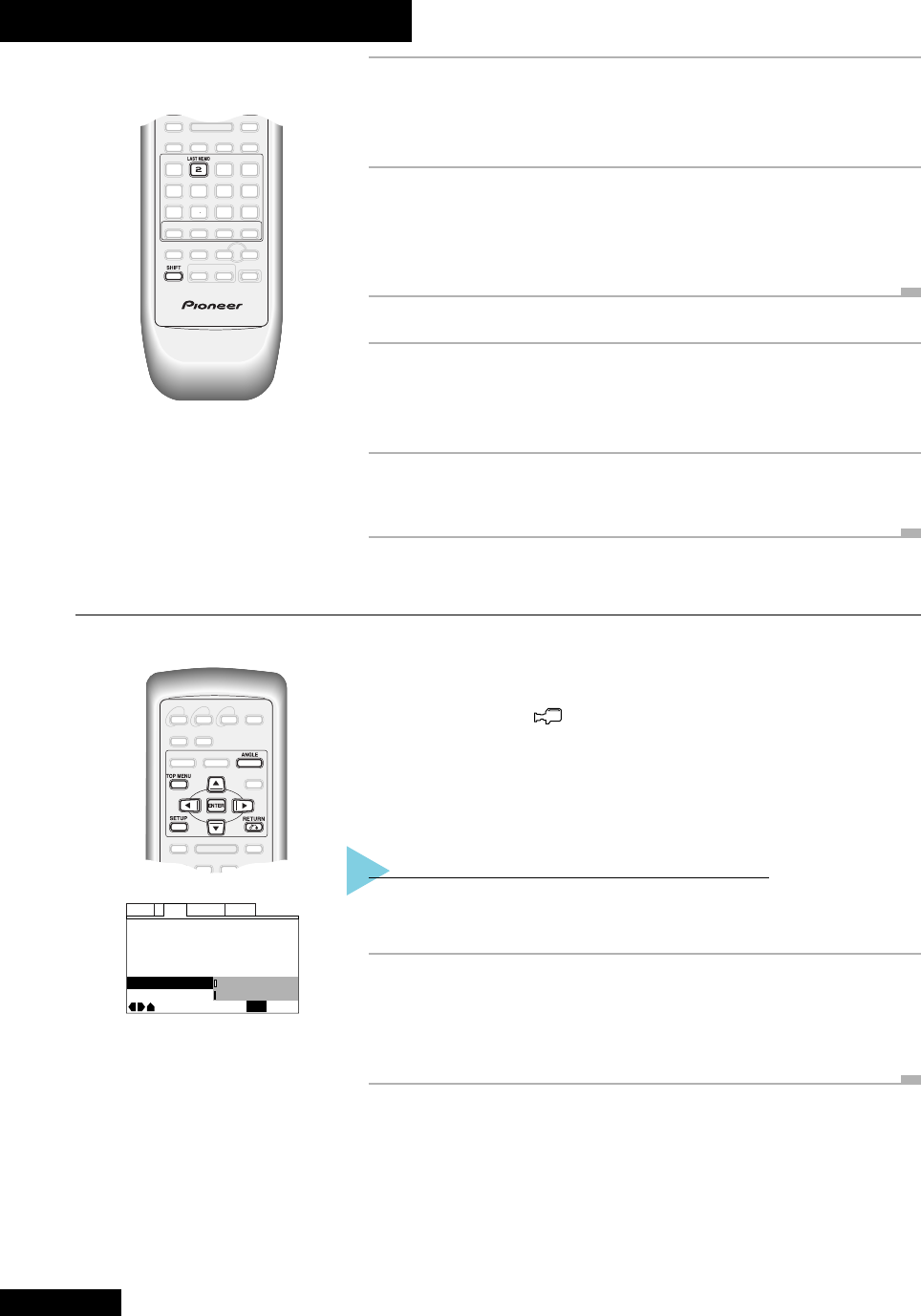
6 More Disc Functions
38
En
Changing Camera Angles
Off
TV Screen –
Picture Quality –
Still Picture –
On Screen Display – On
OSD Position – Normal
Angle Indicator
Audio1 GeneralLanguageVideo2
Move
Exit
Standard
16:9(Wide)
Field
On
SETUP
1 At the point from which you want to resume play-
back next time, press LAST MEMO (SHIFT+2).
The LAST MEMO indicator lights in the display.
2 Press 7 to stop the disc.
If you're playing a DVD disc, you can remove or change the disc. If it's a Video
CD, you must leave the disc in the player for the function to work. Either way,
you can safely switch the system into standby mode.
When you want to resume playback of the disc:
1 Switch on and load or select the disc (if
necessary).
The LAST MEMO indicator should be lit.
2 Press LAST MEMO to start playback.
Clear the LAST MEMO indicator by pressing CLEAR.
DVD
Some discs feature scenes shot from a number of angles with different cameras—look
for the multi-angle mark on the disc box to check whether a disc features this. During
the multi-angle scenes a icon appears on-screen (if you'd rather this icon didn't
appear, you can switch it off—see Hiding the multi-angle icon below).
Switch between the available angles using the
ANGLE button.
You may also be able to select the camera angle from the disc menu of a disc
containing multi-angle scenes: Press
TOP MENU and follow the on-screen displays.
Hiding the multi-angle icon
To access this setting, the Setup Menu Mode must be set to Expert. (Press
SETUP and select General > Setup Menu Mode > Expert.)
Press SETUP and select VIDEO > ANGLE
INDICATOR > OFF.
The angle indicator remains hidden until you select ON to switch it back on.