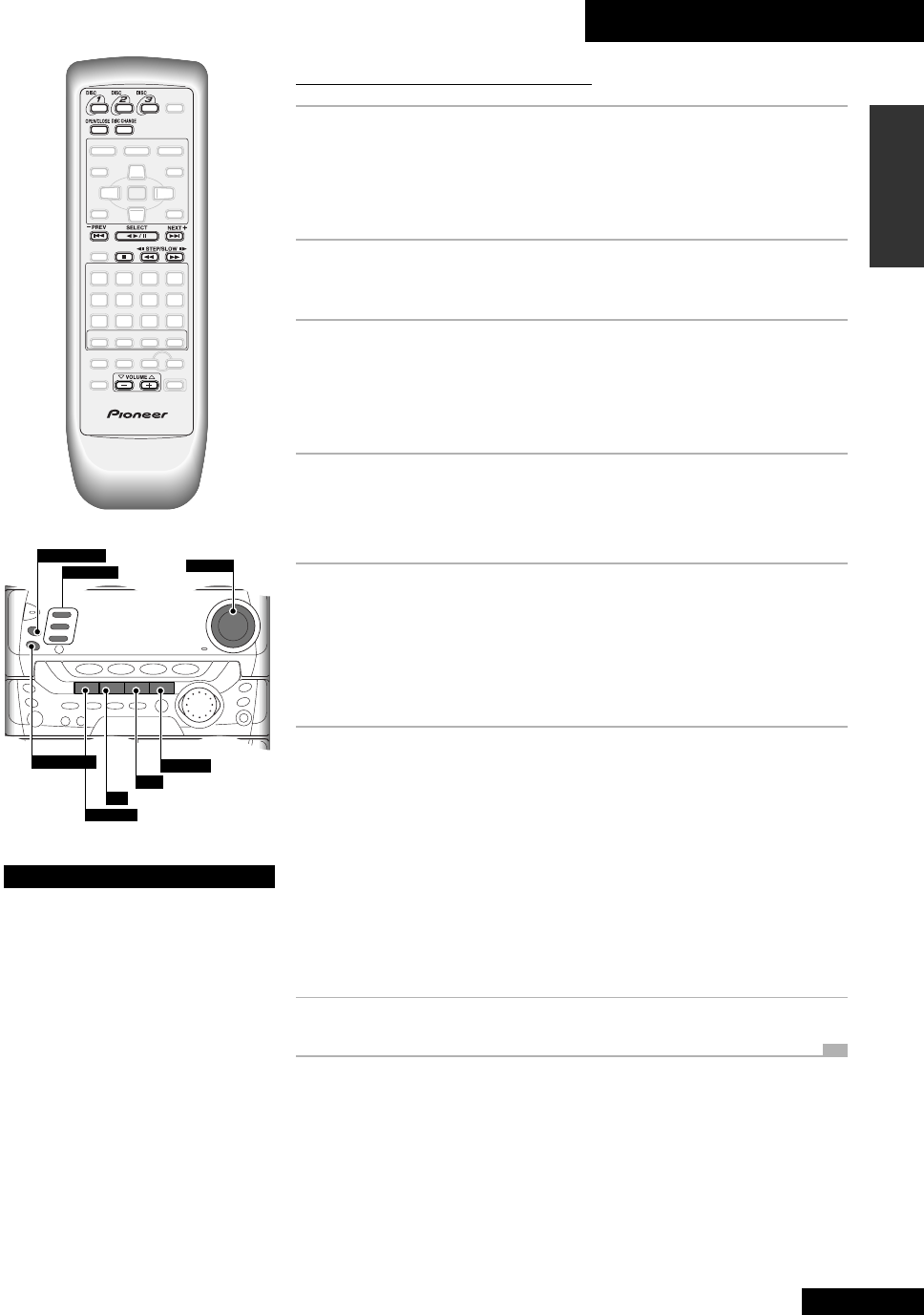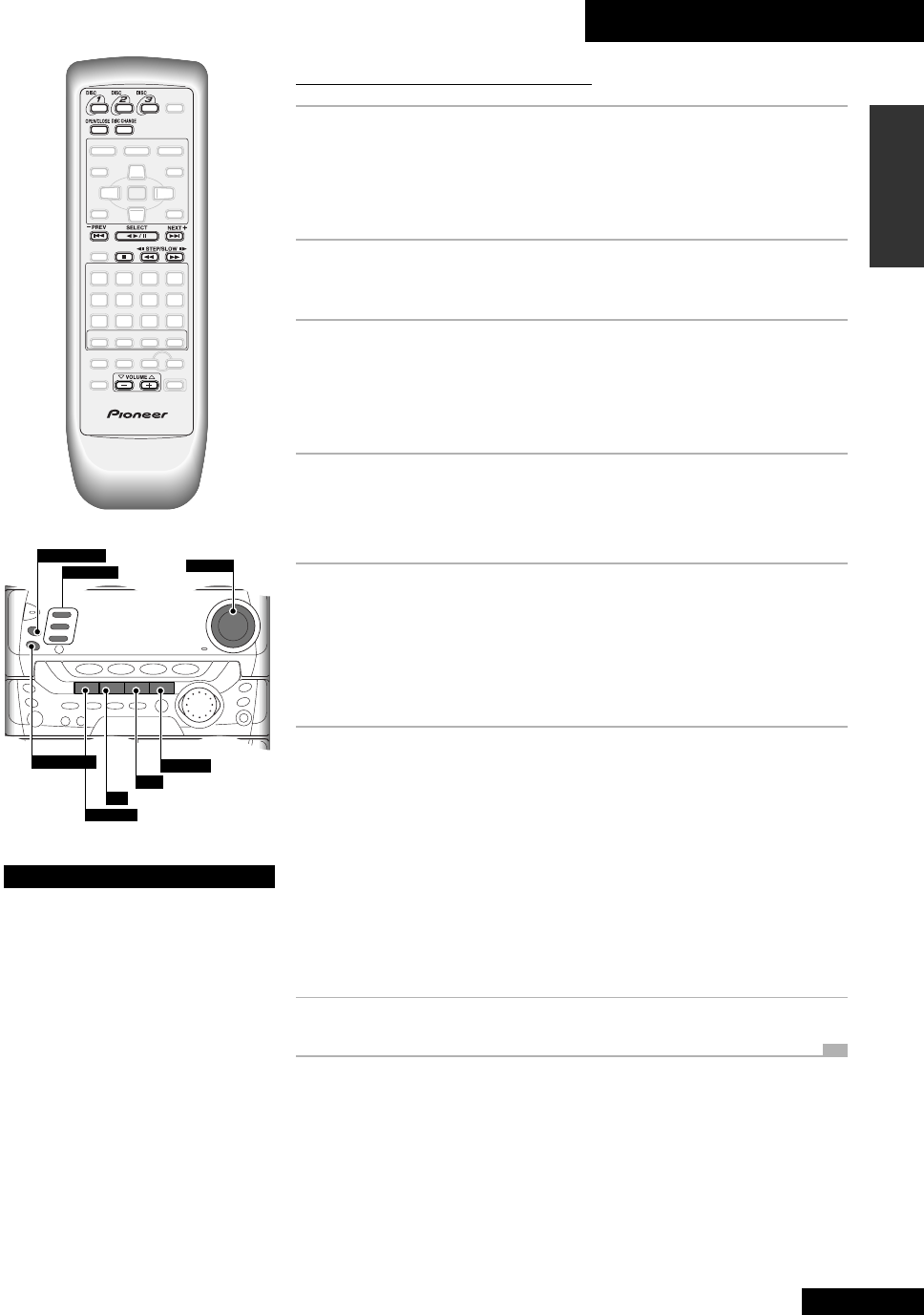
4 Getting Started
25
En
English
DISC CHANGE
VOLUME
¡
·
¢
2 3
7
4
·
1
OPEN/CLOSE
DISC-1,2,3
Playing an audio CD
1 Load an audio CD into a spare disc tray.
Make sure the disc is label face up and seated properly in the disc guide.
Note: Do not use an adapter when playing 8cm CD singles. The disc tray
has guides for both 12cm and 8cm discs.
2 Press
2
6.
Alternatively, press
23
on the front panel.
3 Use the VOLUME 5 and ∞ buttons to adjust
the volume (or the front panel volume control).
On the remote, press and hold for continuous adjustment. The display
indicates the current volume as you adjust it.
4 To pause playback, press
2
6.
Alternatively, press
23
on the front panel.
To resume playback, press
2
6 or
23
again.
5 To scan backward or forward, press and hold
1 or ¡.
On the front panel, these buttons are marked
4·1
and
¡·¢
.
Release the button to resume normal playback. (If the disc continues in scan
mode, press
2
6 (remote) or
23
(front panel) to resume playback.)
6 To skip back or forward to another track,
press 4 or ¢.
On the front panel, these buttons are marked
4·1
and
¡·¢
.
Pressing ¢ once skips to the start of the next track/chapter on the disc.
Further presses take you to subsequent tracks.
Pressing 4 once takes you to the beginning of the current track. Further
presses skip to the start of previous tracks.
You can use the track skip buttons while the disc is paused, too. The track
number changes while the disc remains paused.
7 To stop playback, press 7.
Changing discs
The disc tray has space for up to
three discs. To switch discs use the
DISC CHANGE or DISC buttons.
Press DISC CHANGE to stop the
current disc (if it’s playing) and
start the next disc playing.
To select a disc directly and start
it playing, use the three DISC
buttons.
When the disc tray is open, press
DISC CHANGE to rotate the disc tray
for access to all three discs.
To load/change discs during
playback, press OPEN/CLOSE to
access the two discs not currently
playing.