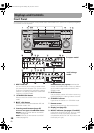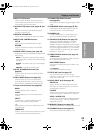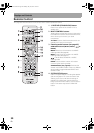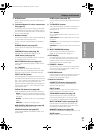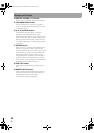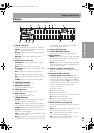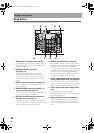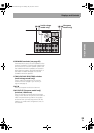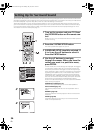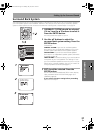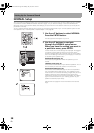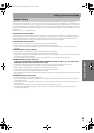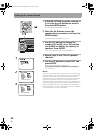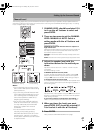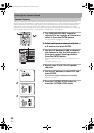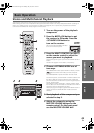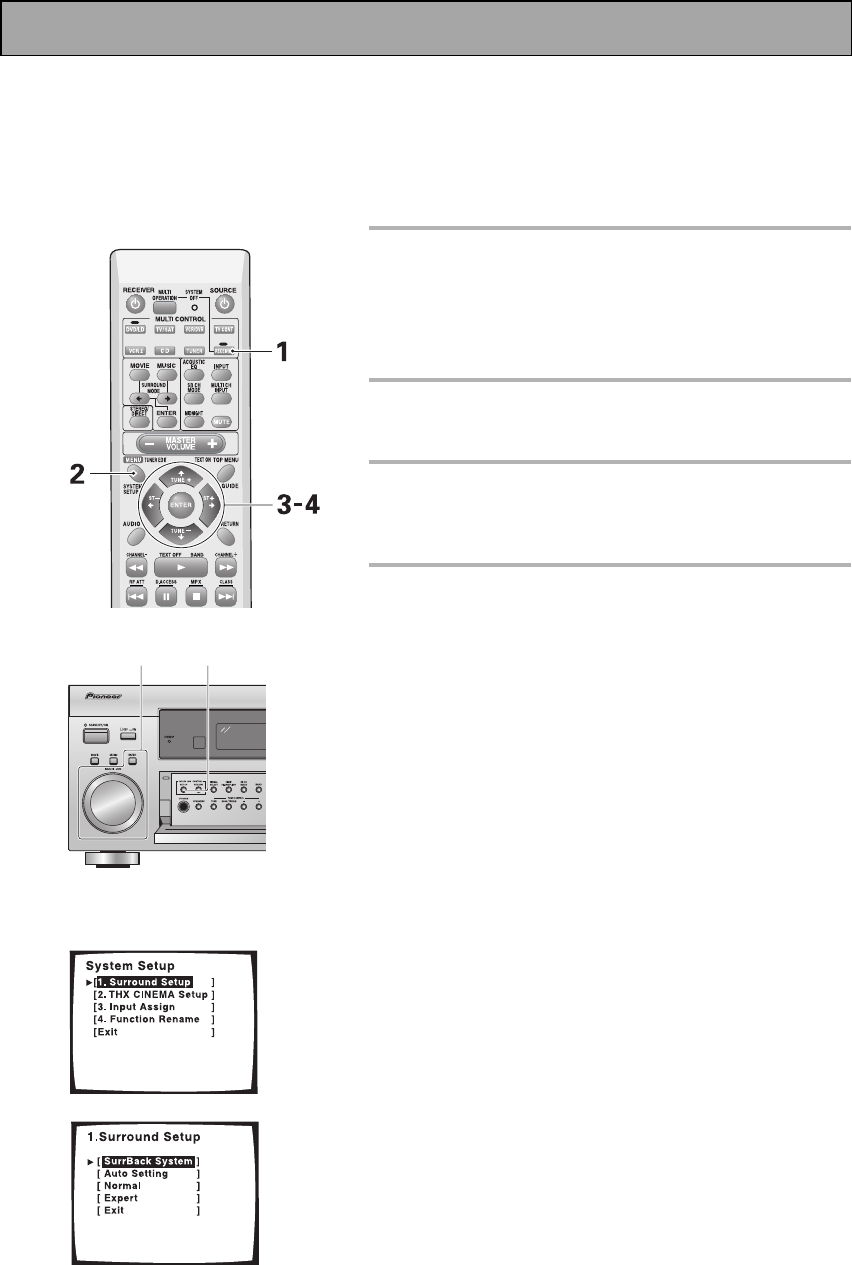
Setting Up for Surround Sound
36
En
To ensure the best possible surround sound, complete the following setup operations. Some of these are the same
(and take precedence over) the settings you made in the Easy Setup Guide, so consider if the ones you made at that
time were adequate. If you feel they were, move on to the next setting in this section.
These setup operations use on-screen displays (OSDs) on your TV to display the settings and choices so be sure
your TV and receiver are properly hooked up and that your TV is set to this receiver. You need to connect the setup
mic to the front panel of the receiver so that it can measure the sound and ensure the proper settings. For more
information on the mic hookup see page 13.
1 Turn on the receiver and your TV. Press
the RECEIVER button on the remote con-
trol.
Make sure your TV is connected and set to the video input the
receiver is using.
2 Press the SYSTEM SETUP button.
The menu possibilities appear on your TV.
3 SURROUND SETUP should be selected. If
it isn’t use the buttons to select it.
Press the ENTER button.
4 Use the buttons to navigate
through the menus. When you have the
setting you want in a particular menu,
press ENTER.
In each mode, the current settings are displayed. We suggest
you do a basic system setup for surround sound when you
first hook up the receiver. That gets it out of the way and you
won’t need to do it again unless you change your home set up
(by adding new speakers, etc.). To do a basic setup use the
SURRBACK menu if necessary and then choose either the
AUTO SETTING or NORMAL setup procedure and complete
that. You don’t need to do both as they accomplish the same
ends and we recommend the AUTO SETTING method.
To do a more advanced setup for surround sound see EXPERT
setup starting on page 83.
SURRBACK SYSTEM (page 37)
Use to choose options for your surround back speakers.
AUTO SETTING (page 13)
See the Easy Setup Guide Part 2 for an explanation of this
setup.
NORMAL (page 38)
Use this method to manually adjust all the surround sound
functions.
EXPERT (page 83)
Use these settings to fine tune your surround sound and
make it more personalized.
3
4
3-4 2
Displays & Controls
Setting Up for Surround Sound
00_VSX-AX3.book Page 36 Monday, May 19, 2003 1:05 PM