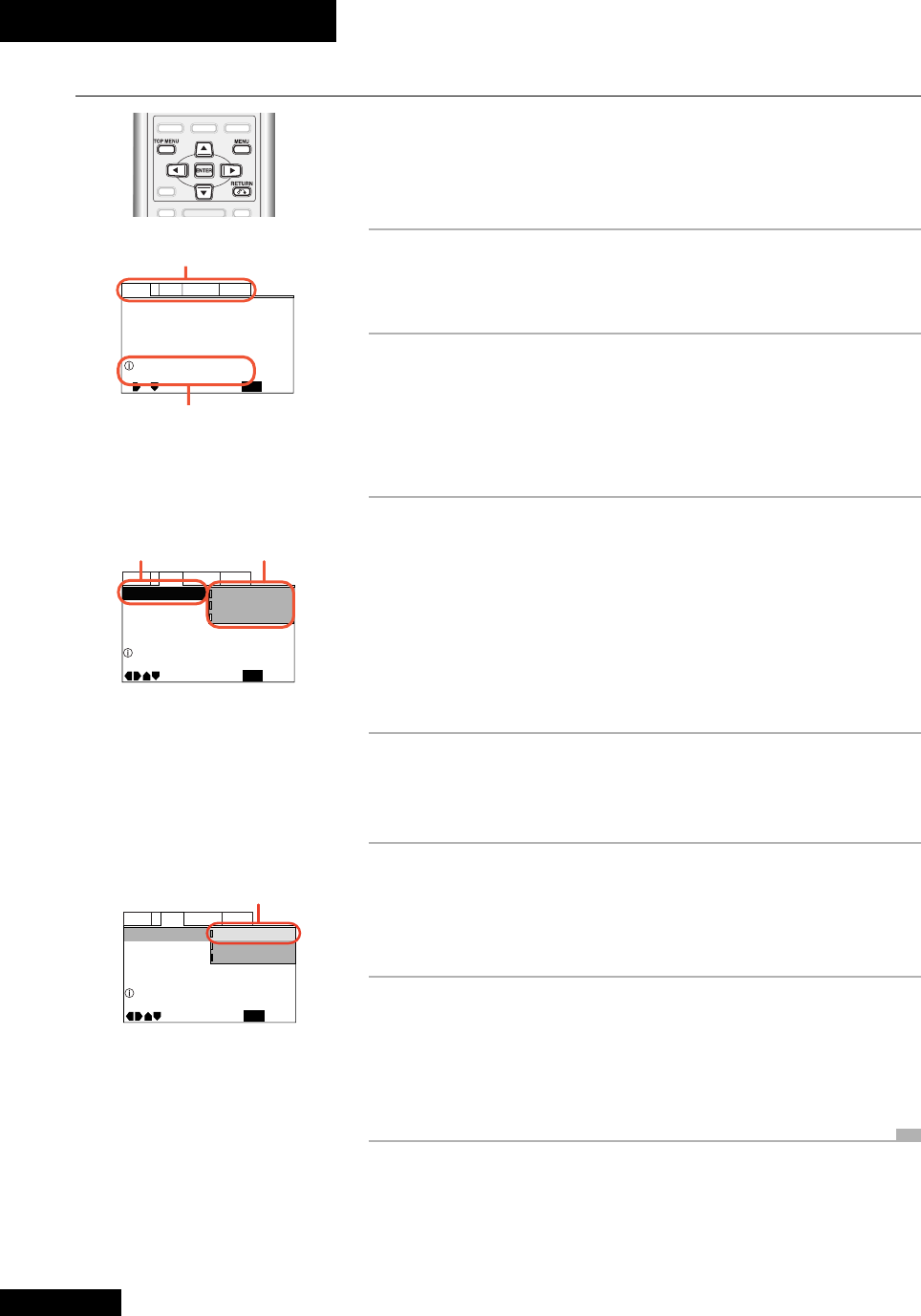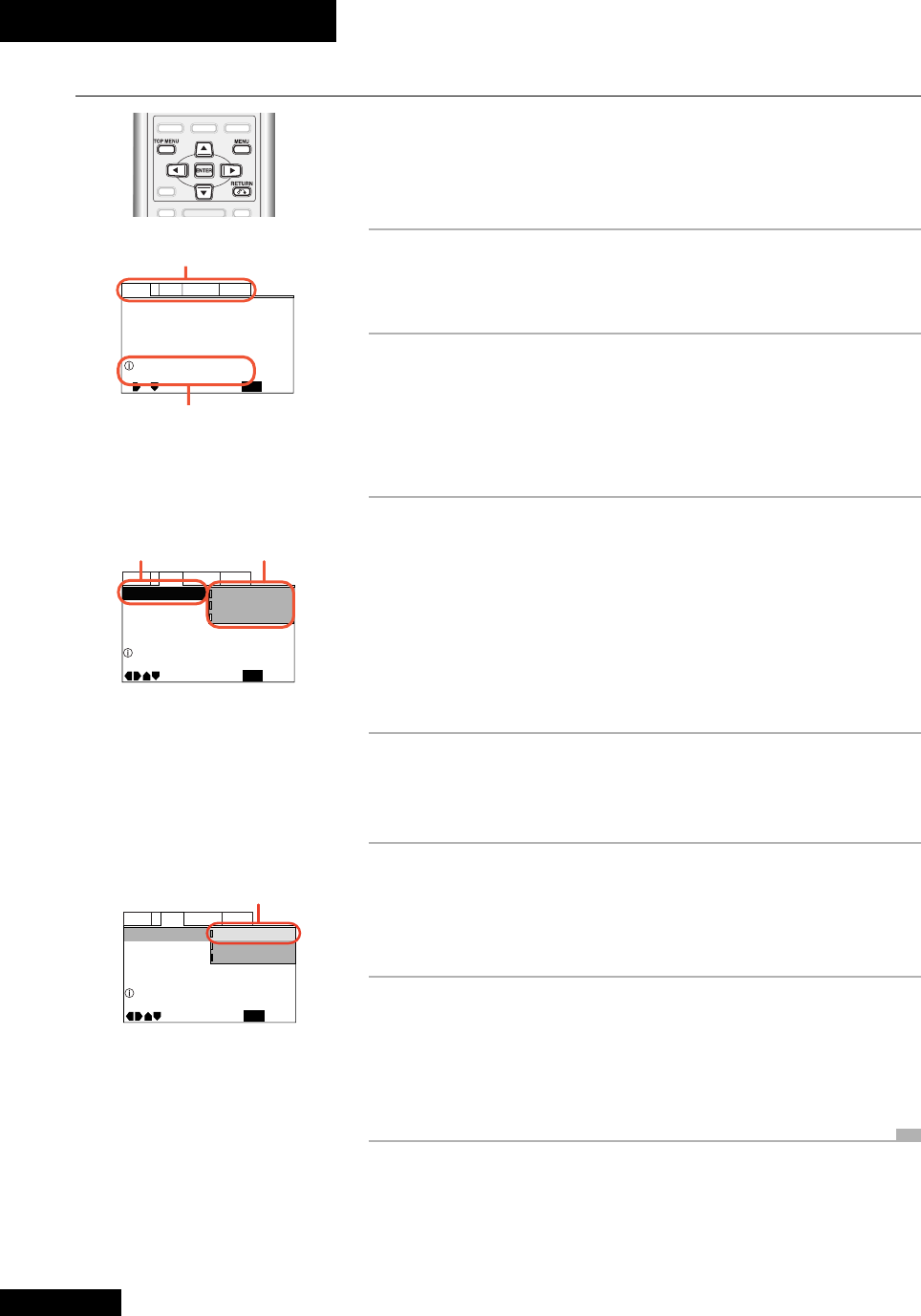
4 Getting Started
28
En
Using the On-screen Menus
Important: Throughout this manual we’ll use a shorthand for
describing how to select options from the setup menu. For example,
to describe switching the Picture Quality setting to Animation:
Press SETUP and select Video > Picture Quality > Animation.
Dolby Digital Out – Dolby Digital
DTS Out – Off
96kHz PCM Out – 96kHz 3 48kHz
MPEG Ou
t – MPEG 3 PCM
Audio1
General
Language
Video
2
SETUP
Move
Exit
Setup audio
Digital output format/tone adjust
menu tabs
information
TV Screen
Picture Quality -
Audio1 GeneralLanguageVideo2
Move
Exit
16:9(Wide)
4:3(Pan&Scan)
4:3(Letter Box)
SETUP
Setup picture according to TV
highlighted
item
settings
TV Screen
Picture Quality -
Audio1 GeneralLanguageVideo2
Move
Exit
16:9(Wide)
4:3(Pan&Scan)
4:3(Letter Box)
SETUP
Setup picture according to TV
highlighted
setting
This system makes use of your TV to display on-screen menus from which you can
change various player settings. In the following sections you’ll often access these
menus, so we recommend working through this page to get a feel for how to use them.
1 Press SETUP.
Each of the tabs at the top of the screen represents a different menu. At the
moment you're looking at the AUDIO 1 menu.
2 Use the 2 and 3 (cursor left/right) buttons to
switch between menu tabs.
There are five menu tabs: AUDIO 1, AUDIO 2, VIDEO, LANGUAGE and
GENERAL. As you switch between them the list of options changes.
To exit the menu system at any time, press
SETUP.
3 Press the ∞ (cursor down) button to highlight
the first item in a menu.
The screen, left, shows the first item of the Video menu highlighted,
TV Screen, with it’s three possible settings. The current setting is marked
with a colored box (blue means applicable only to DVD discs; yellow means
applicable to Video CD and DVD; a green box means applicable to any
format).
To get back to the tabs at the top of the screen, press either 2 or
RETURN.
4 Use the 5 and ∞ (cursor up/down) buttons to
highlight different menu items.
As you highlight each menu item, you’ll see the possible settings.
5 Press 3 to highlight the first setting for the
current menu item.
Use the 5 and ∞ (cursor up/down) buttons to highlight different settings.
To go back to the menu item list, press either 2 or RETURN.
6 Select the highlighted setting by pressing
ENTER.
After pressing enter, you are returned to the menu item list. To get back to the
tabs at the top of the screen, press either 2 or RETURN. Press SETUP to exit
the setup menu completely.