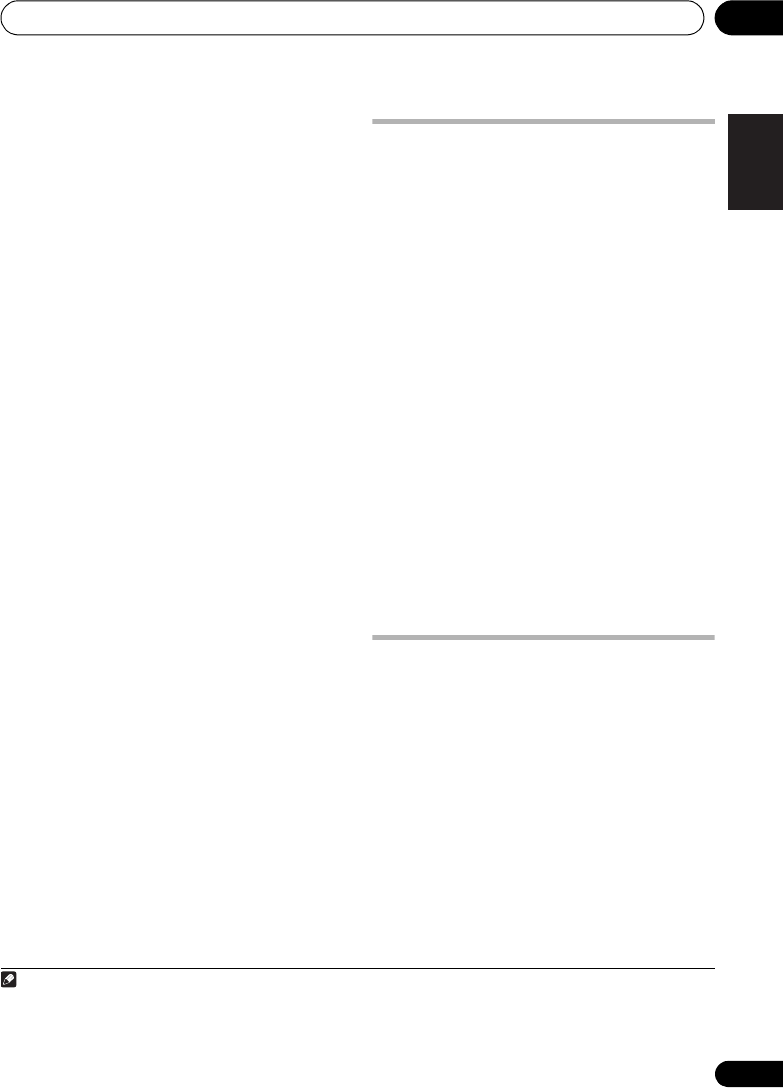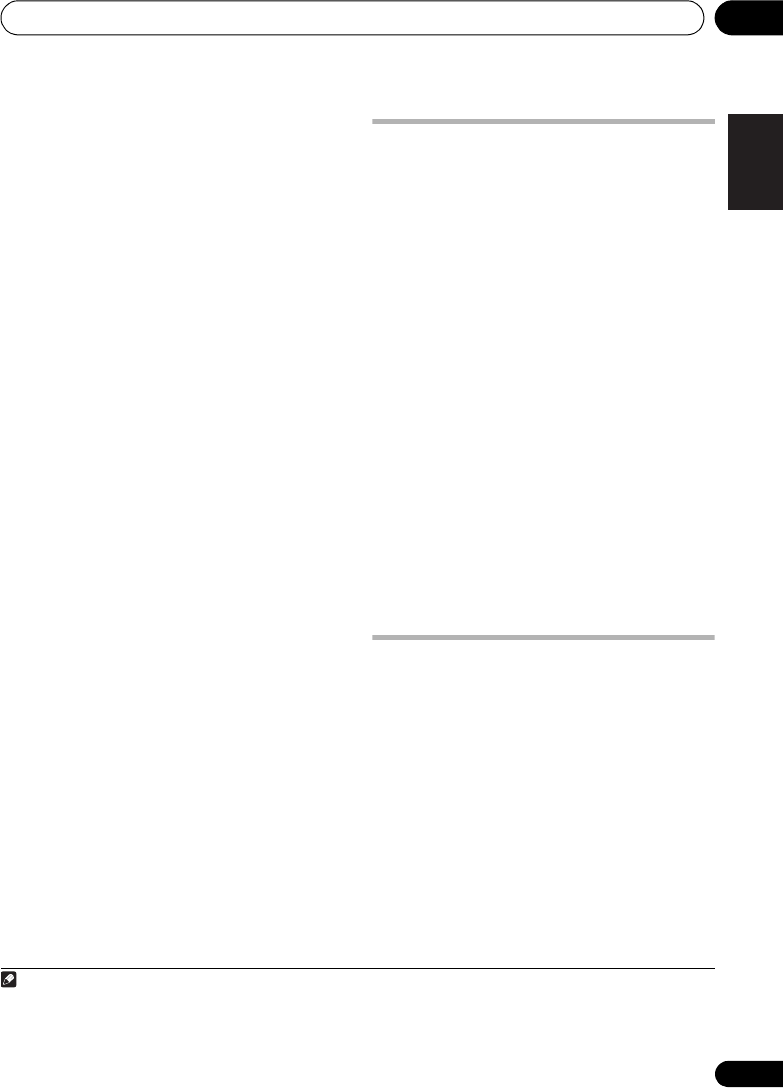
Other connections 9
35
En
English
FrançaisDeutsch
Nederlands
Italiano Español
Switching the HDMI audio setting
To listen to audio from the HDMI interconnect,
make sure you’ve specified the HDMI audio
output setting.
1 Switch the system into standby.
2 Press
SHIFT+SETUP
and use
/
to
choose HDMI OUT then press
ENTER
.
3Use
/
to choose the setting you want
then press
ENTER
.
• AUDIO ON
1
– Audio signals are output
through the HDMI interconnect
• AUDIO OFF – Switches off HDMI audio
Resetting the HDMI connection
If you get an error message (the display shows
HDMI ERR) or if the screen goes blank (for
example, after changing the resolution), check
the troubleshooting guide on page 46. If this
doesn’t solve the problem, follow the steps
below to reset the HDMI connection.
1 Switch the system into standby.
2 Press
SHIFT+SETUP
and use
/
to
choose HDMI INI then press
ENTER
.
The system will restart and the HDMI settings
are automatically reset to the factory defaults.
See Video Output settings on page 29 for more
on these settings.
About HDMI
HDMI (High Definition Multimedia Interface)
supports both video and audio on a single
digital connection for use with DVD players,
DTV, set-top boxes, and other AV devices. HDMI
was developed to provide the technologies of
High Bandwidth Digital Content Protection
(HDCP) as well as Digital Visual Interface (DVI)
in one specification. HDCP is used to protect
digital content transmitted and received by DVI-
compliant displays.
HDMI has the capability to support standard,
enhanced, or high-definition video plus
standard to multichannel surround-sound
audio. HDMI features include uncompressed
digital video, a bandwidth of up to 2.2 gigabytes
per second (with HDTV signals), one connector
(instead of several cables and connectors), and
communication between the AV source and
AV devices such as DTVs.
HDMI, the HDMI logo and High-Definition
Multimedia Interface are trademarks or
registered trademarks of HDMI licensing LLC.
Using this unit with a Pioneer
Flat Screen TV
If you have a Pioneer flat screen TV
2
, you can
use an SR+ cable
3
to connect it to this unit
and take advantage of various convenient
features, such as controlling this unit via the
flat screen TV’s remote sensor, automatic
video input switching of the flat screen TV, and
automatic volume muting on the flat screen TV.
Note
1 Audio output from the HDMI terminal is 2 channel linear PCM only.
2 This system is compatible with all Pioneer flat screen TVs from 2003 onward.
3 The 3-ringed SR+ cable from Pioneer is commercially available under the part number ADE7095. Contact the Pioneer
Customer Support division for more information on obtaining an SR+ cable.
HTZ373_777_EN.book Page 35 Wednesday, March 5, 2008 1:08 PM