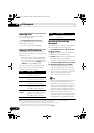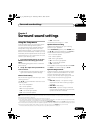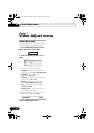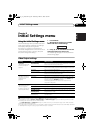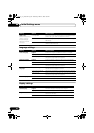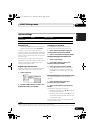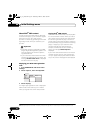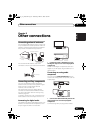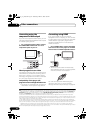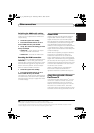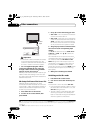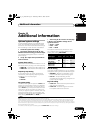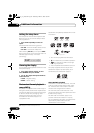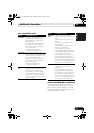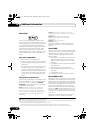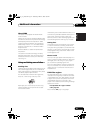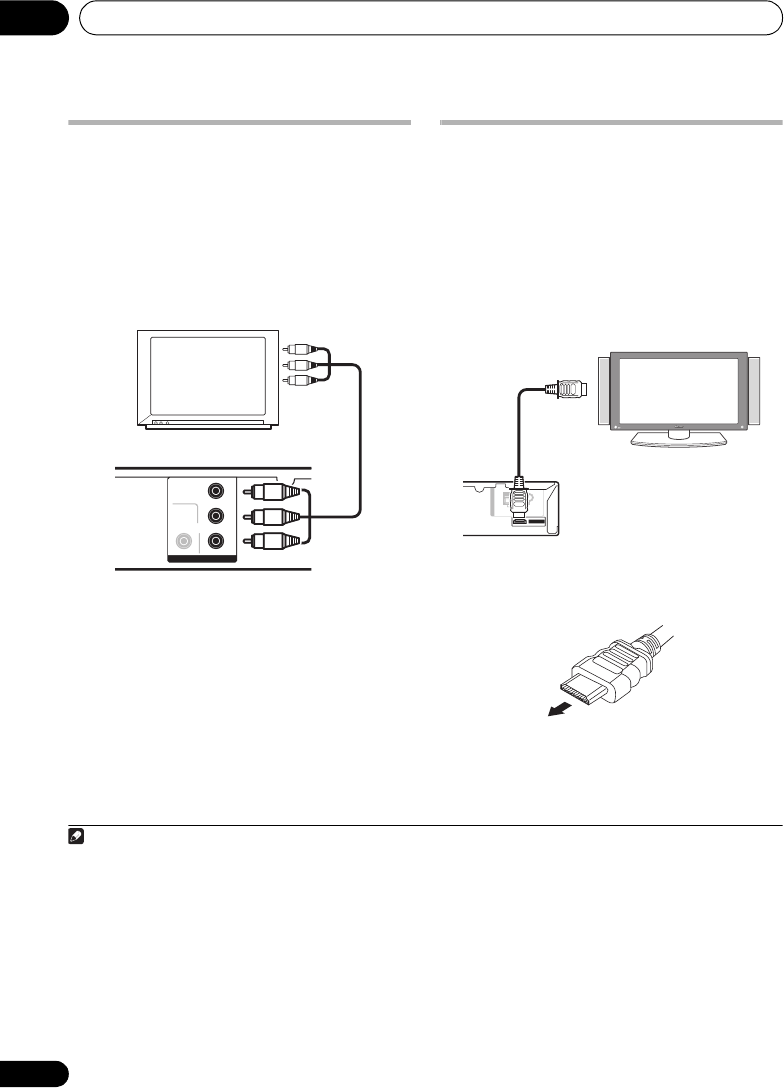
Other connections9
34
En
Connecting using the
component video output
If your TV has component video inputs, you can
use these instead of the standard video outputs
for a better quality picture.
1
• Use a component video cable to connect
the
COMPONENT VIDEO OUT
to a set of
component inputs on your TV.
About progressive scan video
Compared to interlace video, progressive scan
video effectively doubles the scanning rate of
the picture, resulting in a very stable, flicker-
free image. Progressive scan video is available
only from the component video output.
Compatibility of this player with
progressive-scan and high-definition TVs.
• This player is compatible with progressive
video Macro Vision System Copy Guard.
2
Connecting using HDMI
If you have a HDMI or DVI (with HDCP)
equipped monitor or display, you can connect
it to this player using a commercially available
HDMI cable for high quality digital video.
3
See About HDMI below for more about the
HDMI connection.
• Use an HDMI cable to connect the HDMI
OUT interconnect on this player to an HDMI
interconnect on a HDMI-compatible monitor.
• The arrow on the cable connector body
should be face down for correct alignment
with the connector on the player.
You can also adjust the HDMI settings for
resolution and color. For more on these
settings see Video Output settings on page 29.
Note
1 • The component video output is switchable between interlaced and progressive formats. See
Video Output settings
on page 29.
• While the player is connected using HDMI cable, the component video output cannot be switched between Interlace and
Progressive formats. When HDMI Resolution is set to 720x480i (NTSC)/720x576i (PAL), Interlace format is automatically
selected, and Progressive format is automatically selected in other settings.
2 Consumers should note that not all high-definition television sets are fully compatible with this product and may cause
artifacts to be displayed in the picture. In case of 525 progressive scan picture problems, it is recommended that the user switch
the connection to the ‘standard definition’ output (Interlace). If there are questions regarding our TV set compatibility with this
model, please contact our customer service center.
VIDEO OUT
VIDEO
Y
P
R
P
B
COMPONENT
VIDEO
TV
To component
input
3 • An HDMI connection can only be made with DVI-equipped components compatible with both DVI and High Bandwidth
Digital Content Protection (HDCP). If you choose to connect to a DVI connector, you will need a separate adaptor (DVIHDMI)
to do so. A DVI connection, however, does not support audio signals. Consult your local audio dealer for more information.
• Depending on the component you have connected, using a DVI connection may result in unreliable signal transfers.
• When you change the component connected to the HDMI output, you will also need to change the HDMI settings to match
the new component (see Video Output settings on page 29 to do this).
A
N
T
E
N
N
A
HDMI OUT
FM
UNBAL 75 Ω
AM LOOP
HDMI-compatible display
To HDMI
input
HTZ373_777_EN.book Page 34 Wednesday, March 5, 2008 1:08 PM